Configuring cascaded ficon – Brocade FICON Administrator’s Guide (Supporting Fabric OS v7.3.0) User Manual
Page 43
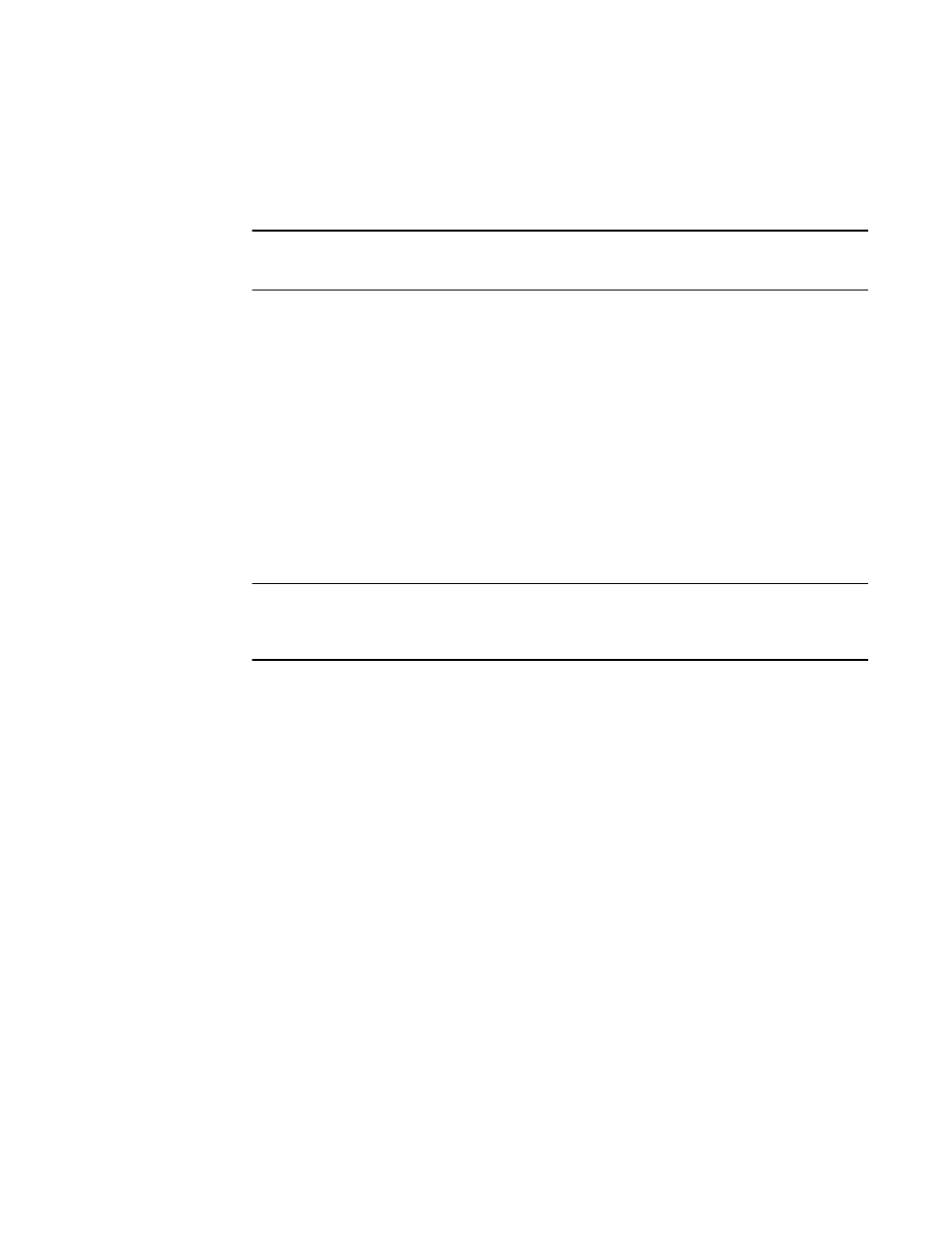
13. Configure the fill word for all 8 Gbps ports using the portCfgFillWord command. The following
example shows the command with recommended mode 3 and passive operands set:
portcfgfillword slot/port, 3 passive
NOTE
This command is only supported on 8 Gbps FC ports. For more information, refer to the
portCfgFillWord command in the Fabric OS Command Reference.
14. Enter the defZone --noaccess command to disable the default zone.
15. Configure zoning for your fabric.
Follow standard FICON zoning practices published by IBM. For more information on zoning, refer
to the administrator’s guide for your management tool.
16. Enter the statsClear command to clear port statistics.
17. Enter the switchShow command to verify that the switch and devices are online.
18. Enter the ficonShow rnid command to verify that the FICON devices are registered with the
switch. Enter this command only if fabric binding is enabled; otherwise, channels will be attached
as invalid. The ficonShow rnid port command displays RNID information for a port.
19. Enter the ficonShow lirr command to verify that the FICON host channels are registered to listen
for link incidents. Enter this command only if fabric binding is enabled; otherwise, channels will be
attached as invalid.
20. Enter the configUpload command to save your configuration.
NOTE
This command backs up the current FOS feature and switch configuration, but does not back up
FMS or FICON-specific configuration such as IPL file, active configuration, mode register, and host
data.
21. Enter the command appropriate for your environment:
•
If you do not have access to an FTP server, use a Telnet session that can log console output
and enter the supportShow command to save a FICON baseline.
•
If you have access to an FTP server, enter the supportSave command to save the FICON
baseline of your switch.
22. Take the appropriate action based on your configuration:
•
If you have a cascaded configuration, continue configuring your switches using the instructions
in
•
If you have and plan to use a CUP license, continue configuring your switches using the
instructions in
on page 55.
•
If you have a switched point-to-point configuration, you have completed the switch
configuration.
Configuring cascaded FICON
In addition to performing the steps listed in
Configuring switched point-to-point FICON
on page 37, you
also must perform the following steps to configure cascaded FICON.
Configuring cascaded FICON
FICON Administrator's Guide
41
53-1003144-01
