Verifying correct operation, Backing up the configuration – Brocade VDX 8770-8 QuickStart Guide User Manual
Page 31
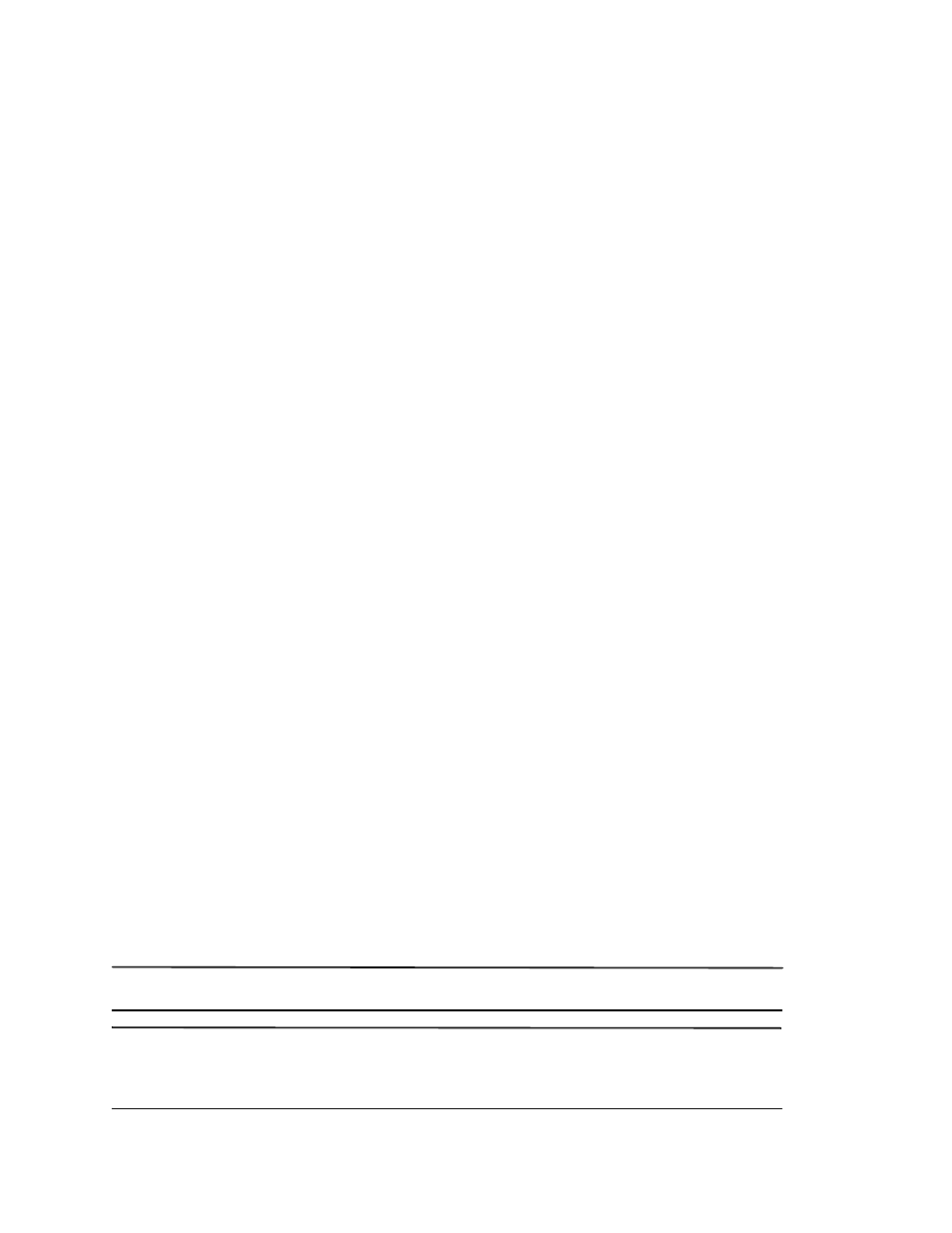
Brocade VDX 8770-8 QuickStart Guide
31 of 34
Publication Number: 53-1002555-01
The current running configuration, containing all of your latest changes, is saved to the startup configuration.
The next time the switch reboots, all of the changes will remain in force.
Verifying correct operation
Complete the following steps to verify correct operation for the Brocade VDX 8770-8.
1. Check the LEDs to verify that all components are functional.
2. If necessary, log in to the switch by Telnet, using the admin account.
3. Enter the show chassis command to verify that the Brocade VDX 8770-8 and its components are operating
correctly.
4. Enter the show interface command to show the status of all of the ports in the line cards.
5. Enter the show fabric all command to verify the operation of the Brocade VDX 8770-8 in the fabric.
Backing up the configuration
Complete the following steps to back up the configuration for the Brocade VDX 8770-8. If you back up your
configuration to a USB device, be sure to use a Brocade-branded USB device. The Brocade USB device comes
pre-configured with four directories, /firmware, /config, /support, and /firmwarekey. Configuration backups are
automatically saved in the /config directory.
1. If necessary, log on to the switch by Telnet, using the admin account.
2. You can choose to back up the the startup configuration or the running configuration or both. To back up these
configurations, use the copy command. These examples show backing up the configurations to a
Brocade-branded USB device.
a. Insert the Brocade-branded USB device into the USB port on the active management module.
b. Enable the USB device by entering the USB on command.
c. To back up the startup configuration, enter copy startup-config usb://mystartupconfigdate.
The date portion of the target file name should be the current date to indicate when the backup was made.
For example: copy running-config usb://myrunningconfig06142012.
d. To back up the running configuration, enter copy running-config usb://myrunningconfigdate.
Alternatively, you can save the configuration files to a remote host using either FTP or SCP. The destination file
argument would be either ftp://username:password@host_ip_address/path/filename or
scp://username:password@host_ip_address/path/filename respectively. Specifying a path is optional. As with
the USB examples, be sure to append the date to the target file name.
ATTENTION
Passwords are not saved in the configuration file, and are not uploaded during a configuration upload.
NOTE
Brocade recommends that the configuration be backed up on a regular basis to ensure that a complete configuration
is available for downloading to a replacement management module or Brocade VDX 8770-8. Be sure to append the
date to the end of the target file names to make it clear which are the latest backups.
