Brocade VDX 8770-8 QuickStart Guide User Manual
Page 23
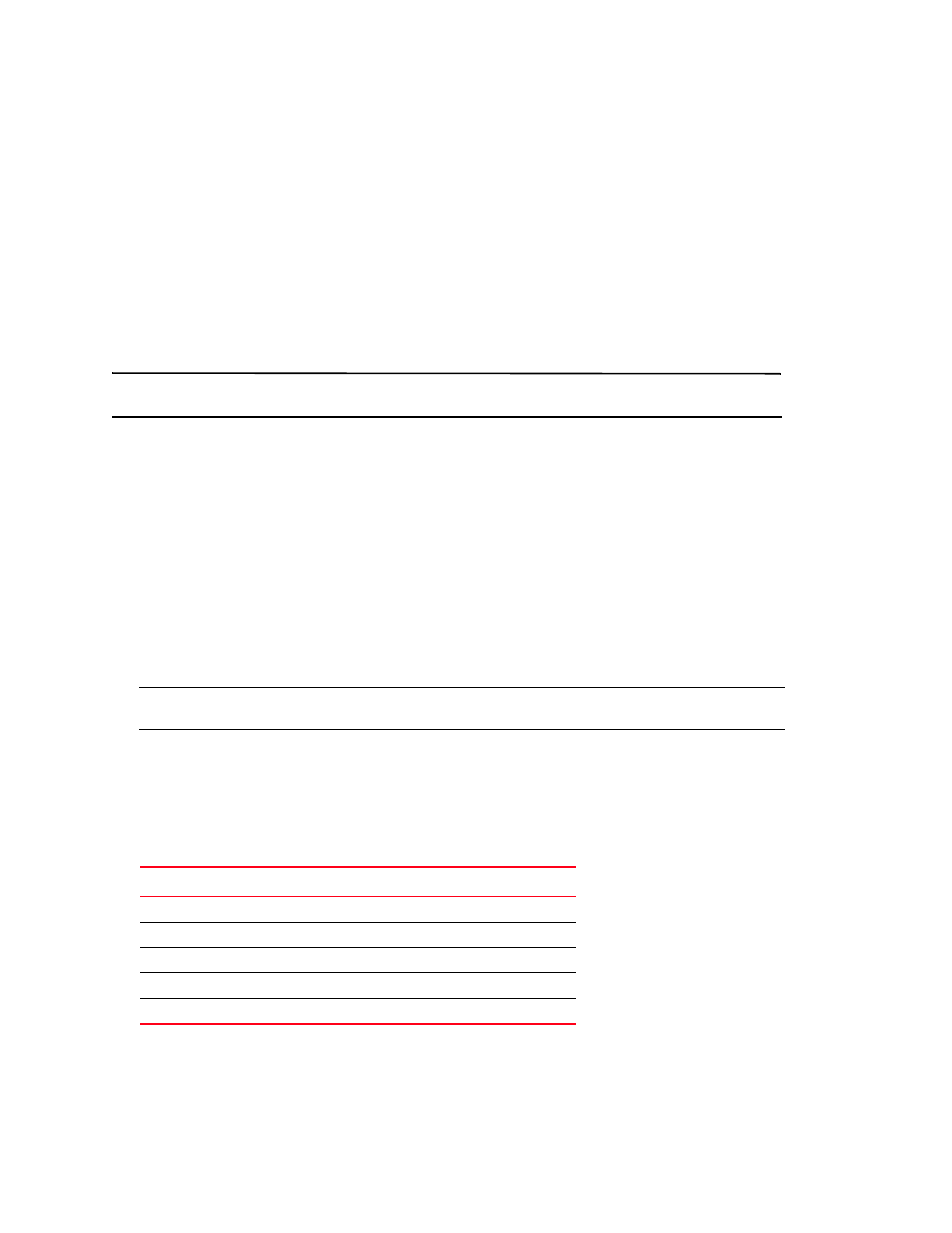
Brocade VDX 8770-8 QuickStart Guide
23 of 34
Publication Number: 53-1002555-01
•
The fabric is aware of all members, devices, and Virtual Machines (VMs). Automatic Migration of Port Profiles
(AMPP) supports VM migration to another physical server. If the VM moves, it is automatically reconnected to all
of its original resources.
Establishing a serial connection to the Brocade VDX 8770-8
The serial port is located on the port side of the Brocade VDX 8770-8. The switch uses an RJ-45 connector for the
serial port. An RJ-45 to DB9 adapter is also provided with the Brocade VDX 8770-8. The cable supplied with the
switch is a rollover cable.
The serial port is used to connect to a workstation to configure the Brocade VDX 8770-8
IP address before connecting the switch to a fabric or IP network.
NOTE
To protect the serial port from damage, keep the cover on the port when not in use.
To establish a serial connection to the serial (console) port on the Brocade VDX 8770-8, complete the following
steps.
indicators on the management, switch fabric, and line card modules display a steady green light.
2. Remove the shipping cap from the serial port (labeled I0I0I) on the active MM.
By default, the MM installed in slot M1 is the active MM unless an error occurs. The active MM is also indicated
by an illuminated green LED labeled ACTIVE.
3. Use the serial cable provided with the Brocade VDX 8770-8 to connect the serial port on the active MM to a
computer workstation.
If the serial port on the workstation or terminal device is DB9 instead of RJ-45, remove the adapter on the end of
the serial cable and insert the exposed DB9 connector into the DB9 serial port on the workstation.
ATTENTION
The serial port is intended primarily for the initial setting of the IP address and for service purposes.
4. Disable any serial communication programs running on the workstation (such as synchronization programs).
5. Open a terminal emulator application (such as HyperTerminal on a PC, or TERM, TIP, or Kermit in a UNIX
environment), and configure the application as follows:
•
In a Windows environment, use the following parameters:
•
In a UNIX environment, enter the following string at the prompt:
tip /dev/ttyb -9600
If ttyb is already in use, use ttya instead and enter the following string at the prompt:
TABLE 5
Windows serial connection parameters
Parameter
Value
Bits per second
9600
Data bits
8
Parity
None
Stop bits
1
Flow control
None
