Inserting a dc power supply, Providing power to the brocade vdx 8770-8, Connecting an ac power cord – Brocade VDX 8770-8 QuickStart Guide User Manual
Page 21: Connecting a dc power cord
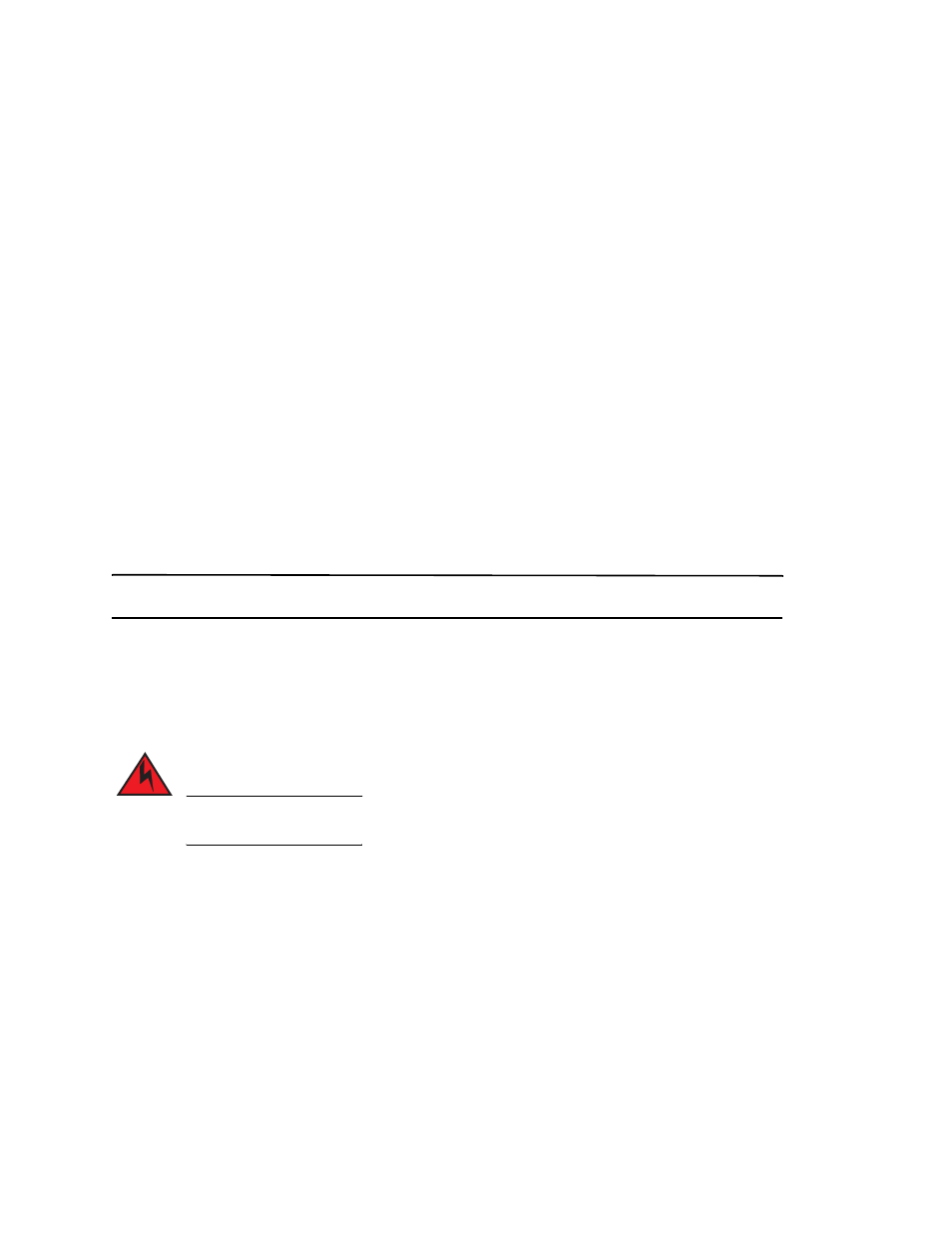
Brocade VDX 8770-8 QuickStart Guide
21 of 34
Publication Number: 53-1002555-01
4. Insert the power supply into the slot.
5. Rotate the handle upward to fully seat the power supply.
6. Tighten the captive screw.
Inserting a DC power supply
For this procedure, refer to
To replace a DC power supply, complete the following steps.
1. Unpack the new power supply and remove it from the anti-static bag.
2. Inspect the power supply for damage.
3. Use a #1 Phillips screwdriver to remove the screw that secures the safety cover over the power lugs. Remove the
safety cover.
4. Ensure that the handle of the replacement power supply is rotated down.
5. Insert the power supply into the slot.
6. Rotate the handle upward to fully seat the power supply.
7. Tighten the captive screw.
ATTENTION
This equipment installation must meet NEC/CEC code requirements. Consult local authorities for regulations.
Providing power to the Brocade VDX 8770-8
Complete the following steps to provide power to the chassis. Each power supply has one power cord.
DANGER
Use the supplied power cords. Ensure the facility power receptacle is the correct type, supplies the
required voltage, and is properly grounded. (D004)
Connecting an AC power cord
1. Plug the power cord into the power supply.
2. Route the cable so it will be out of the way when connected to the power source.
3. Plug the other end of the cable into the power source.
Connecting a DC power cord
1. Use a #1 Phillips screwdriver to remove the screw that secures the safety cover over the power lugs and remove
the safety cover.
2. Use a #2 Phillips screwdriver to unscrew the power lugs.
