5 creating audio tracks, 5 creating audio tracks — 58 – PreSonus AudioBox 1818VSL User Manual
Page 64
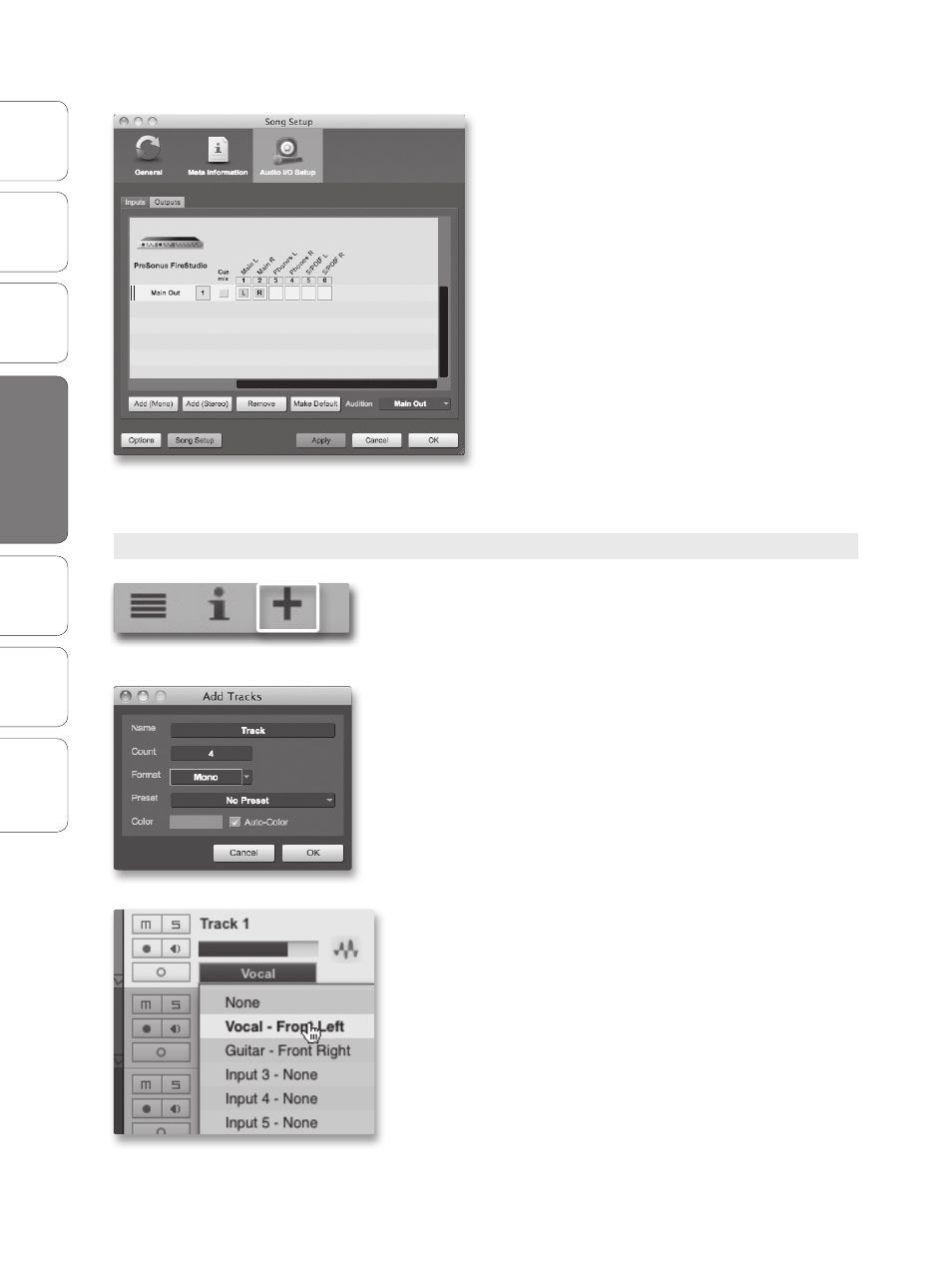
58
PreSonus AudioBox
™
1818VSL
Ov
er
view
Hook
up
Connec
ting
to a
Comput
er
Tut
orials
Technical
Informa
tion
Troubleshooting
and W
arr
an
ty
4
Software: Virtual StudioLive, AB1818VSL Remote, & Studio One Artist
Sof
tw
ar
e: V
irtual
StudioLiv
e
AB1818VSL Remot
e,
and S
tudio O
ne Ar
tist
58
4.3
Studio One Artist Quick Start
11. Click on the Outputs tab, and you will see all of the
available outputs on your AudioBox 1818VSL. We
recommend that you create stereo outputs for the
Main outputs on your AudioBox 1818VSL.
12. In the lower right corner, you will see the Audition
select menu. This allows you to choose the output
from which you will audition audio files prior to
importing them into Studio One Artist. In general,
you will want this to be the main output bus.
13. If you would like this output configuration
available every time you launch Studio One
Artist, click the Make Default button.
14. Now that you’ve configured your MIDI and
audio I/O and created a new Song, let’s
go through some of the basics of Studio
One Artist so you can start recording!
4.3.5 Creating Audio Tracks
1. In the upper left corner of the Arrange window, you will
notice several buttons. The third button from the left is
the Add Tracks button. Click this button to bring up the
Add Tracks window.
2. In the Add Tracks window, you can select the number
and type of tracks you’d like to create (Mono Audio,
Stereo Audio, Folder, Instrument, or Automation)
and can customize the track name and color as
well as add a preset rack of effects to the track.
3. Once you have added your tracks, you can assign the
input by simply clicking on the input to which a track is
currently assigned. This will bring up the inputs list. You
can also access the audio I/O setup from here.
4. If you would like to add a track for each of the available
inputs and have the routing automatically assigned,
simply go to Track | Add Tracks for All Inputs.
5. To begin recording, create an audio track, assign it to
Input 1, and connect a microphone to the first channel
on the AudioBox 1818VSL. Select Record Enable on
your track in Studio One Artist. Turn up the Channel
1 level while speaking/singing into the microphone.
You should see the input meter in Studio One Artist
react to the input. Adjust the gain so the input level
is near its maximum without clipping (distorting).
