1 virtual studiolive, 1 virtual studiolive: setup, 0 software: virtual studiolive – PreSonus AudioBox 1818VSL User Manual
Page 23: And studio one artist — 17, 1 virtual studiolive — 17, 1 virtual studiolive: setup — 17
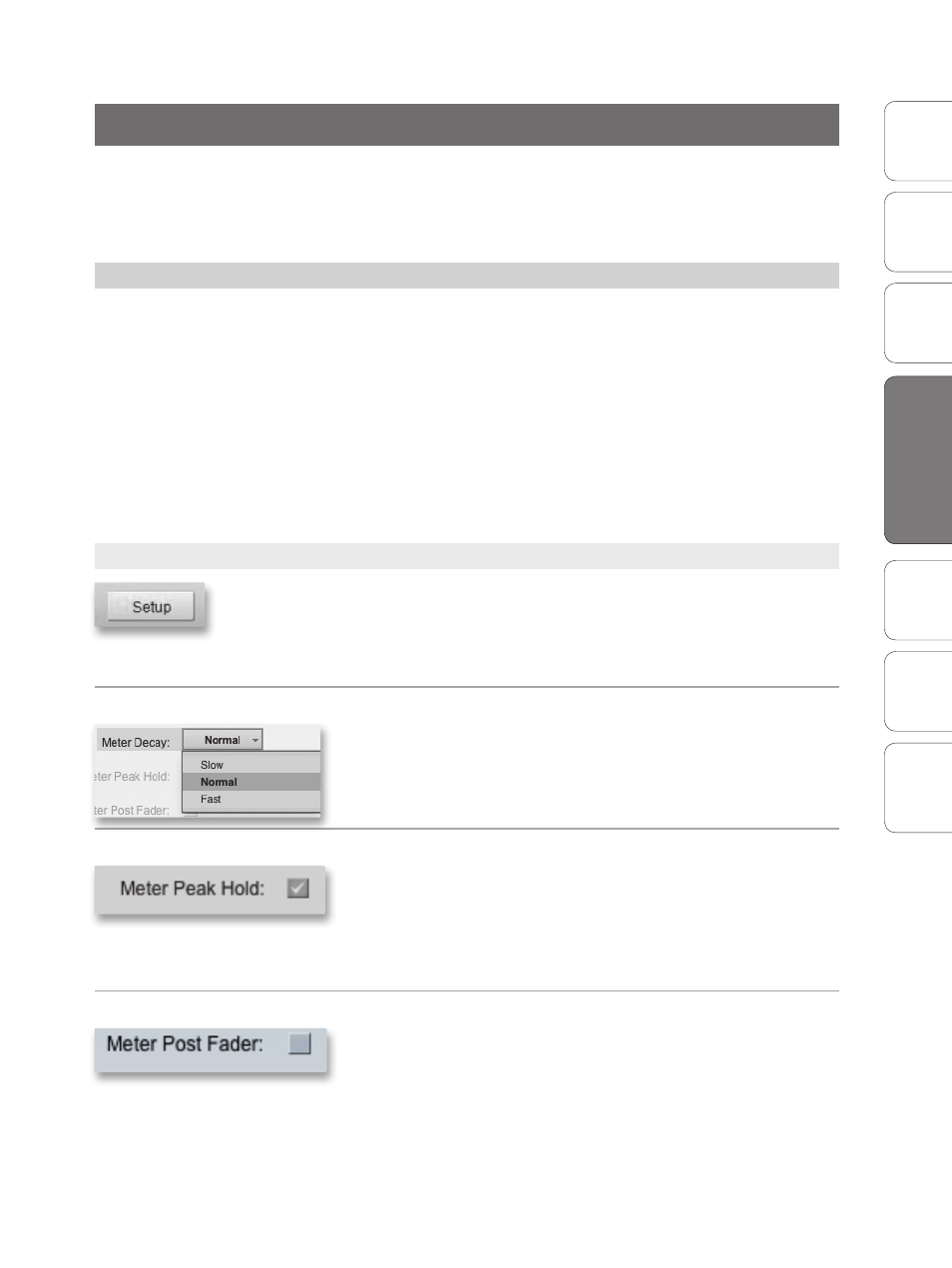
17
Owner’s Manual
Ov
er
view
Hook
up
Connec
ting
to
a
Comput
er
Tut
orials
Technical Informa
tion
Tr
oubleshooting and
W
arr
an
ty
Sof
tw
ar
e: V
irtual
StudioLiv
e
AB1818VSL Remot
e,
and S
tudio O
ne Ar
tist
Sof
tw
ar
e: V
irtual
StudioLiv
e
AB1818VSL Remot
e,
and S
tudio O
ne Ar
tist
Software: Virtual StudioLive and Studio One Artist
4
Virtual StudioLive 4.1
4.0 Software: Virtual StudioLive and Studio One Artist
Your AudioBox 1818VSL comes with a powerful software bundle that
provides everything you need to record, produce and mix an album.
This software package, including Virtual StudioLive™ (VSL) and Studio
One™ Artist, is designed to help you get the most from your studio.
4.1
Virtual StudioLive
Virtual StudioLive is a powerful monitoring software that essentially
turns your AudioBox 1818VSL into a mini-StudioLive™ 16.0.2. VSL
provides control of channel, effects bus, and Main bus levels; Fat
Channel parameters; and effects. VSL also includes a librarian,
allowing you to easily manage your presets and mix Scenes.
Controlling VSL is as easy as drag-and-drop. Load Fat Channel presets and
Scenes by simply dragging them onto the channel or mixer overview. You
can load Fat Channel presets as a complete channel strip or as individual
gate, compressor, and EQ presets. You can even drag presets out of the
browser and exchange them with other AudioBox 22/44/1818VSL owners.
4.1.1 Virtual StudioLive: Setup
The VSL Setup tab lets you set basic driver parameters such as buffer size
and sample rate and enables you to adjust the user preferences in VSL. To
access the Setup options, click on the Setup Tab button at the top of the
VSL window.
Meter Decay
Sets the Response Time for the Meters in the Device Window.
VSL gives you the option to set the response time for the channel meters.
By default, this is set to Normal. Enable Slow Meter decay to more
accurately meter the peaks and falls of the signal. Enable Fast Metering to
monitor your signal in real time.
Meter Peak Hold
Sets the Clip Indicator to Remain Illuminated.
When this option is enabled, the clip indicator on any given channel
meter in VSL will remain illuminated until manually cleared, even if the
signal is no longer clipping. The meters will also display the last peak
value until a new peak is established. To clear the clip indicator, click on it
with your mouse.
Meter Post Fader
Sets the Channel Metering to Post Fader Signal
When this option is enabled, the channel meters in VSL will display the
signal level after it has been boosted or attenuated by the channel fader.
By default, all metering in VSL is pre-fader.
