4 vsl controls: definitions and uses, 4 vsl controls: definitions, And uses — 24 – PreSonus AudioBox 1818VSL User Manual
Page 30
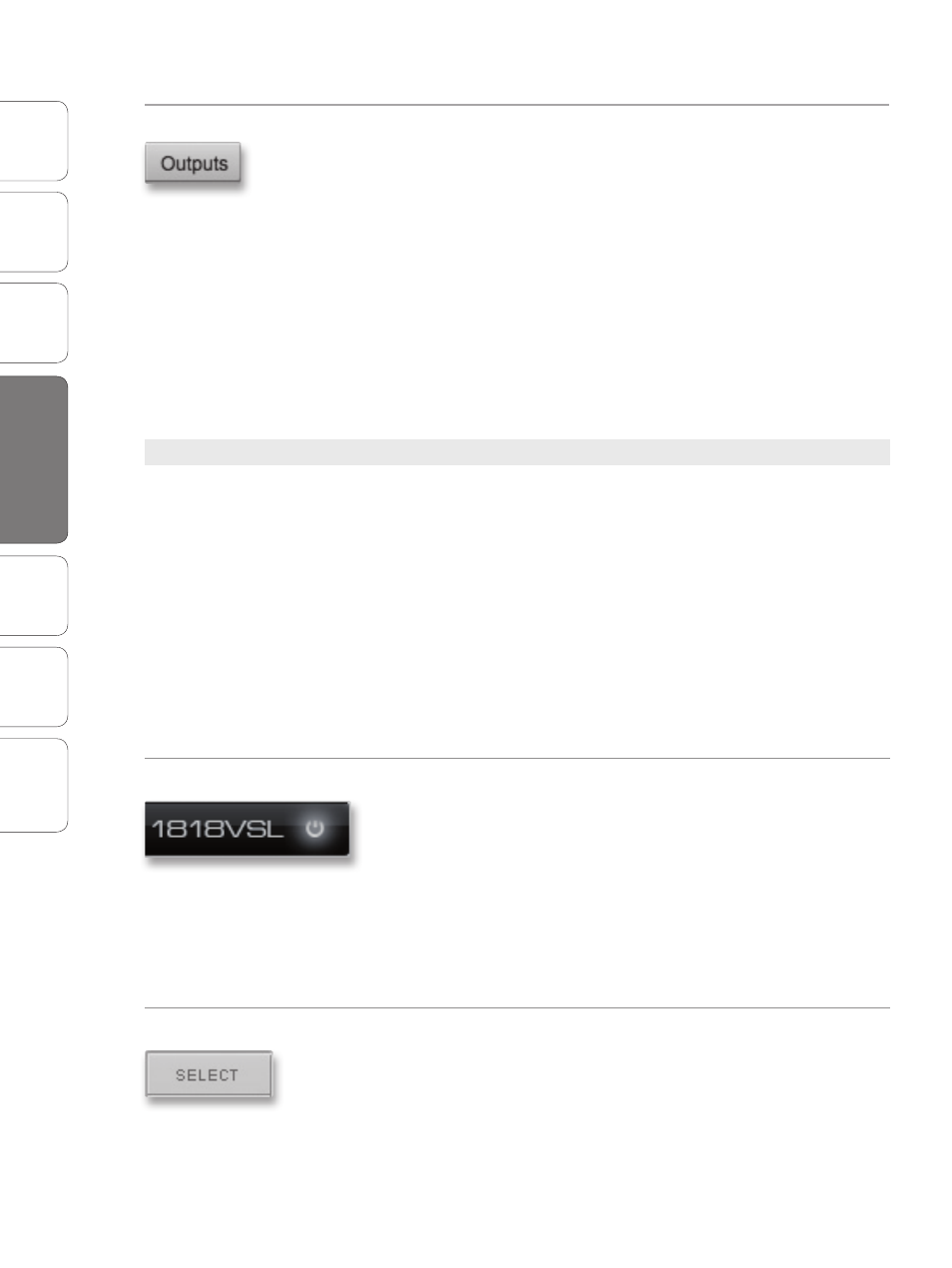
24
PreSonus AudioBox
™
1818VSL
Ov
er
view
Hook
up
Connec
ting
to a
Comput
er
Tut
orials
Technical
Informa
tion
Troubleshooting
and W
arr
an
ty
4
Software: Virtual StudioLive, AB1818VSL Remote, & Studio One Artist
Sof
tw
ar
e: V
irtual
StudioLiv
e
AB1818VSL Remot
e,
and S
tudio O
ne Ar
tist
24
Show/Hide Outputs Button
Displays/Removes Output Channels from the Mix.
When this button is enabled, the stereo output channels will be displayed
in the mixer. If you disable this button, you will no longer see the stereo
outputs in the mixer; however, any changes or routing that have been
made will still be active, and you will still be able to hear your monitor
mixes through all eight outputs.
This button will not remove the Main Output from
the mixer. This output is always visible.
Please Note: From VSL, you can create and send mixes to all eight Line Outputs on your
AudioBox 1818VSL. Outputs 1 and 2 share a mix with the Main Outputs, so the mix you create
for your Main Outputs will be heard through both pairs of outputs. Outputs 7 and 8 share a
mix with the headphone output, so creating a mix for Outputs 7 and 8 will send an identical
mix stream to the headphone output on the front panel of the AudioBox 1818VSL.
4.1.4 VSL Controls: Definitions and Uses
VSL is a powerful application that allows you to create monitor mixes
using all of the processing features of a StudioLive 16.0.2 digital mixer.
These monitor mixes are not recorded in your host application. It is vital
to remember that lowering the channel fader in VSL will not lower the
signal in your host application, so it is possible to clip the recording
without clipping the monitor mix. You must set the level for the
recording using the trim knobs on the face of the AudioBox 1818VSL.
A quick note on playback streams: The channels labeled “DAW” in VSL carry a playback
stream from your host application (DAW). Traditionally, if you wanted to route a track in your
DAW to a physical output on your interface, you assigned this output in your host application.
Because the Virtual StudioLive application provides much more flexible routing, you can
now route this same track to one output or every output, by itself or as part of a mix.
VSL On/Off
Enables / Disables VSL Mixing.
When the VSL On/Off button is disengaged, your AudioBox 1818VSL
functions as a simple 18x18 audio interface with no monitor mix or DSP
capability. If you plan on mixing exclusively in your DAW or do not need
to create monitor mixes using your computer, disabling VSL can greatly
simplify your work environment.
When VSL is turned on, you will have access to all
its mixing capability on your computer.
VSL is automatically disabled when you quit the application.
Select Button
Accesses the Fat Channel.
Above each fader in VSL, you will see Select buttons. There is a Select
button on each of the analog and digital inputs, each DAW return, on
both effects buses, and on the Main output bus. Each of these buttons
serves exactly the same purpose: to access the Fat Channel parameters
for its channel or bus.
4.1
Virtual StudioLive
