PreSonus AudioBox 1818VSL User Manual
Page 45
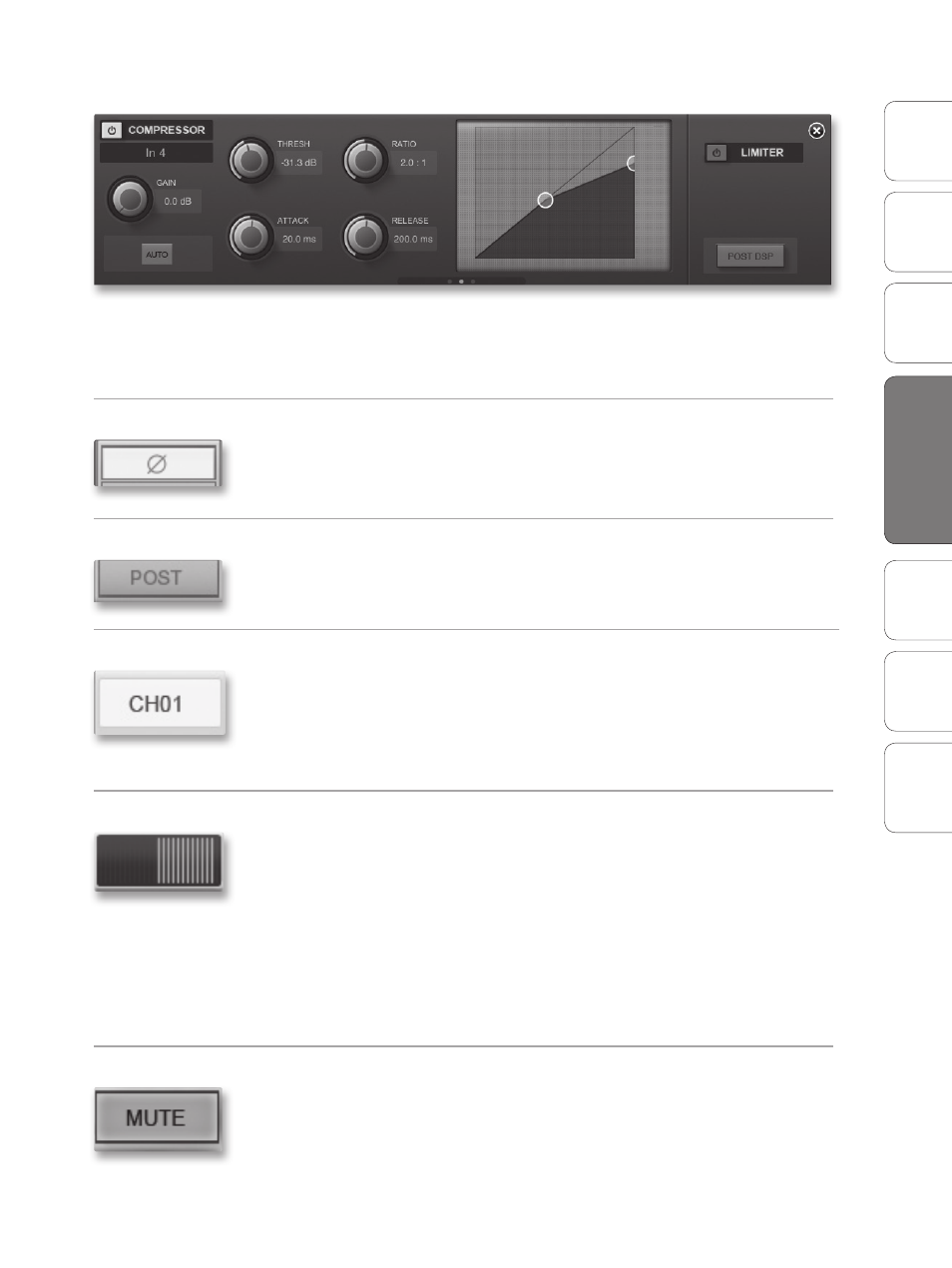
39
Owner’s Manual
Ov
er
view
Hook
up
Connec
ting
to
a
Comput
er
Tut
orials
Technical Informa
tion
Tr
oubleshooting and
W
arr
an
ty
Sof
tw
ar
e: V
irtual
StudioLiv
e
AB1818VSL Remot
e,
and S
tudio O
ne Ar
tist
Software: Virtual StudioLive, AB1818VSL Remote, & Studio One Artist 4
Sof
tw
ar
e: V
irtual
StudioLiv
e
AB1818VSL Remot
e,
and S
tudio O
ne Ar
tist
AB1818VSL Remote 4.2
To close the Fat Channel Zoom, tap on the “x” in the upper right-
hand corner. This will display the normal Overview page.
Channel Controls: Phase
Controls the Phase Reverse for Each Channel.
To reverse the phase on a channel, tap its Phase button. The Phase button
will illuminate, indicating that the channel’s phase has been reversed.
Channel Controls: Post
Controls the Post DSP function for Each Channel.
To record the Dynamics and EQ on a channel, tap its Post button. The Post
button will illuminate, indicating that the channel’s Fat Channel effects
will be recorded.
Channel Controls: Select
Selects Channel for Fat Channel Zoom and Portrait View.
When no Microview has been selected for Fat Channel Zoom, the channel
Select buttons merely display the channel number.
Once Fat Channel Zoom is launched, the channel Select buttons
become active, and you can use them to select another channel
so that you can view its zoomed Fat Channel settings.
Channel Controls: Pan
Controls the Panning for Each Channel.
To pan a channel, tap and hold anywhere on the Pan control
and then slide your finger right or left, while maintaining
constant contact with the iPad screen. These controls correspond
directly to those in VSL and on the AudioBox 1818VSL.
POWER USER TIP: The Pan control supports off-axis movement. Once you
have pressed a Pan field to select it, you can slide your finger anywhere in the
screen and make a side-to-side movement to control the pan position.
The pan position is displayed numerically in the Channel Select field
while the pan control is being adjusted in AB1818VSL Remote.
Channel Controls: Mute
Controls the Mute for Each Channel.
To mute a channel, tap its Mute button. The Mute button will turn red,
indicating that the channel has been muted.
