PreSonus AudioBox 1818VSL User Manual
Page 61
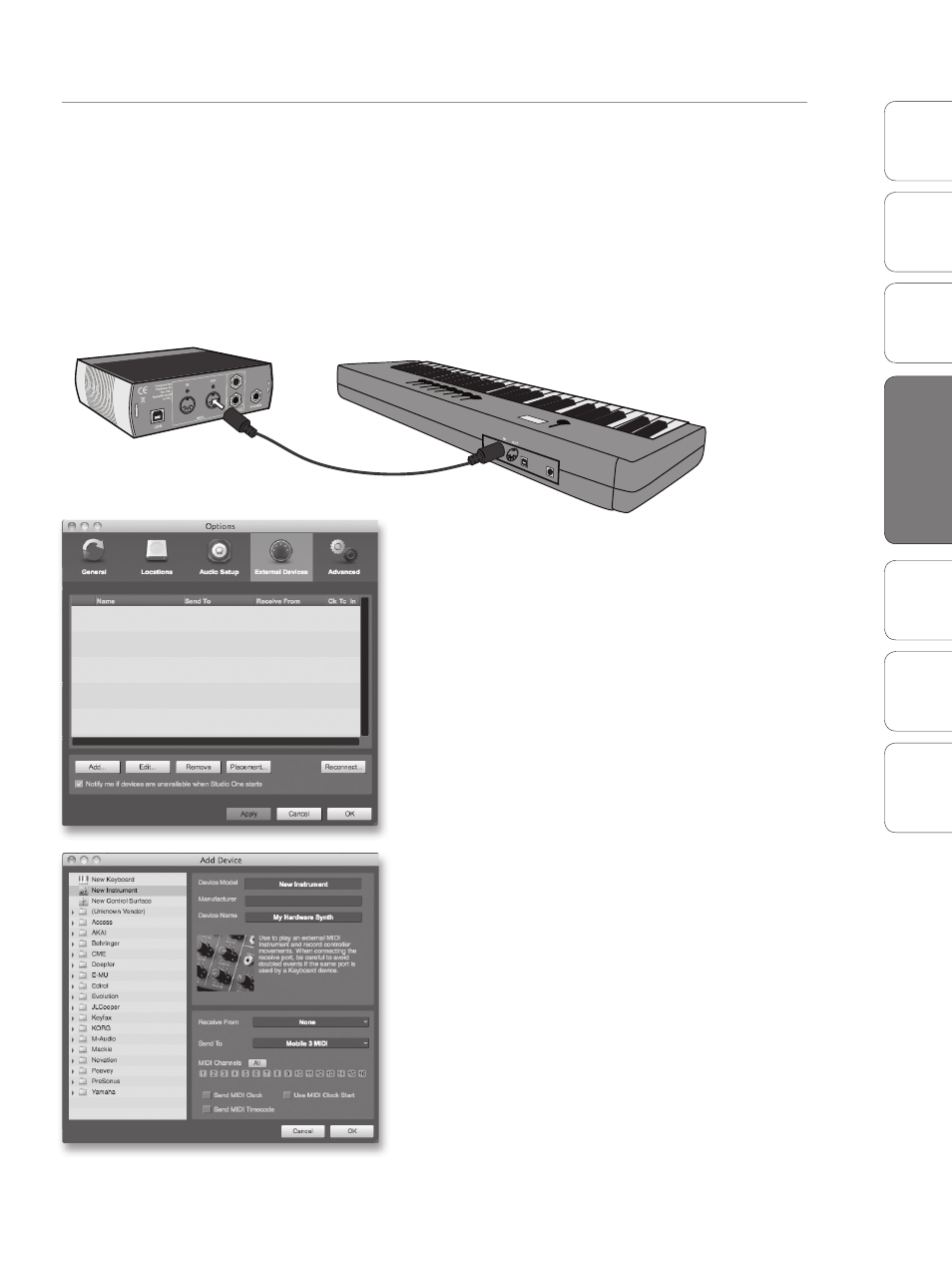
55
Owner’s Manual
Ov
er
view
Hook
up
Connec
ting
to
a
Comput
er
Tut
orials
Technical Informa
tion
Tr
oubleshooting and
W
arr
an
ty
Sof
tw
ar
e: V
irtual
StudioLiv
e
AB1818VSL Remot
e,
and S
tudio O
ne Ar
tist
Software: Virtual StudioLive, AB1818VSL Remote, & Studio One Artist 4
Sof
tw
ar
e: V
irtual
StudioLiv
e
AB1818VSL Remot
e,
and S
tudio O
ne Ar
tist
Studio One Artist Quick Start 4.3
Setting up an External MIDI Sound Module from the Start Page
MIDI instrument controllers (keyboards, MIDI guitars, etc.) send musical
information in the form of MIDI data to tone modules and virtual
instruments, which respond by generating sound, as instructed. Tone
modules can be standalone sound devices or can be integrated into a
MIDI instrument, such as a keyboard synthesizer. Studio One Artist refers
to all tone generators as Instruments. Once you have set up your MIDI
keyboard controller, take a moment to configure your sound module.
1. Connect the MIDI In of your external sound
module to the MIDI Out of your AudioBox
1818VSL or other MIDI interface.
2. In the External Devices window, click the Add
button.
3. The Add Device window will launch.
4. From the menu on the left, select “New
Instrument.” At this point, you can customize
the name of your sound module by entering
the manufacturer and device names.
5. Specify which MIDI channels will be used to
communicate with this keyboard. For most
purposes, you should select all MIDI channels. If
you are unsure of which MIDI channels to select, we
suggest you select all 16.
