2 connecting to virtual studiolive, 2 connecting to virtual, Studiolive — 36 – PreSonus AudioBox 1818VSL User Manual
Page 42
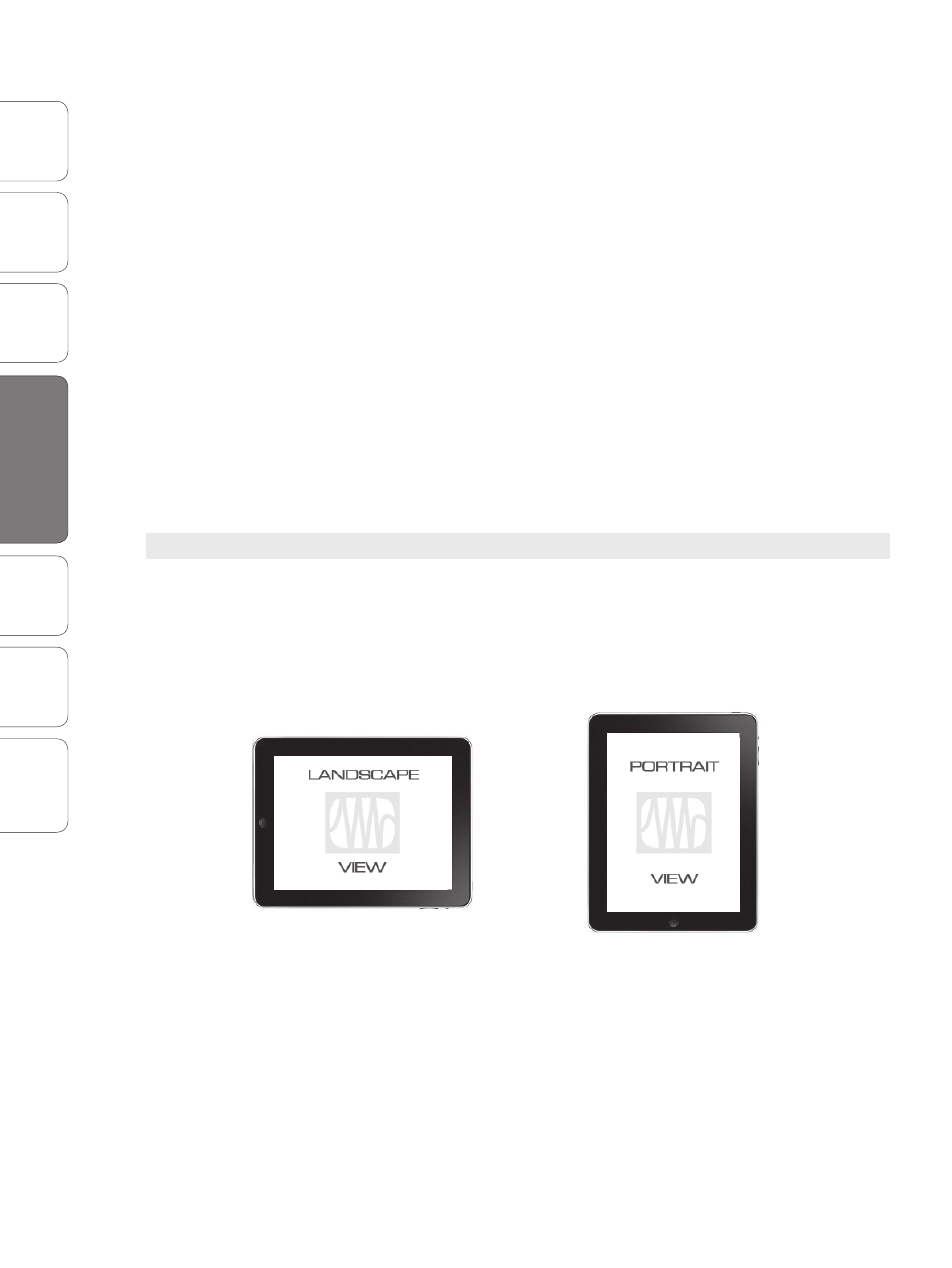
36
PreSonus AudioBox
™
1818VSL
Ov
er
view
Hook
up
Connec
ting
to a
Comput
er
Tut
orials
Technical
Informa
tion
Troubleshooting
and W
arr
an
ty
4
Software: Virtual StudioLive, AB1818VSL Remote, & Studio One Artist
Sof
tw
ar
e: V
irtual
StudioLiv
e
AB1818VSL Remot
e,
and S
tudio O
ne Ar
tist
36
4.2
AB1818VSL Remote
7. Wait about 60 seconds on that screen, and a new IP (like
169.254.xxx.xxx) will be assigned automatically.
8. If no IP appears, click “choose Static,” then enter:
IP Address 169.254.1.2
Subnet Mask 255.255.255.255
If address 169.254.1.2 is already in use by another device, replace
1 and 2 with numbers of your choice between 0 and 255.
If you are using AB1818VSL Remote in a venue with many wireless
networks, you can create a network on a different channel. Channel
11 is the default but it’s okay to use an alternative in order to ensure
that your iPad’s connection to your computer isn’t interrupted.
POWER USER TIP: Network connections can occasionally require troubleshooting, especially
when a lot of wireless networks are in use. Because of this, it is always a good idea to get your
iPad and computer communicating before the pressure is on and you have a singer trying to
dial in a monitor mix while you’re trying to mic the drum kit. So while the guitarist is flirting with
the bartender, take a quick moment to get your iPad, computer, and StudioLive talking.
4.2.2 Connecting to Virtual StudioLive
Once you have created your ad hoc network and joined it from
your iPad, you are ready to launch AB1818VSL Remote.
Important: You must connect to your computer’s ad hoc network each time you
plan on remote-controlling Virtual StudioLive with AB1818VSL Remote.
Apple’s iPad offer two viewing options: Landscape and Portrait:
