PreSonus AudioBox 1818VSL User Manual
Page 24
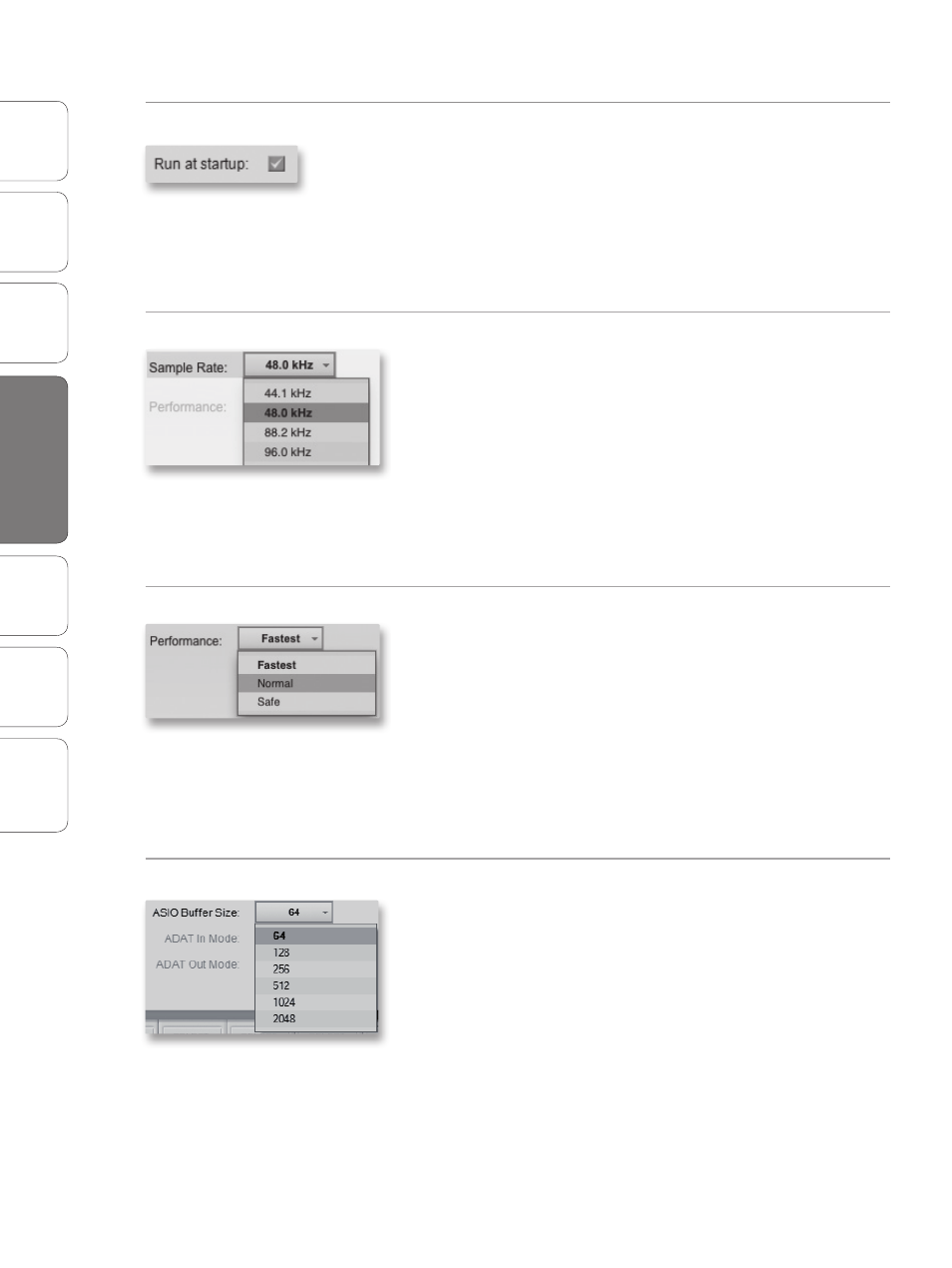
18
0.0
Current Sub Section
PreSonus AudioBox
™
1818VSL
Ov
er
view
Hook
up
Connec
ting
to a
Comput
er
Tut
orials
Technical
Informa
tion
Troubleshooting
and W
arr
an
ty
4
Software: Virtual StudioLive, AB1818VSL Remote, & Studio One Artist
Sof
tw
ar
e: V
irtual
StudioLiv
e
AB1818VSL Remot
e,
and S
tudio O
ne Ar
tist
18
Run at Startup (Windows Only)
Launches the Virtual StudioLive Application Automatically on Startup.
When this is enabled, VSL will automatically launch each time you boot
your Windows.
On the Mac, you can set this up first by dragging VSL to your dock,
then by right-clicking it and selecting Options>Open at Login.
Please Note: VSL is disabled when it is not launched and all audio routing
must be made either in your DAW or in your system preferences.
Sample Rate Selector (OS X Only)
Changes Sample Rate.
Sets the sample rate to 44.1, 48, 88.2, or 96 kHz.
A higher sample rate will increase the fidelity of the
recording. It will also increase the file size and the amount
of system resources necessary to process the audio.
Changing the sample rate will produce a momentary popping noise.
Because of this, it is recommended that you turn the Main and Phones
volumes down on your AudioBox prior to changing the sample rate.
On Windows systems, the sample rate is set from
inside your host audio application.
Performance (OS X only)
Changes VSL’s Input Monitoring Buffer Size.
VSL offers three Performance modes for input monitoring: Fastest,
Normal, and Safe. These modes allow you to adjust the VSL’s buffer to
either lower the input latency or increase it depending on your
computer’s speed.
• Fastest: Sets VSL’s input buffer to 1 millisecond.
• Normal: Sets VSL’s input buffer to 2 milliseconds.
• Safe: Sets VSL’s input buffer to 4 milliseconds.
For most machines, Normal mode will provide
excellent stability with nominal latency.
Buffer Size Selector (Windows only) Changes the Buffer Size.
You can set the buffer size from 64 (44.1 or 48 kHz) or 128 (88.2 or 96 kHz)
to 2048 samples. The buffer size determines the roundtrip time it takes
audio data to be converted from analog to digital and back to analog. As
a general rule, the higher the buffer size, the better the system
performance, but the less playable virtual instruments and the like
become. In general, 512 samples (11 to 12 milliseconds) will provide you
with a large enough buffer for optimum system performance, but low
enough to be unobtrusive. You should set your buffer size and sample
rate prior to launching your host application.
On the Mac, the buffer size is set from inside your host application.
Power User Tip: The buffer size you set in VSL (Windows) or in your audio application
(Mac OS X), applies only to the driver’s performance in your ASIO or Core Audio application.
4.1
Virtual StudioLive
