6 using vsl to create a monitor mix, 6 using vsl to create a, Monitor mix — 31 – PreSonus AudioBox 1818VSL User Manual
Page 37
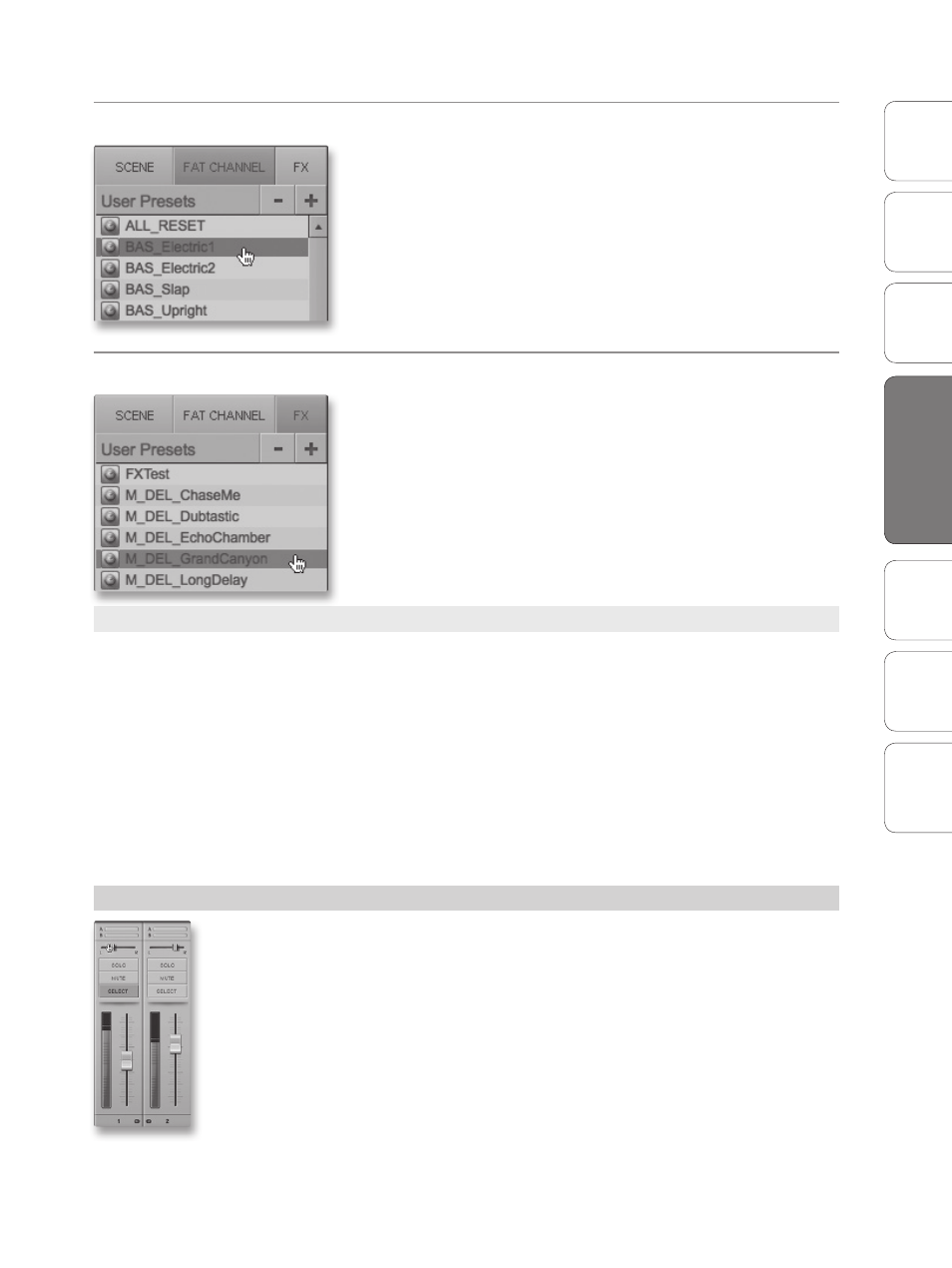
31
Owner’s Manual
Ov
er
view
Hook
up
Connec
ting
to
a
Comput
er
Tut
orials
Technical Informa
tion
Tr
oubleshooting and
W
arr
an
ty
Sof
tw
ar
e: V
irtual
StudioLiv
e
AB1818VSL Remot
e,
and S
tudio O
ne Ar
tist
Software: Virtual StudioLive, AB1818VSL Remote, & Studio One Artist 4
Sof
tw
ar
e: V
irtual
StudioLiv
e
AB1818VSL Remot
e,
and S
tudio O
ne Ar
tist
Virtual StudioLive 4.1
Loading an Entire Fat Channel Preset
To load every component in a Fat Channel preset (Gate, Compressor, EQ),
select it from the Browser window and drag it over any part of the desired
channel. If you drag it over any of the component Microviews, it will load
only that component; for example, if you drag a preset over the Gate
Microview, only the Gate will be loaded.
Loading an FX Preset
To load an FX preset, select it from the Browser window, and drag it over
any part of the desired FX bus in the Master section of the Overview tab.
Once the preset is loaded, you can use the FX Type menu to change the
effect and create new presets.
4.1.6 Using VSL to Create a Monitor Mix
Virtual StudioLive allows you create a monitor mix with the same sound
quality and flexibility you’d get from a StudioLive 16.0.2 digital mixer.
By adding reverb, delay, and Fat Channel dynamics processing and EQ
to your monitor mix, you can enhance the quality of the performer’s
recording experience and, by extension, the quality of their performance.
A monitor mix is a dedicated mix that is usually routed to a performer’s
headphones. This mix is separate from the mix that is recorded. It
allows you, the engineer, to leave your recording mix intact, while
providing the artist with the mix that they need to achieve their
best performance, saving hours of retakes and frustration.
STEP 1
Creating a Mix for the Main and Headphone Outputs
Using VSL to create a mix for your Main and Headphone outputs is like
using a mixer. Raise the fader for each channel to raise its volume in the
mix and use the pan control to adjust the source signal’s position in the
stereo field. To adjust the overall mix level, raise or lower the Main fader in
VSL or use the Main knob on the front of your AudioBox 1818VSL.
Power User Tip: Raising a channel’s volume is not always the best way to make it louder in the mix.
By adjusting the pan position or adding some EQ, you can raise the perceived loudness of the channel
without touching the fader.
