3 installation for mac os x, 3 installation for mac os x — 14 – PreSonus AudioBox 1818VSL User Manual
Page 20
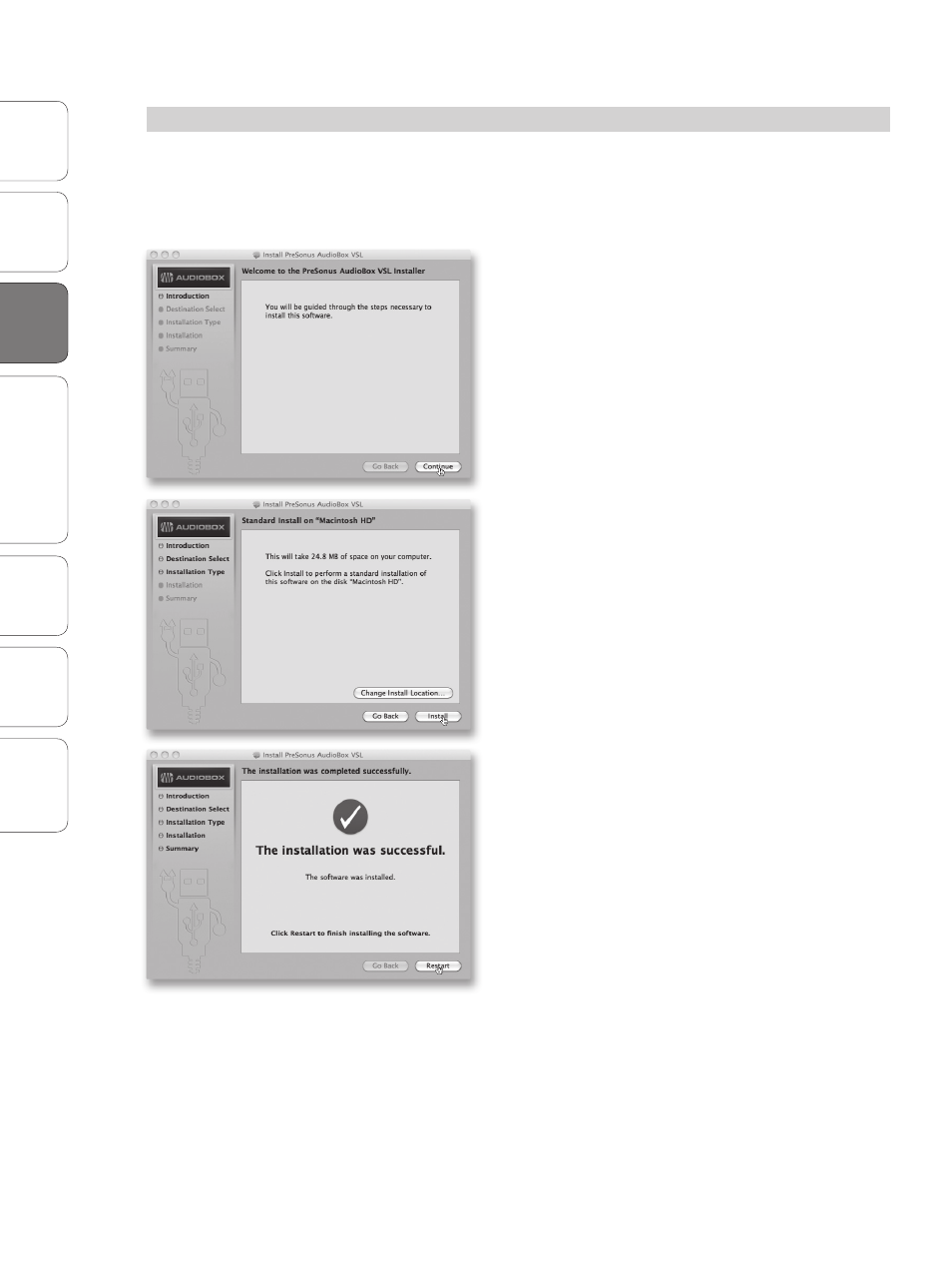
14
PreSonus AudioBox
™
1818VSL
Ov
er
view
Hook
up
Connec
ting
to a
Comput
er
Sof
tw
ar
e: V
irtual
StudioLiv
e
AB1818VSL Remot
e,
and S
tudio O
ne Ar
tist
Tut
orials
Technical
Informa
tion
Troubleshooting
and W
arr
an
ty
3
Connecting to a Computer
Connec
ting
to a
Comput
er
3.3
Installation for Mac OS X
3.3
Installation for Mac OS X
After inserting the Installation CD into your disc drive, browse the disc,
and run the AudioBox 1818VSL installer, which will take you through each
step of the installation process. Please read each message carefully and be
especially careful that you do not connect your AudioBox too soon.
1. You will be directed to the Welcome screen. Click
“Continue” and follow the onscreen instructions.
2. You will be directed to choose the hard drive onto
which you want to install the drivers and Virtual
StudioLive software. You must choose your system
drive; storage drives and partitions cannot be used as
hosts for the driver.
When installation is completed, you will find the
Universal Control program in your Applications folder.
It is recommended that you place this in your Dock.
Click “Install.”
3. When installation is completed, your computer will
restart. Once it has rebooted, connect your
AudioBox 1818VSL to your Mac with a USB cable and
power it on. You are now ready to use your AudioBox
1818VSL!
