5 loading scenes and presets from vsl, 5 loading scenes and presets, From vsl — 30 – PreSonus AudioBox 1818VSL User Manual
Page 36
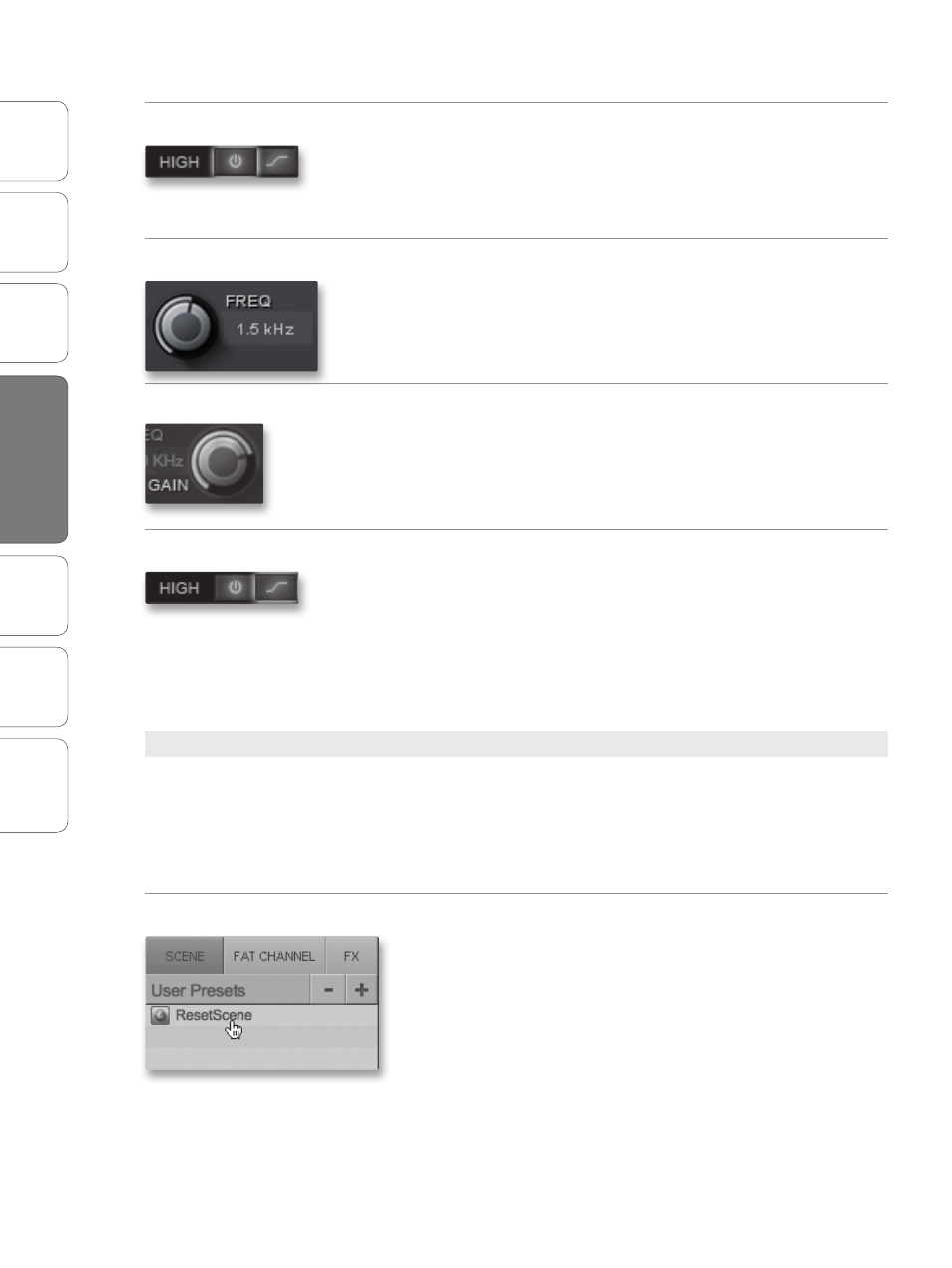
30
PreSonus AudioBox
™
1818VSL
Ov
er
view
Hook
up
Connec
ting
to a
Comput
er
Tut
orials
Technical
Informa
tion
Troubleshooting
and W
arr
an
ty
4
Software: Virtual StudioLive, AB1818VSL Remote, & Studio One Artist
Sof
tw
ar
e: V
irtual
StudioLiv
e
AB1818VSL Remot
e,
and S
tudio O
ne Ar
tist
30
High EQ On/Off Button
Activates Control for the High EQ for the Selected Input or Bus.
This button activates control of the High EQ band for the selected
channel or bus. The button will illuminate to indicate control is active.
The High EQ band is available for all input and output buses.
High EQ Frequency Control
Sets the Center Frequency of the High EQ.
The center frequency is the middle of the passband (the mean) between
the lower and upper cutoff frequencies that define the limits of the band.
You can adjust the center frequency from 1.4 to 18 kHz.
High EQ Gain Control
Sets the Gain Attenuation or Boost at the Center Frequency of the
High EQ Band.
This control sets the gain cut or boost at the center frequency of the High
EQ band. The level of the center frequency can be set between -15 and
+15 dB.
High Shelving EQ Button
Turns on the High Shelving EQ for the Selected Input or Bus.
When the Shelf button is not engaged, the High EQ band is semi-
parametric. Enabling the Shelf button turns the High band into a high
shelving EQ that alters, by a fixed amount, a band of high frequencies at
and above a user-selected shelving frequency.
Power User Tip: A high shelving EQ is like a treble-control knob on a consumer audio
device. In this mode, the Center Frequency control selects the shelving frequency.
4.1.5 Loading Scenes and Presets from VSL
To load a Scene or preset from the VSL Browser window, you
simply select it and drag it over the mixer or channel on which
you wish to load it. Scenes and presets can be dragged from
either the On Disk or the Device Memory section of the Browser
and dropped onto the Overview or the Fat Channel tab.
Loading a Scene
To load a new Scene, select it from the Browser window and drag it over
the VSL mixer in either the Overview or the Fat Channel tab. The window
will gray out, indicating that a new Scene is about to be loaded.
4.1
Virtual StudioLive
