2 enabling the audio driver, 2 enabling the audio driver — 52 – PreSonus AudioBox 1818VSL User Manual
Page 58
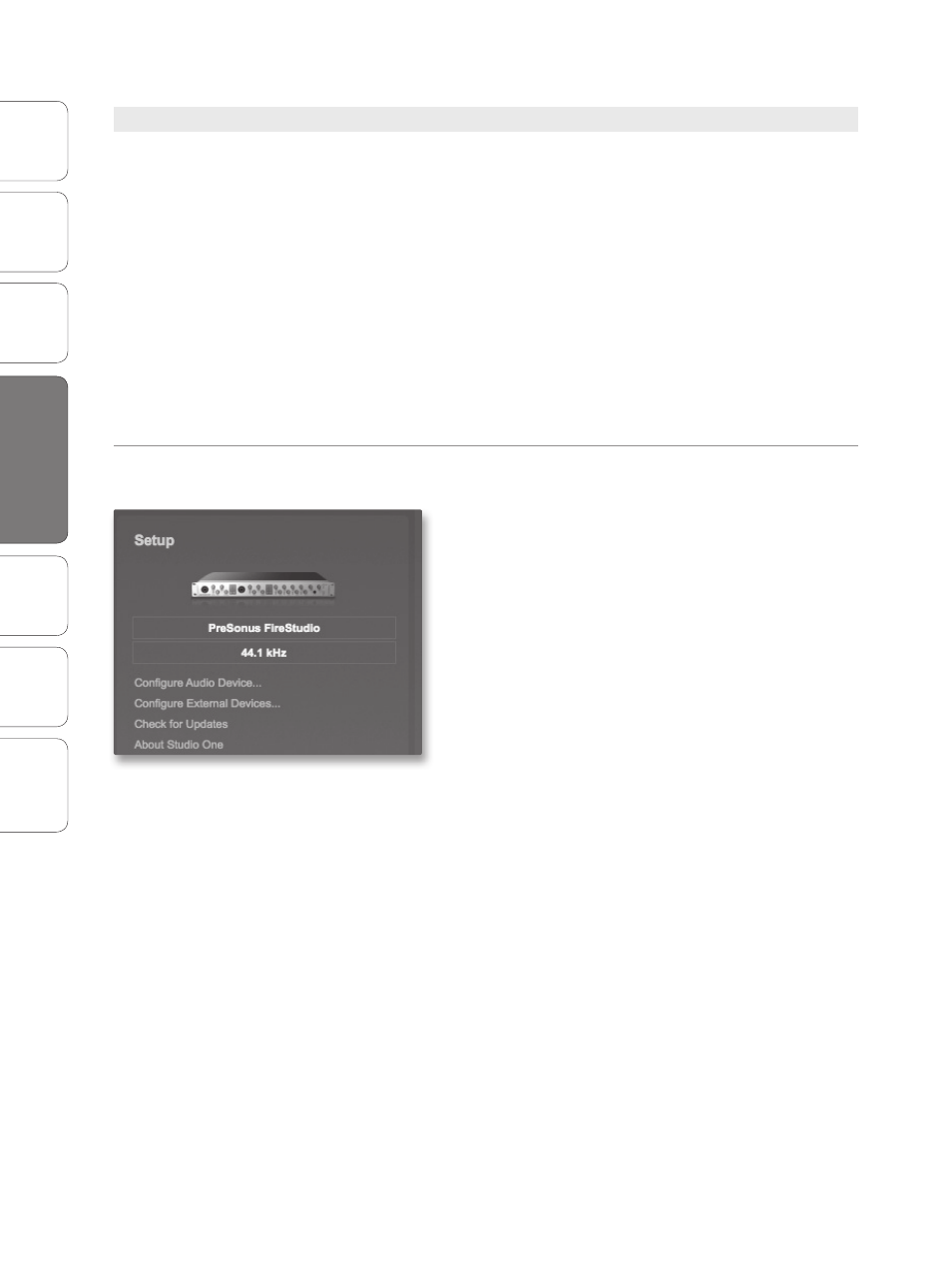
52
PreSonus AudioBox
™
1818VSL
Ov
er
view
Hook
up
Connec
ting
to a
Comput
er
Tut
orials
Technical
Informa
tion
Troubleshooting
and W
arr
an
ty
4
Software: Virtual StudioLive, AB1818VSL Remote, & Studio One Artist
Sof
tw
ar
e: V
irtual
StudioLiv
e
AB1818VSL Remot
e,
and S
tudio O
ne Ar
tist
52
4.3
Studio One Artist Quick Start
4.3.2 Enabling the Audio Driver
Studio One Artist was designed with PreSonus interfaces in mind,
so AudioBox 1818VSL setup is quick and easy. When Studio One
Artist is launched, by default you will be taken to the Start page.
On this page, you will find document-management and device-
configuration controls, as well as a customizable artist profile, a news
feed, and links to demos and tutorials from PreSonus. If you have an
Internet connection on your computer, these links will be updated
as new tutorials become available on the PreSonus Web site.
Complete information on all aspects of Studio One Artist is
available in the Reference Manual PDF located on the Studio
One Artist installation disc. The information in this tutorial covers
only the basic aspects of Studio One Artist and is intended
to get you set up and recording as quickly as possible.
Start Page: Setup Area
Shows Active Audio Driver and Sample Rate and Provides
Quick Links to Configure Audio and MIDI.
In the middle of the Start page, you will see the Setup
area. Studio One Artist automatically scans your
system for all available drivers and selects a driver. By
default, it will choose a PreSonus driver if one is
available.
Selecting a Different Audio Driver
from the Start Page.
If you do not see “PreSonus AudioBox 1818VSL” on
the Start page when you launch Studio One, click
on the Configure Audio Devices link in the Setup
area to open the Audio Setup Options window.
In the Audio Device menu, select “PreSonus AudioBox.”
Click the Apply button and then OK.
After you have verified that the PreSonus AudioBox driver
has been detected, please continue to the next section to set
up your external MIDI devices. If you do not have any MIDI
devices to connect at this time, please skip to Section 4.4.
