2 - message type definitions, 0 explicit message, 1 implicit message – Yokogawa Standalone MW100 User Manual
Page 5: 3 - rs linx configuration, 0 .eds and .ico files
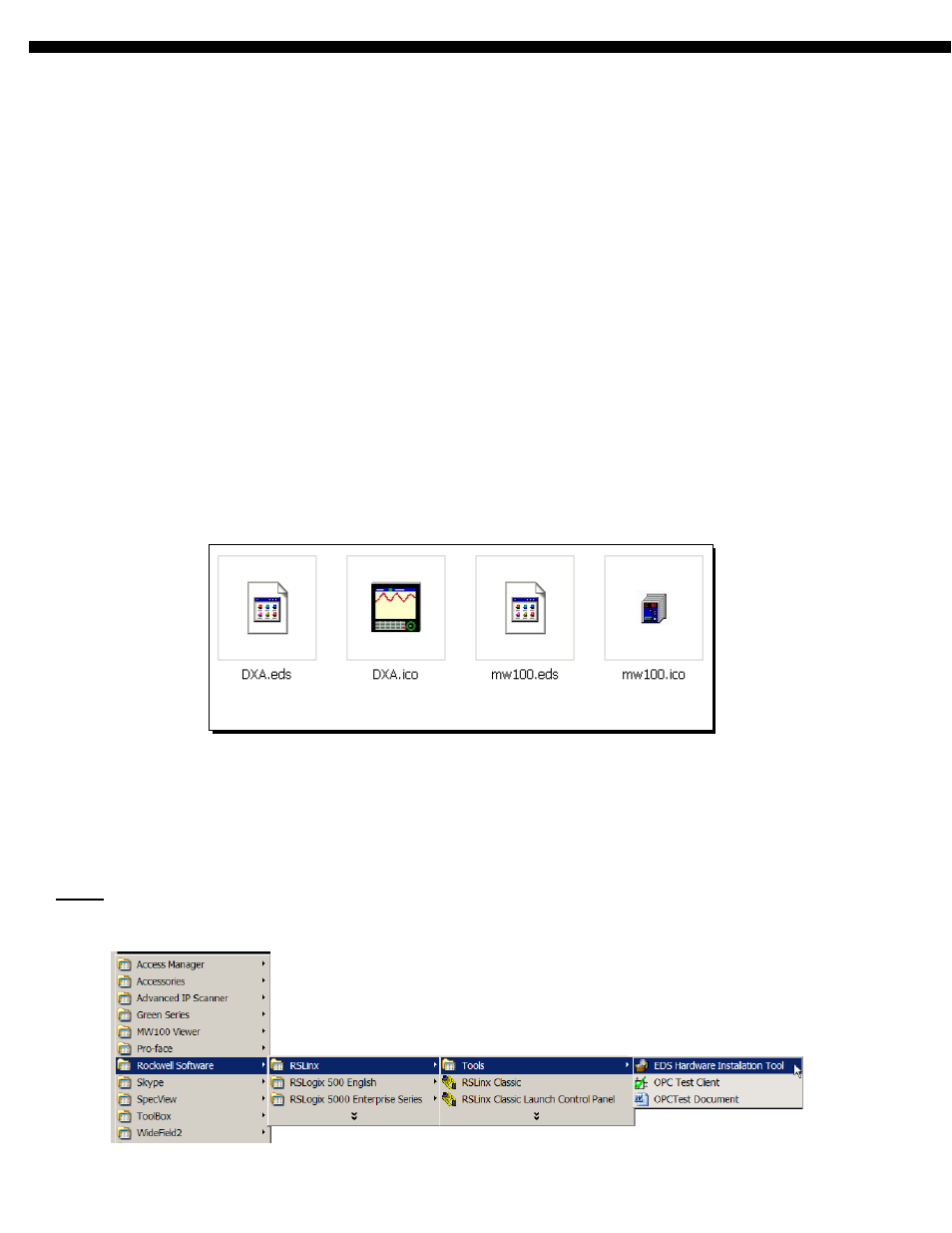
2
-
Message Type Definitions
2.0
Explicit Message
Explicit messages contain addressing and service information that directs the receiving device
to perform a certain service (action) on a specific part (e.g., an attribute) of a device. Explicit message data can
be sent or received from any available instance in the EtherNet IP device being communicated to. Explicit
messages allow for easy management of different data types.
2.1
Implicit (I/O) Message
Implicit messages do not carry address and/or service information; the consuming node(s) already know what to
do with the data based on the connection ID that was assigned when the
connection was established. Implicit messages are so named because the meaning of the data is
―implied‖ by the connection ID. When an Implicit message procedure is setup for a specific device. All
data sent to or received from the device must be of the same type.
The DX Advanced and MW100 platforms support both Explicit and Implicit messaging. The choice of which is based on
the actual application requirements.
3
-
RSLinx Configuration
3.0
For devices to communicate with Rockwell (Allen Bradley) PLC’s, they should first be
configured as devices in
Rockwell’s
RSLinx communications utility software. While the DX2000 Advanced and MW100 platforms can be
configured as generic devices in RSLinx, Yokogawa provides EDS (Electronic Data Sheet) files and ICO (icon)
files for both, making for a more intuitive environment as well as providing additional data to the PLC processor
about the device. Copy these files from the supplied CD to a directory on the PC.
3.1
Configuration of RSLinx for use with DX Advanced and MW100 via direct Ethernet Connection
For this example, the DX2000’s IP address will be configured as: 192.168.1.100. The MW100’s IP address will be
configured as: 192.168.1.101.
A) Register DX Advanced and MW100 EDS files for use in RSLinx
Steps:
1. From Window’s Program Manager, Start the ―EDS Hardware Installation Tool‖
Thumbnails for .EDS and .ICO files……..
2
