Notice – Proface PS4800 - 19 Panel PC" User Manual
Page 58
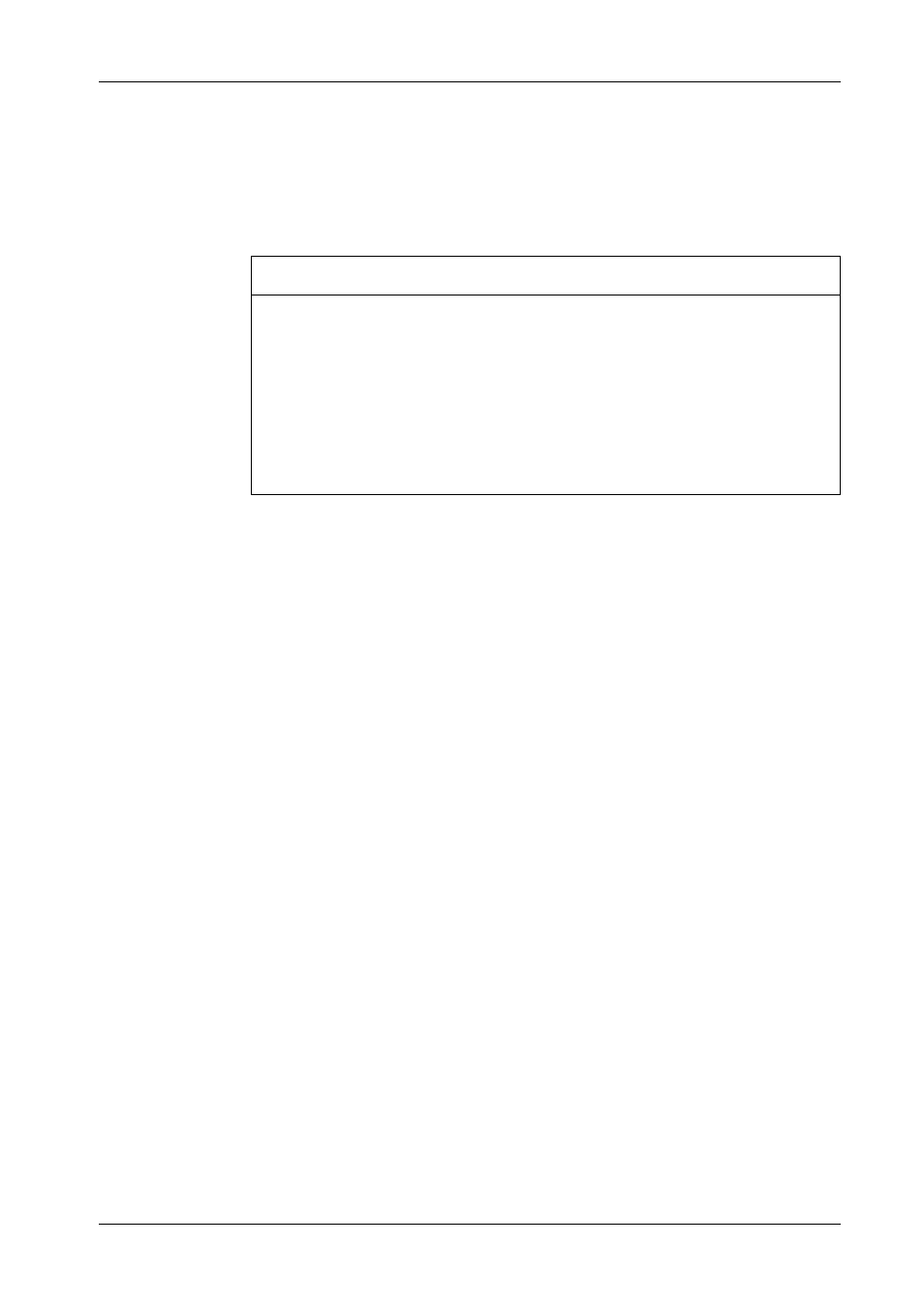
Getting Started
58
Newly installed applications.
Newly installed peripherals.
Newly created or modified user accounts.
Network configuration changes (for example, IP address, default gateway, and so
on).
Operating System customizations (for example, background pictures, and so on).
Enabling/Disabling the EWF Manager
You can change the status of the EWF Manager by running the
ChangeEWFState.exe
program located in the
C:\Utility\Change EWF State\
directory. After running this program, you
need to restart the system for the change to take effect. You need administrator
privileges to enable and disable the EWF Manager.
Right Click from Touch Screen Interface
To access Right-click function from the touch screen, keep touching the screen for
2 seconds and the corresponding Right-click function is activated (for instance,
menu will display).
Calibrating a Touch Screen
If the touch position recognized in the panel deviates from the actual touch, you
need to calibrate the touch screen. Select the [Start] -> [All Programs] -> [Touch] ->
[Touch Screen Calibration]. When a cross appears on the screen, press it, then click
[OK] to finish the calibration.
NOTICE
DATA AND CONFIGURATION LOSS
Disable the EWF Manager before making any permanent changes to the
hardware, software, or Operating System of the Industrial Personal Computer.
Confirm that the EWF icon in the Windows system tray has a red “X”.
Re-enable the EWF Manager after making permanent changes and confirm that
the EWF icon in the Windows system tray does not have a red “X”. This can help
extend the operating life of the CFast card.
Back up all CFast card data regularly to another storage media.
Failure to follow these instructions can result in equipment damage.
