Button name action – SecurityMan IPcam-SD - User manual User Manual
Page 152
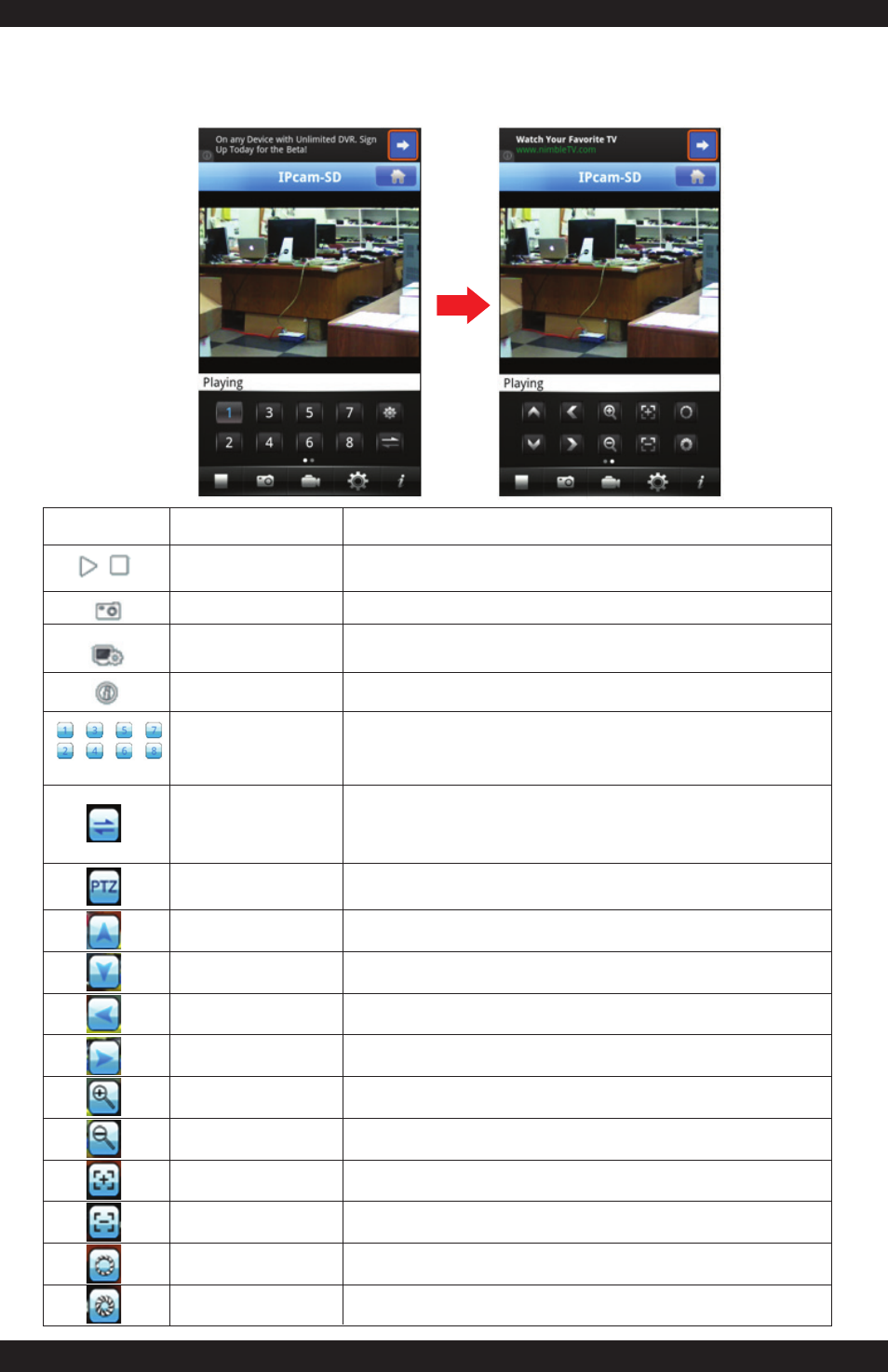
BUTTON
NAME
ACTION
Starts and Stops the live view feed from the selected live
view display box.
Takes a snap shot of the current screen.
*Images are saved in the “snapshot” folder of the root directory.
Opens the “Device List” page where you can add, edit or delete
devices from the application.
Displays vMEye application features and contact info.
Used to select which channel to display on the live view screen.
*Only applies to devices that are equipped with more than one
channel.
Play/Stop
Snapshot
Device Management
Information
Channel Select
Changes the “Channel Select” numeric values. Pressing the channel
group button will change the values from 1-8 to 9-16. Pressing this
option again will split the numeric values into groups of 4 which will
then display the group in quad view as selected. *Only applies to
devices that are equipped with more than one channel.
Opens and hides the 10 icon PTZ shortcut options.
Tilts the camera upward.
*Only applies to cameras with PTZ capabilities.
Tilts the camera downward.
*Only applies to cameras with PTZ capabilities.
Pans the camera to the left.
*Only applies to cameras with PTZ capabilities.
Pans the camera to the right.
*Only applies to cameras with PTZ capabilities.
Zooms in.
*Not applicable with IPcam-SD model.
Zooms out.
*Not applicable with IPcam-SD model.
Used to focus the image after zooming in/out.
*Not applicable with IPcam-SD model.
Used to focus the image after zooming in/out.
*Not applicable with IPcam-SD model.
Lets you adjust the light level.
*Not applicable with IPcam-SD model.
Lets you adjust the light level.
*Not applicable with IPcam-SD model.
Channel Group
PTZ Control
Tilt UP
Tilt DOWN
Pan LEFT
Pan RIGHT
Zoom IN
Zoom OUT
Focus adjustment
Focus adjustment
Aperture adjustment
Aperture adjustment
148
Buttons and Actions
NOTE: Swipe the channel selection bar to access the PTZ control bar.
