SecurityMan IPcam-SD - User manual User Manual
Page 127
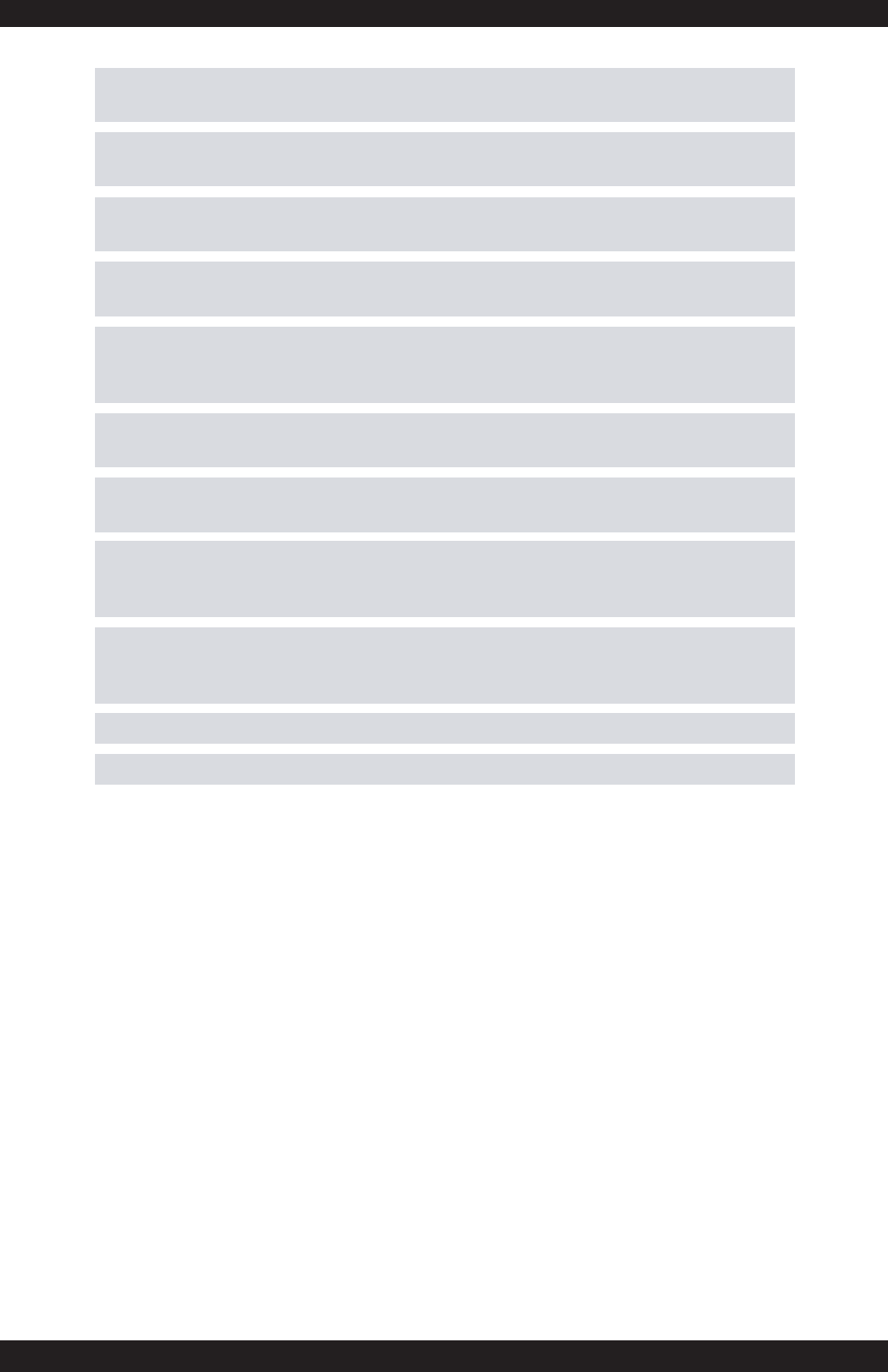
123
A.
Select all – Select all options and then click on the OK button to reset
the system settings to the manufacturer default settings.
B.
General – Place a check mark on “General” and click on OK button to
restore all general settings back to the manufacturer default settings.
C.
Video - Place a check mark on “Video” and click on OK button to
restore all video settings back to the manufacturer default settings.
D.
Network – Place a check mark on “Network” and click on OK button to
restore all network settings back to the manufacturer default settings.
E.
GUI Display - Place a check mark on “GUI Display” and click on OK
button to restore all GUI Display settings back to the manufacturer default
settings.
F.
Encode – Place a check mark on “Encode” and click on OK button to
restore all encode settings back to the manufacturer default settings.
G.
Alarm Set – Place a check mark on “Alarm Set” and click on OK button
to restore all alarm set settings back to the manufacturer default settings.
H.
Net Service – Place a check mark on “Net Service” and click on OK
button to restore all net service settings back to the manufacturer default
settings.
I.
IPCam/CMS Account - Place a check mark on “IPCam/CMS Account”
and click on OK button to restore all IPcam-SD account settings back to
the manufacturer default settings.
J.
OK – saves the changes.
K. Cancel – exits the menu without saving the changes.
