AMX G3 User Manual
Page 92
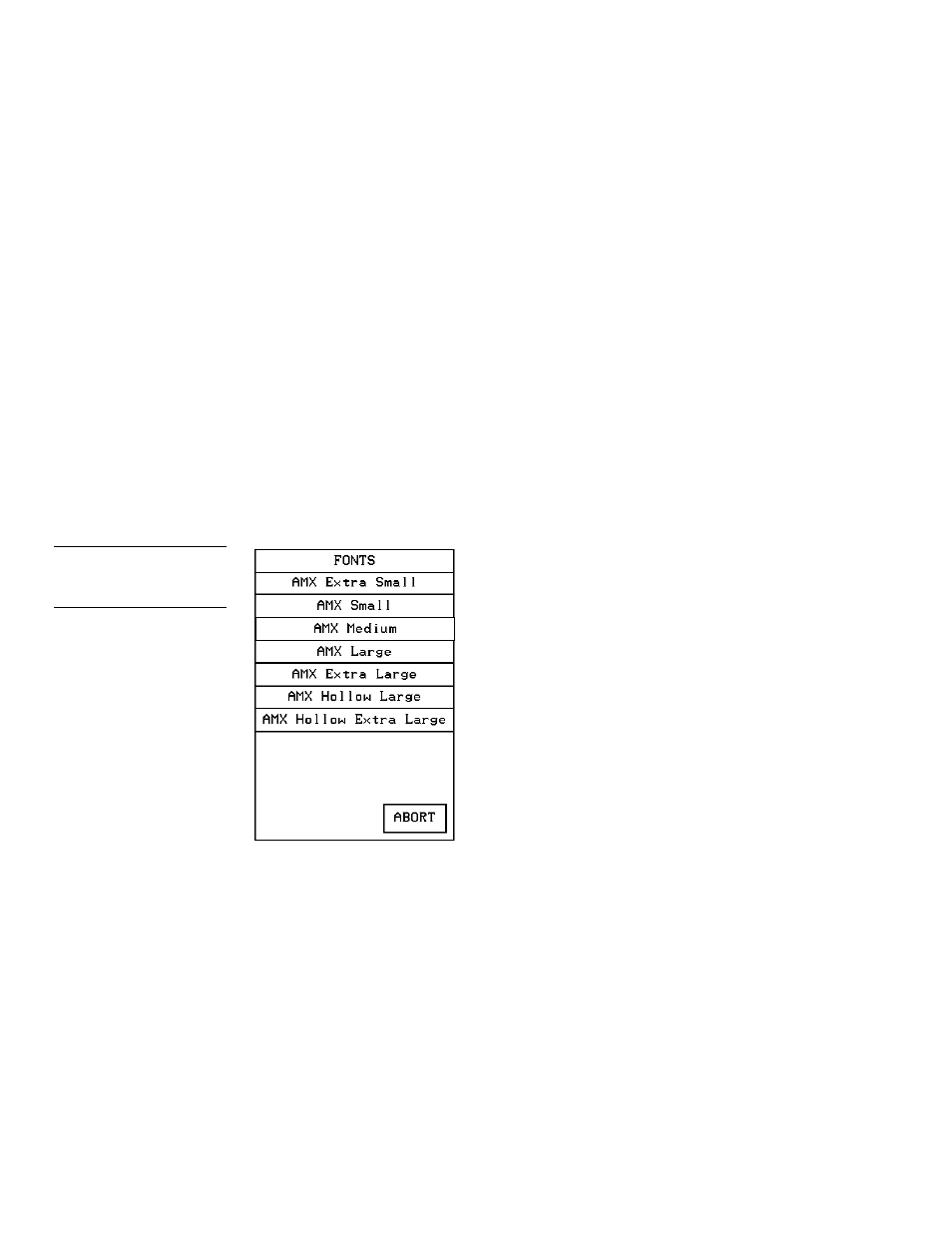
84
Touch Panel Program Reference
Color Active-Matrix LCD Touch Panels
—
CHAR CAPS
Sets the keyboard to uppercase characters.
—
CHAR LOW
Sets the keyboard to lowercase characters.
—
CHAR NUMS
Sets the keyboard to numeric characters.
—
CHAR MORE
Toggles the keypad to special characters.
—
SPACE
Enters a blank space.
—
DEL
Deletes a space or character where the flashing cursor appears.
—
LT, RT, UP, DN
Moves the flashing cursor position left, right, up, and
down.
—
CHANGE FONT
Opens the FONTS menu (Figure 148) where you select
the text font (typeface) for the button.
—
ABORT
Closes the FONTS menu and returns to the Text/Image page.
—
EXIT CHANGE
Saves current settings, closes the keyboard, and returns
to the TEXT/IMAGE page.
•
TEXT ON
Opens the keyboard (Figure 147) where you enter the text to
appear on the ON-state button.
Note
You can use the TPDesign 3
software program to import
variable fonts into the panel.
Custom fonts are Arial 12 and
Bodini 18.
Figure 148
FONTS menu
