AMX Mio Modero FG148-04 User Manual
Mio r-4, Quick start guide, Mio modero
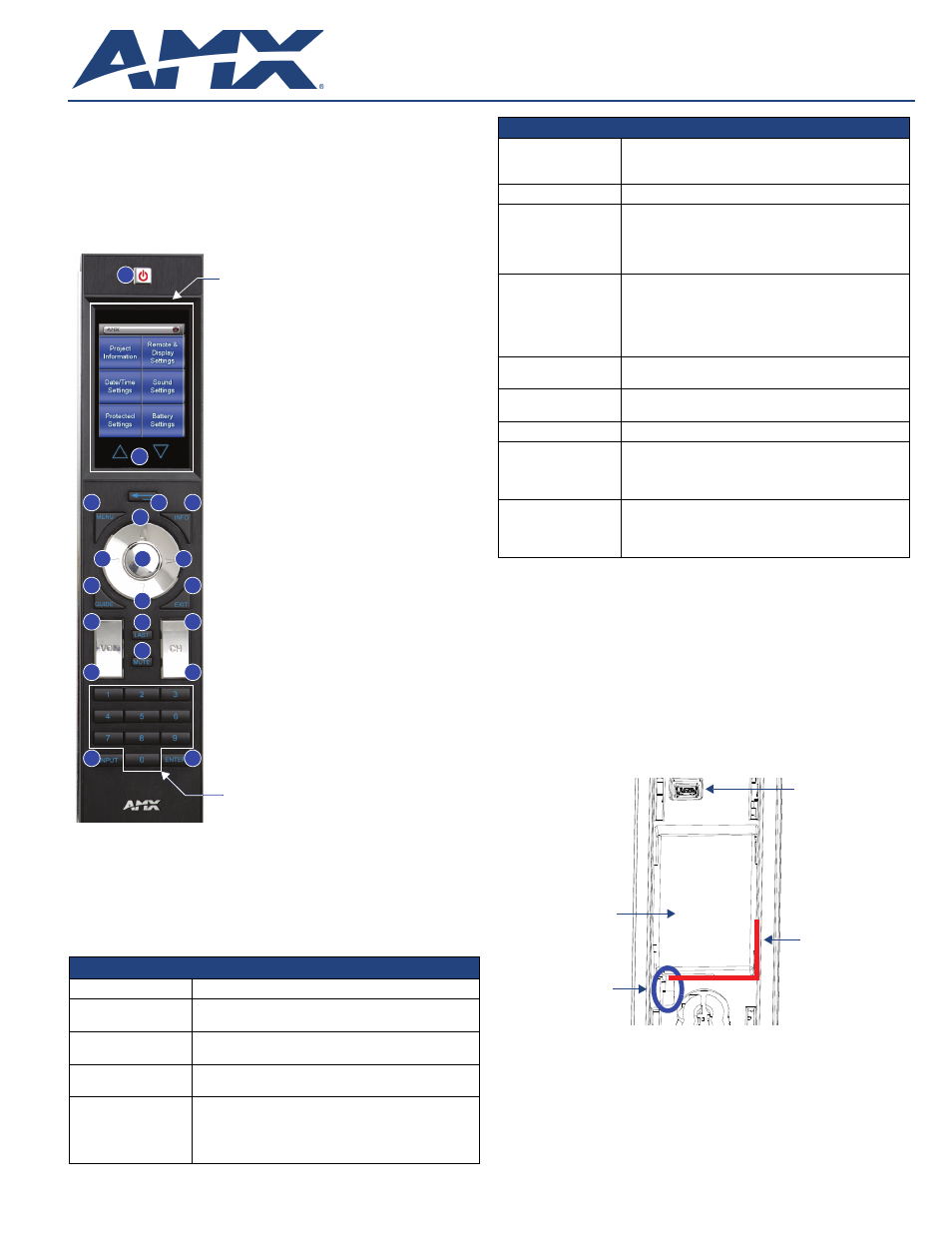
Quick Start Guide
MIO R-4
Mio Modero
®
Remote
Overview
The Mio Modero
®
R-4 remote (FG148-04) provides custom control features,
including a full-color touchscreen, contained in an elegant handheld
rechargeable device. The R-4 communicates with a NetLinx master via a
wireless ZigBee
®
network: the device comes with installed firmware for
connecting to a ZigBee Pro network, but it can be updated with firmware to allow
it to connect to older ZigBee networks. Use TPDesign4 (TPD4) to program this
device. The R-4 uses a mini-USB port for transferring programming files.
Touch And Tilt Sensor
The Mio R-4 wakes up upon touching either the chrome side rails or pressing a
button. If the remote goes to sleep when holding it, you can reawaken the device
by tilting it. Errant jostling, such as bumping a table on which the device rests,
will not wake the device unless you are holding it.
Specifications
Inserting the Lithium-Ion Battery Into The Mio R-4
To install your Lithium-Ion battery into the Mio R-4:
1.
Flip and turn the Mio R-4 so that the buttons are facing away from you and
the device is upside down.
2.
Holding the device in both hands, place your thumbs on the battery door
and slide the battery door free.
3.
Connect the terminal end of the Lithium-Ion battery to the port shown in
FIG. 2. It may be necessary to use a thin, blunt non-conductive object to
seat the battery connector fully within its port. (Note: Make sure that the
battery wires run alongside the battery in the compartment as shown in
FIG. 2. Otherwise, the wires may be damaged or the battery door may not
close properly.)
4.
Replace the battery door, and slide it to lock it in place.
Installing a Supported Language Keypad
1.
Remove the battery door (See Inserting the Lithium-Ion Battery Into the
Mio R-4) and remove the battery.
2.
Unscrew the 6 screw points.
3.
Turn the unit over so the buttons are facing you.
4.
Lift the top assembly away from the PCB.
5.
If necessary, push out the standard buttons from the front of the top
assembly.
FIG. 1 Mio Modero R-4 Remote
Mio R-4 (FG148-04) Specifications
Battery
Rechargeable Lithium-Ion
Transmission
Frequencies
• ZigBee RF wireless network
Transmission
Range
• 100 feet (30.48m).
Memory
• 32 Mbytes of FLASH
• 64 Mbytes of SDRAM
Top Components
• LED - blue backlit buttons indicate device is awake
• LCD - high resolution (240x320) 76800 pixels with
backlight and touch overlay
• Pushbuttons - the power button is red backlit; the rest
are blue backlit buttons. 29 buttons total
1
2
3
4
5
6
7
8
9
10
11
12
13
14
15
16
17
18
Numeral Keypad
19
Touch Screen
20
1 - Power
2 - Guide
3 - Exit
4 - Menu
5 - Information
6 - Move Up
7 - Move Down
8 - Move Left
9 - Move Right
10 - Select
11 - Volume Up
12 - Volume Down
13 - Channel Up
14 - Channel Down
15 - Last Viewed
16 - Mute
17 - Input
18 - Enter
19 - Back/Home
20 - Up/Down Touch Screen Navigation
Mio R-4 (FG148-04) Specifications (Cont.)
Rear Components
• Programming Port
• Battery Door
• Rechargeable Battery Connection
Dimensions (HWD)
9.50 x 2.00 x .74 (241.3 mm x 50.8 mm x 18.80 mm)
Supported
Languages:
• English
• Spanish
• French
• Italian
• German
• Portuguese
• Arabic
• Russian
• Greek
• Simplified Chinese
• Japanese
• Thai
• Hindi
• Korean
Certifications:
• FCC ID: CWU-NXR-MO
• IC: 5078A-NXRMO
• CE
• IEC-60950
• Japan Approval
• Designed for ZigBee
Weight
• .45 lbs (20 g) without batteries
• .55 lbs (25 g) with batteries
Operating
Environment
• Operating Temperature: 0° to 40° C (32° to 104° F)
• Storage Temperature: -20° to 70° C (-4° to 158° F)
Included Items
• Mio-RBP Rechargeable Lithium-ion Battery (FG147-10)
Optional Keypads:
• MIO-R4-KP-ITALIAN (FG148-141)
• MIO-R4-KP-FRENCH (FG148-142)
• MIO-R4-KP-ARABIC (FG148-143)
• MIO-R4-KP-CHINESE (FG148-144)
Other AMX
Equipment
• CC-USB Programming cable (FG10-5965)
• Mio-RCC Charging Base (FG147-02) with power supply
• NXR-ZGW (FG5791-01)
• NXR-ZRP-PRO (FG5791-03)
FIG. 2 Rechargeable Battery and Programming Ports on The Mio R-4 Remote
Lithium-Ion Battery
Rechargeable
Battery Port
Connection
Rear view -
battery compartment
Programming Port
(USB)
Correct path for
battery wires and
connector
Document Outline
- MIO R-4 Mio Modero® Remote
- Overview
- Specifications
- Inserting the Lithium-Ion Battery Into The Mio R-4
- Installing a Supported Language Keypad
- Battery Low Indicator
