AMX G3 User Manual
Page 17
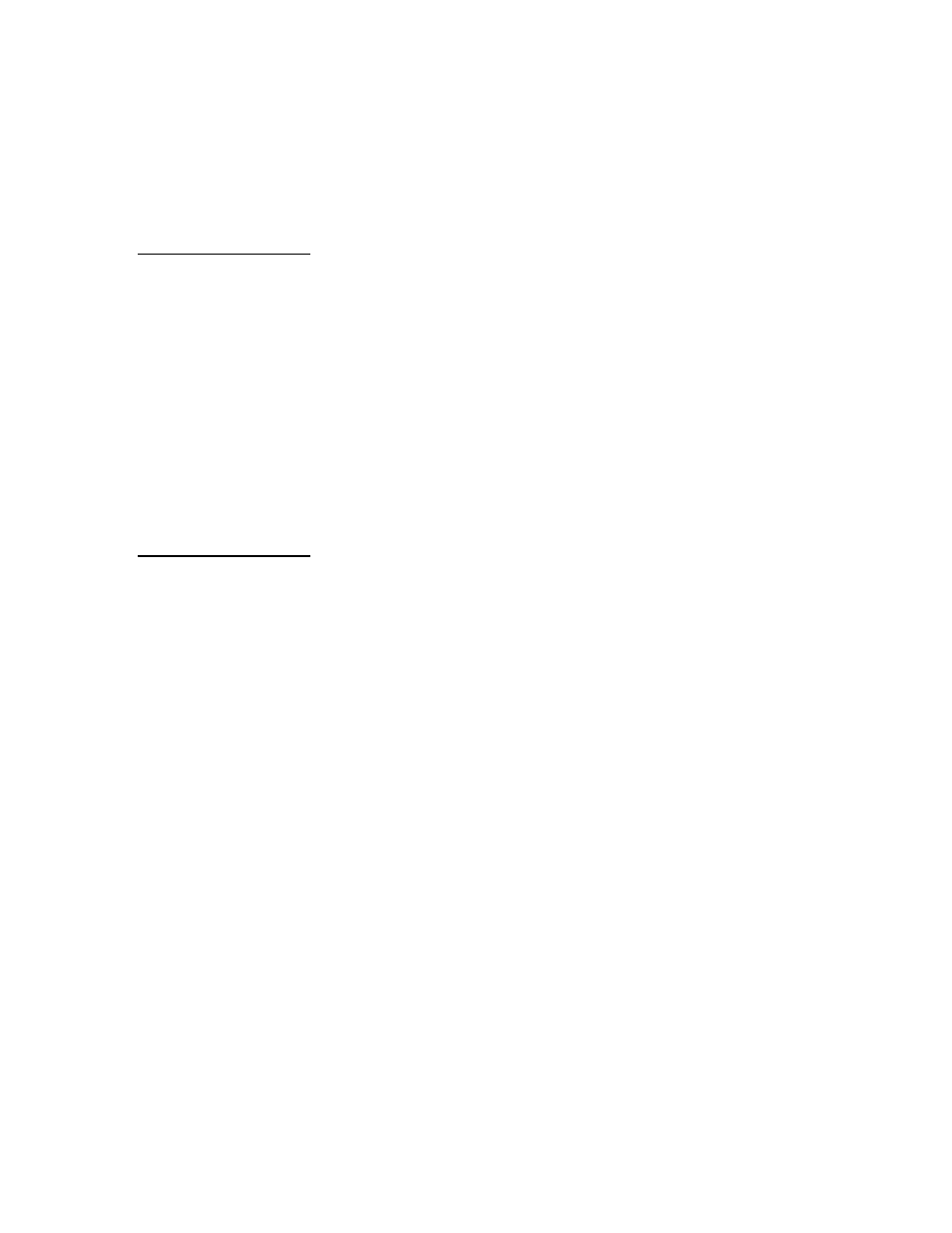
Color Active-Matrix LCD Touch Panels
Installing Touch Panels
9
3.
Lay the AXU-CV(/PB) or AXU-CA(/PB) facedown onto a soft cloth and
remove the four screws from the low-profile back box. Remove the back box
and discard.
4.
Place the BB-TP1 into the cutout and mark the threaded insert positions as
shown in Figure 7.
5.
Remove the BB-TP1 and drill eight holes as shown in Figure 6. Then, place #6-
32 threaded inserts into the four holes marked ‘B’ in the cutout dimensions
illustration.
6.
Disconnect the AXlink connector from the control system that supplies power
and data to the AXU-CV(/PB) or AXU-CA(/PB). Then, disconnect the DB-9
connector from the external RS-232 device connected to the AXU-CV(/PB) or
AXU-CA(/PB).
7.
Remove one or more knockouts to accommodate the wiring as required.
8.
Thread the incoming AXlink and RS-232 wiring through the BB-TP1 knockout.
9.
Fasten the BB-TP1 to the solid surface with the mounting screws supplied with
the enclosure.
10.
Connect the AXlink and RS-232 wiring to the AXU-CV(/PB) or AXU-CA(/PB)
circuit card. Refer to Wiring the Touch Panel for complete wiring information.
11.
Fasten the AXU-CV(/PB) or AXU-CA(/PB) to the BB-TP1 with the #6-32
screws provided with the enclosure.
12.
Insert the engraved overlay back into the bezel.
13.
Connect the AXlink wiring to the AMX control system and RS-232 wiring to
the external RS-232 device. The AXU-CV(/PB) or AXU-CA(/PB) will beep
when you apply power.
Note
The CATP must always be
installed with the release slot
located at the bottom.
Note
The BB-TP1 can also be
mounted to wood or metal
studs using the pre-drilled
stud mounting holes.
