If you cannot connect – PROLiNK WNR1004 Wireless-N User manual User Manual
Page 9
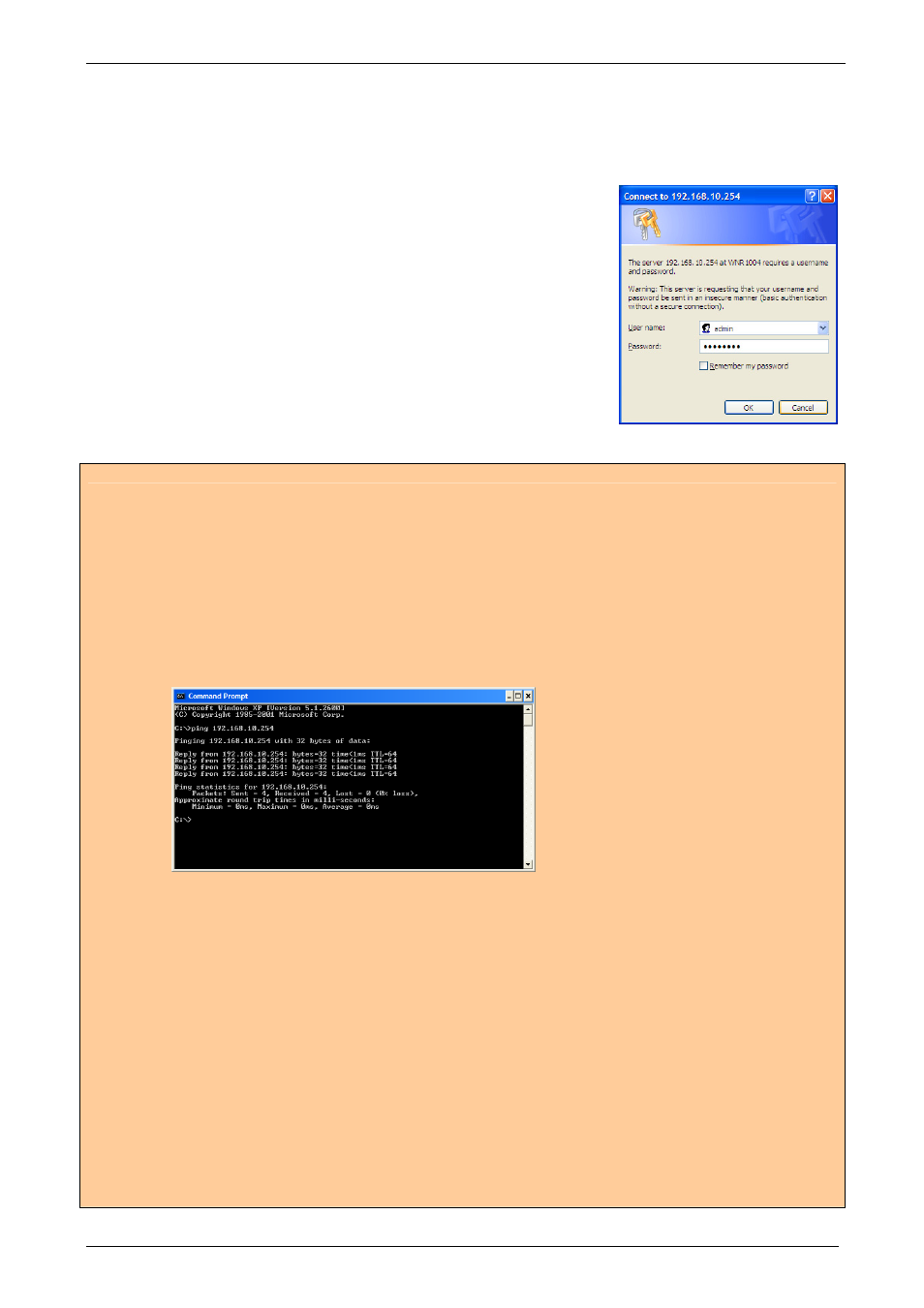
PROLiNK® WNR1004 User Manual
www.prolink2u.com
Revision 1.0 (Apr’09)
6
3.
In the Address box, enter the IP address of the Wireless-N Portable Router, as in this
example, which uses the Wireless-N Portable Router's default IP address:
http://192.168.10.254
4.
After connected successfully, the following screen will
prompt up. Simply enter the username "admin" and
password “admin” to login.
If you cannot connect...
If the Wireless-N Portable Router does not respond, check the following:
1. The Wireless Portable Router is properly installed, LAN connection is OK, and it is powered ON. You can
test the connection by using the "Ping" command:
2. Open the MS-DOS window or command prompt window.
3. Enter the command: ping 192.168.10.254
If no response is received, either the connection is not working, or your PC's IP address is not compatible with the
Wireless-N Portable Router's IP Address, continue with below checking:
1. If your PC is using a fixed IP Address, its IP Address must be within the range 192.168.10.1 to
192.168.10.253 to be compatible with the Wireless Portable Router's default IP Address of 192.168.10.254.
Also, the Network Mask must be set to 255.255.255.0. See Chapter 4 - PC Configuration for details on
checking your PC's TCP/IP settings.
2. Ensure that your PC and the Wireless Portable Router are on the same network segment. (If you don't have
a router, this must be the case.)
3. Ensure you are using the wired LAN interface. The Wireless interface can only be used if its configuration
matches your PC's wireless settings.
