Operation – Liquid Controls DMS i1000 EZConnect Operators User Manual
Page 23
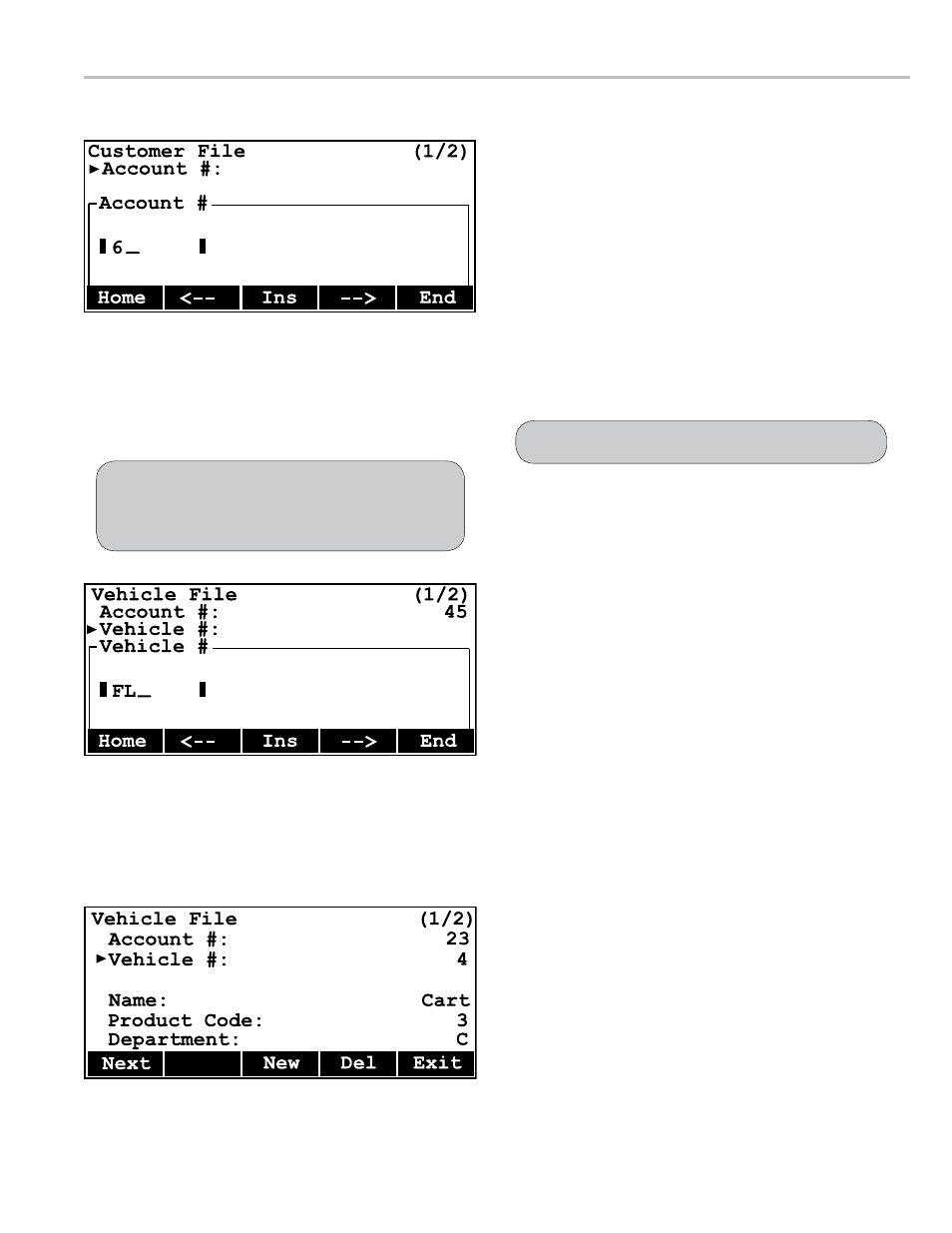
23
operaTIon
To map a button for a new customer and a new
vehicle that does not exist in the FleetConnect
database:
1. Press
Misc
(F4) in Fill Vehicles screen.
2. Press
PgDn
(
F4) to scroll the
Miscellaneous
Commands
list down to the
Setup New Vehicles
Command.
3. Move the pointer to
Setup New Vehicles
and
press
Enter.
4. Attach the EZConnect button reader to the RFID button
and press the power button. The RFID number will
appear in the iButton field of the Setup New Vehicles
screen.
5. In the Setup New Vehicles screen, move the pointer to
Account #
and press
New
(F3) to open the Customer
File screen.
6. In the Customer File screen, move the pointer to
Account #
and press
New
(F3). Enter the new
account number into the field edit box.
7. Enter the customer information for the new account into
both screens of the Customer File.
8. Press
Exit
(
F5) to return to the Setup New Vehicles
screen.
9. In the Setup New Vehicles screen, move the pointer
to
Vehicle #
and press
New
(F3). Enter the new
account number.
10. In the Vehicle File screen, move the pointer to
Vehicle
#
and press
New
(F3).
11. The Account # list box will open. Select a customer
account for the vehicle.
12. A Vehicle # field edit box will open next. Enter the new
vehicle number and press
Enter.
13. Complete the remaining fields in the Vehicle File screen.
14. Press
Exit
(
F5) to return to the Setup New Vehicles
screen.
15. Press
Add
(F1).
16. Press
Done
(
F5).
Next (F1) opens Vehicle File (2/2)
New (F3) creates new Vehicle File record
Del (F4) deletes displayed Vehicle File record
Exit (F5) opens Database Management (2/2)
Home (F1) returns cursor to first space
← (F2) moves cursor back one space
Ins (F3) allows text to be inserted above cursor
→ (F4) moves cursor ahead one space
End (F5) moves cursor to the end space
Home (F1) returns cursor to first space
← (F2) moves cursor back one space
Ins (F3) allows text to be inserted above cursor
→ (F4) moves cursor ahead one space
End (F5) moves cursor to the end space
If Customer File or Vehicle File records currently exist in
the database, choosing
Account #: brings up a list box
window of existing records. Editing the options inside the
existing records will change that customer’s records.
If the customer exists but the vehicle is new skip to step 9.
