Operation, Fueler logon and logoff – Liquid Controls DMS i1000 EZConnect Operators User Manual
Page 17
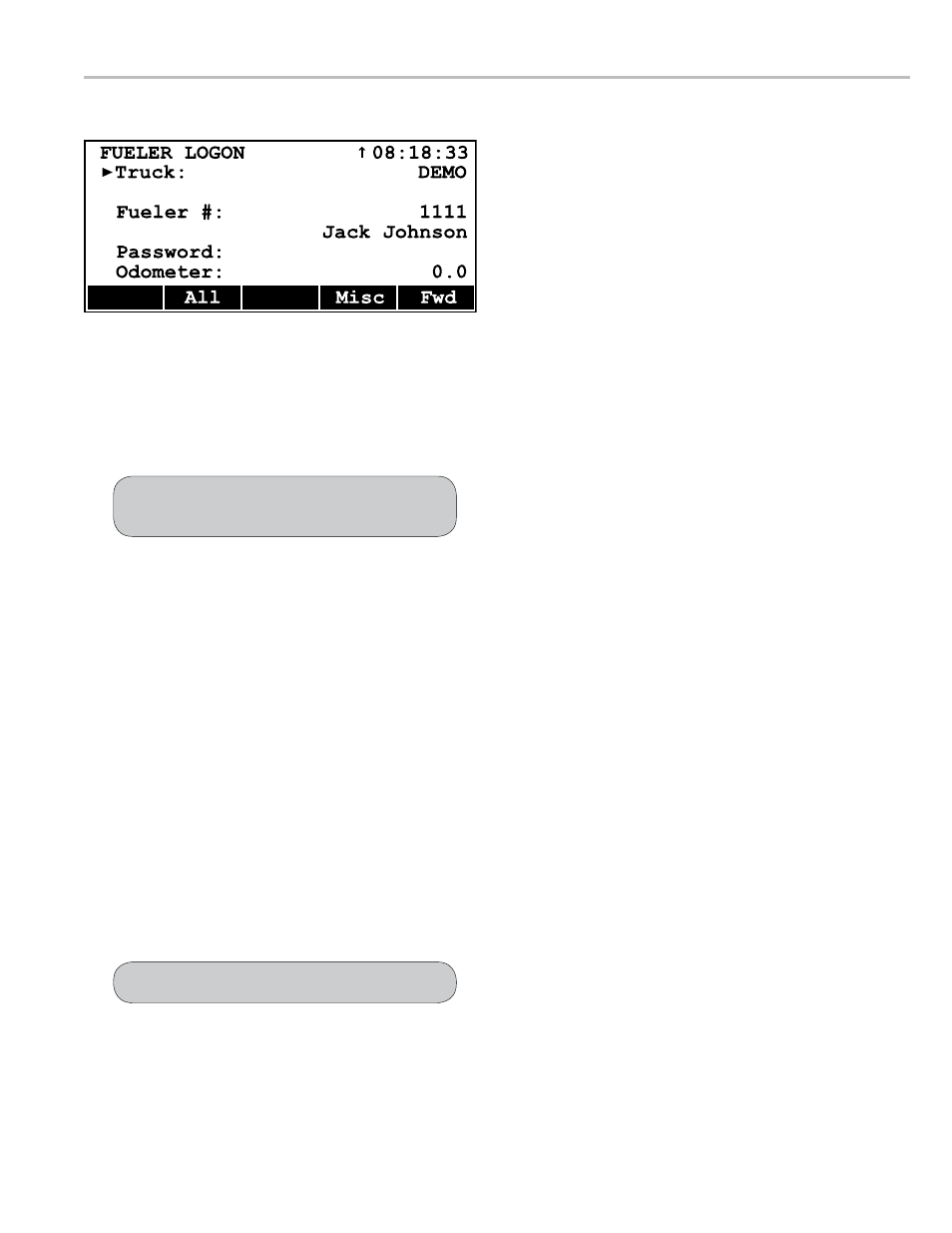
17
fueler logon and logoff
The
Fueler Logon
screen allows operators to logon
and logoff the DMS i1000 FleetConnect system. If the
previous fueler has logged off, the
Fueler Logon
screen is the first screen displayed when the DMS i1000
is turned on. If the previous fueler has not logged off,
the Fill Vehicles screen is the first screen displayed.
To access the Fueler Logon screen from the
Fill
Vehicles
screen, log off the previous fueler using the
Miscellaneous Commands
screen. See below.
To logon and begin a shift:
1. Move the pointer to
Fueler #:
and press
Enter.
2. Select your name from the list of fuelers and press
Enter.
3. Press
F5 (
Fwd
) to open the Fill Vehicles screen.
To logon with a rfId button:
1. Attach the EZConnect button reader to your designated
RFID button. Press EZConnect’s power button. When the
DMS i1000 receives the RFID number, the yellow light
will begin to blink and your Fueler information will appear
on the lap pad display.
2. Press
F5 (
Fwd
) to open the Fill Vehicles screen.
The
Password:
and
Odometer:
fields are optional.
The
Password:
option can be activated in the Fueler
File of FleetConnect Office or DMS i1000 FleetConnect,
and the
Odometer:
option can be activated in the
System Definitions File of FleetConnect Office or DMS
i1000 FleetConnect.
fueler loGoff
Complete the following procedure to logoff from any
DMS i1000 screen.
To logoff at the end of a shift:
1. From the
Fill Vehicles
screen, press
F4 (
Misc
)
to open the
Miscellaneous Commands
list box
window.
2. Select
Logoff
and press
Enter to open the End-of-
Shift Ticket list box.
3. Select
Detailed, None,
or
Summary
and press
Enter. The lap pad will return to the Fueler Logon screen.
All (F2) opens each field on the screen in succession
Misc (F4) opens Fueler Logon Miscellaneous list
Fwd (F5) opens Fill Vehicle screen
operaTIon
Before logging on, retrieve any files that have been
sent from the office. See Send Transactions page 20.
Examples of the End-of-Shift tickets are on page 35.
