Laurel Electronics Ethernet Node Configuration for Series 2 Digital Panel Meters, Counters, Timers, Transmitters and Ethernet-to-Serial Device Servers User Manual
Page 29
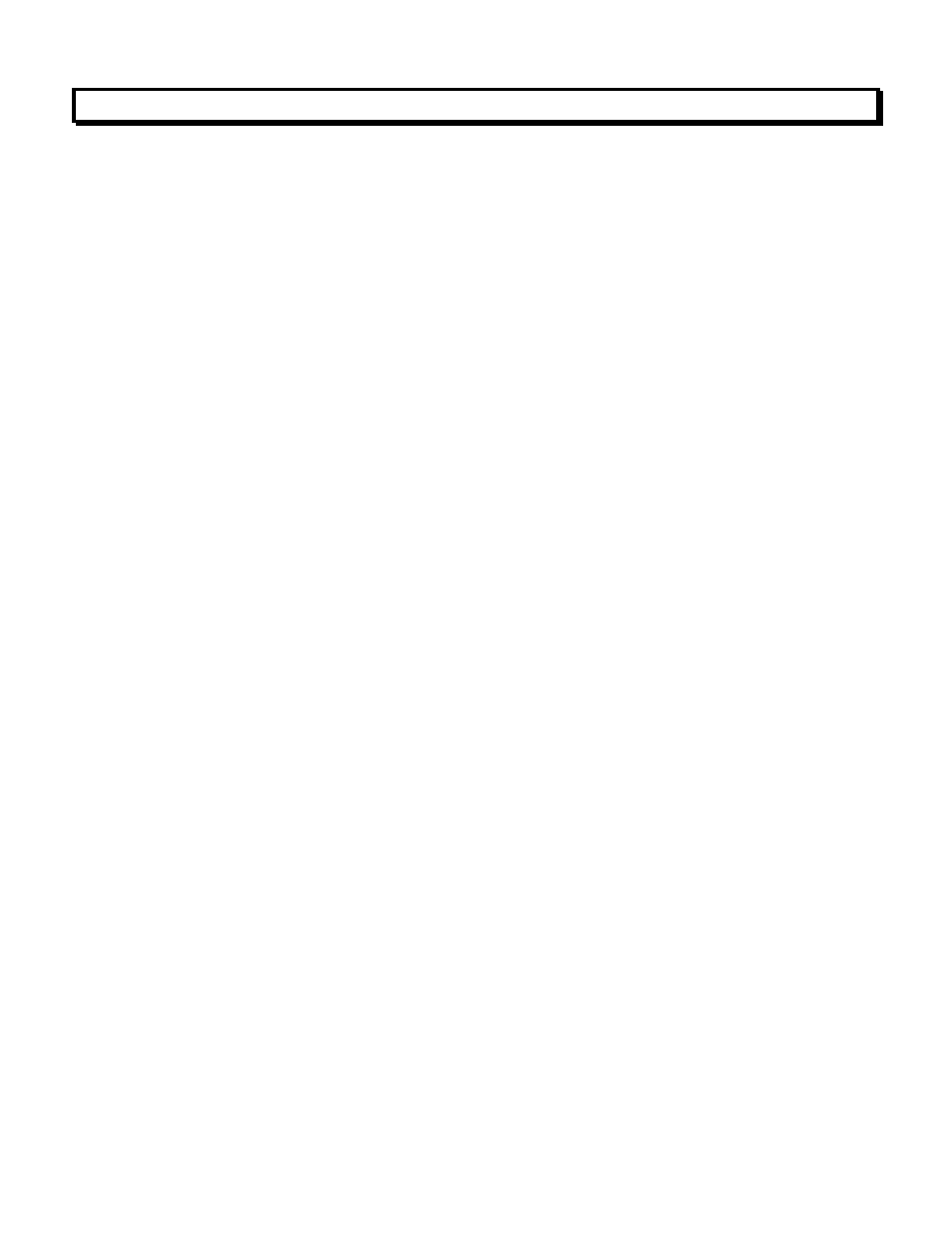
29
7. HOW TO SET UP NODES WITH THEIR BUILT-IN WEB SERVER
A Web Server is built into each Laurel Node and hosts a website with an IP address, which can
be entered into the URL field of a browser (such as Internet Explorer) or be the destination of a
web link. The Web Server offers the same Node discovery and setup functions as Node Manager
Software, except that only Node Manager Software can be used for Node firmware upgrades.
All web server pages offer online help. Simply click on the blue captions associated with each
data entry field.
How to get started:
• Node access with browser on same LAN as the Nodes. Once the IP address of any of our
Nodes has been entered into your browser, all other Nodes will automatically be discovered by
our Web Server and will be listed in the Node Discovery web page. An easy way to discover a
first Node IP address (as well as all other Node IP addresses) is to use our Node Manager
Software, as explained in the previous section of this manual.
• Node access over the Internet. If the browser is to access our Nodes on a remote LAN over
the Internet, port forwarding must first be set up for the router that controls the remote LAN.
The default port numbers programmed into our Nodes are UDP port 63179 for Laurel Node
discovery, TCP port 502 for Modbus TCP, and TCP port 80 for http:// communications. If any
of these ports are blocked by the router or a firewall, different port values can be entered into
our Nodes, and you or your company’s IT department will then need to set up the remote
router to forward these different port values. Once port forwarding has been set up, simply
enter the public IP address of the remote router into your browser. This will open our Node
Discovery web page, which lists all of our Nodes on the remote LAN.
