Laurel Electronics Ethernet Node Configuration for Series 2 Digital Panel Meters, Counters, Timers, Transmitters and Ethernet-to-Serial Device Servers User Manual
Page 16
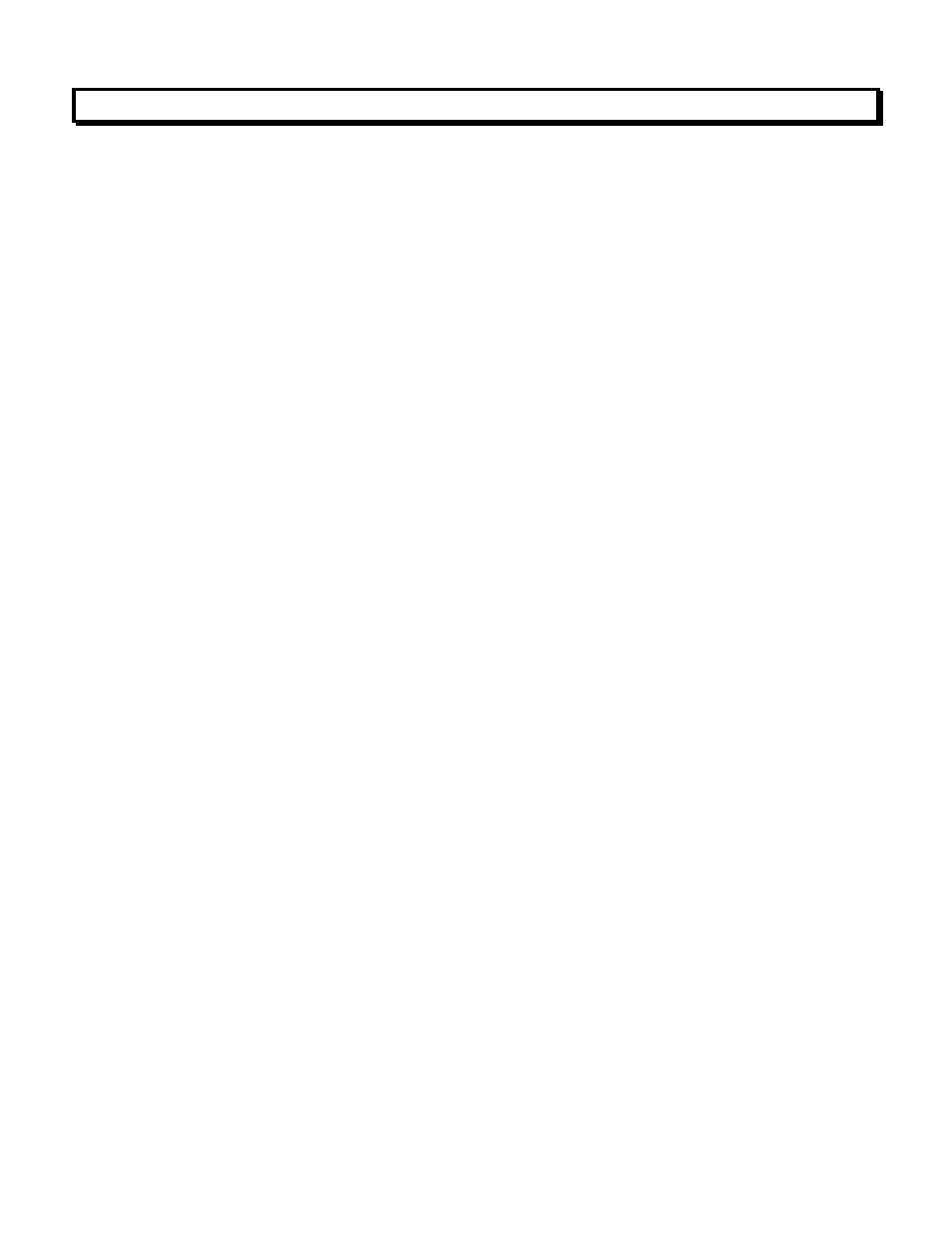
16
6. HOW TO SET UP NODES WITH NODE MANAGER PC SOFTWARE
Nodes can be configured using Node Manager Software, a Windows-based application, as
follows:
1. Connect all Nodes and RS485 device. The Nodes can be on the same LAN as the host
computer or be connected to it via a WAN (Internet). They can also be connected directly to
the host computer using a straight-through or cross-over Ethernet cable. Connection via a
LAN or a straight-through cable is recommended for initial Node setup.
2. Install Node Manager Software on the host computer. This software can be downloaded
from http://www.laurels.com/download-software.htm. To install, click on the .exe file and
follow the prompts. The recommended installation directory is C:\Program Files\NodeMgr.
3. Launch NodeMgr.exe by clicking on that file name or on the corresponding desktop icon
that you may have created. A welcome splash screen will be displayed briefly, followed by
the Node Discovery screen.
4. Discover all Nodes on the network (Node Discovery tab). This is done automatically by
Node Manager for all Nodes on a LAN upon entering the Node Discovery screen. When the
Nodes are on a WAN (Internet), the public IP address of the router must be entered.
5. Discover all devices attached to each server Node (Device Discovery tab). This is done
automatically and continuously for the Node’s serial settings over the selected range of
device addresses, also for all possible combinations of protocol, parity and baud rates of
4800, 9600 and 19200 if this option is checked.
6. Force serial settings of discovered devices to those of the server Node (Device Discovery
tab). Select the desired protocol, baud rate and parity for the Node, then check a box to force
the discovered devices to the Node’s settings.
7. Enter the time zone for each Node (Time Zone tab). This time zone plus UTC/GMT time
obtained by the Node over the Internet will allow the Node to send correctly time-tagged
readings and alarm notifications via email or streaming data.
8. Enter email addresses for each Node (E-Mail Addresses tab). These addresses will receive
readings and alarm notifications via email messages from the Node, as programmed.
9. Set up the email account for each Node (E-Mail Account tab). Enter the email address,
incoming mail server and outgoing mail server so that the Node can receive and send email.
10. Set up TCP and UDP ports (Advanced Settings tab). Enter the TCP port, a second UDP port,
and a TCP connection timeout. Also use the Advanced Settings screen to write Node setup
data to disk and read it from disk.
11. Upgrade the Node’s firmware (Firmware Upgrade tab) at no charge from the Internet when
a new Node firmware version is available at http://www.laurels.com/download-software.htm.
