Appendix e – troubleshooting – Impulse 463E User Manual
Page 105
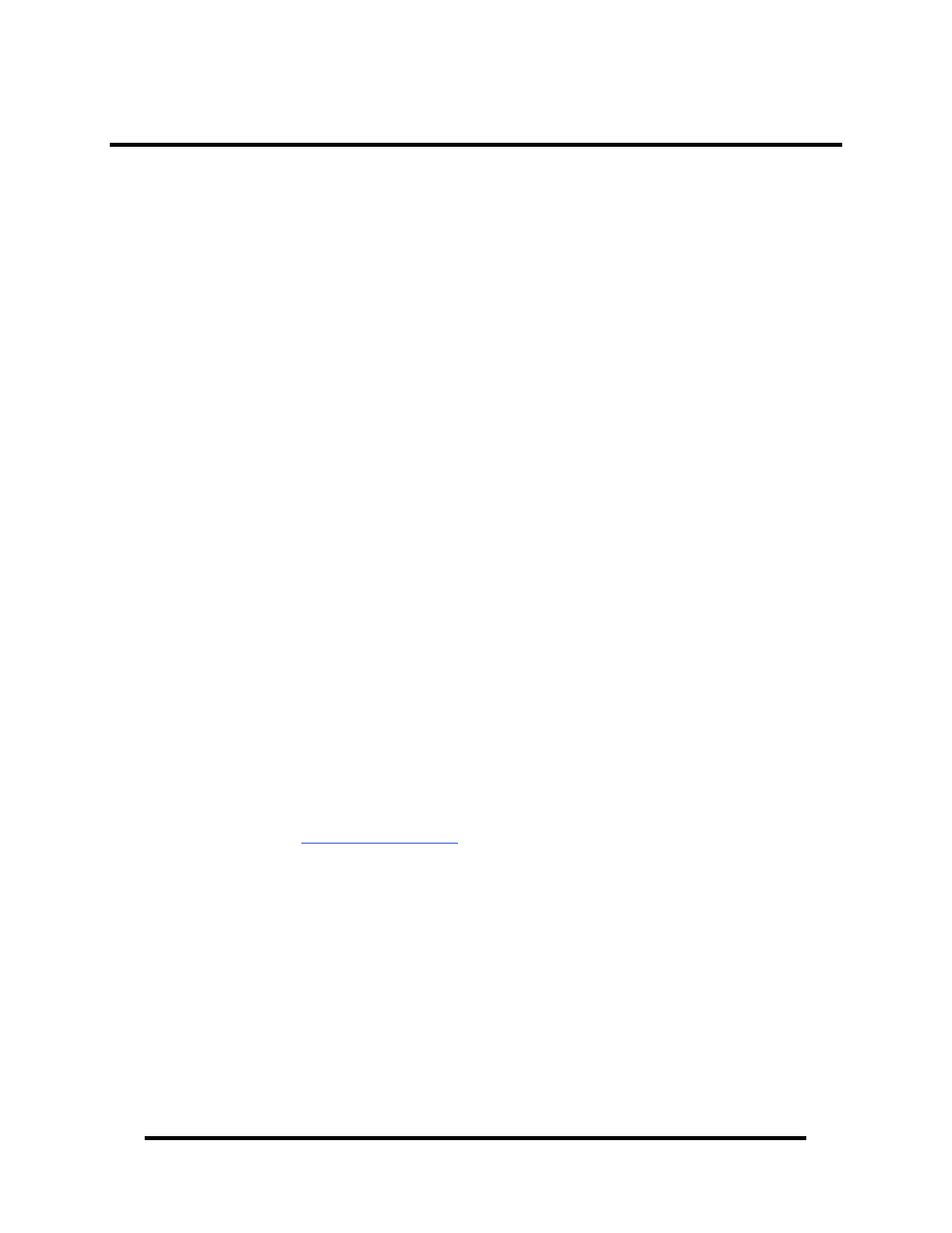
© Sealevel Systems, Inc.
- 102 -
SeaI/O User Manual
Appendix E – Troubleshooting
Following these simple steps can eliminate most common problems.
1. Read this manual thoroughly before attempting to install the device in your system.
2. Uninstall any previous versions of the SeaMAX software before installing any new
versions.
3. Install SeaMAX software first. Installing the software places the necessary files in
the proper locations on your system. After installing the software, proceed with
adding the hardware.
4. Install the SeaI/O modules one at a time. The “base” module must be properly
configured and communicating successfully before adding additional expansion
modules. Verify each expansion module can communicate before adding additional
expansion modules.
5. Confirm that all screw terminal connections are correct and secure and that the
correct cables are being used, including network cables (crossover vs. patch cables).
6. Verify that the device address (slave ID) is properly set. Refer to the Hardware
Configuration section of this manual for instructions on setting the device slave ID.
7. Use the MaxSSD utility, included on the software CD, to verify proper installation.
MaxSSD is designed to simplify the installation, configuration, and diagnostics of
Sealevel SeaI/O modules.
8. If the SeaI/O modules only sometimes respond to a Get operation or return invalid
data, you may have termination improperly set. Refer to the Hardware
Configuration section of this manual for instructions on properly setting line
termination and pull-up/pull-down resistors.
9. Refer to the Troubleshooting Ethernet Modules section on the following page for
additional steps regarding Ethernet (E-series) modules.
10. If these steps do not solve your problem, please contact Sealevel Technical Support.
Our technical support is free and available from 8:00AM-5PM Eastern Time,
Monday through Friday. You can contact Technical Support via:
Phone: (864) 843-4343
Email:
