INTELLINET NETWORK ICC-130 User Manual User Manual
Page 35
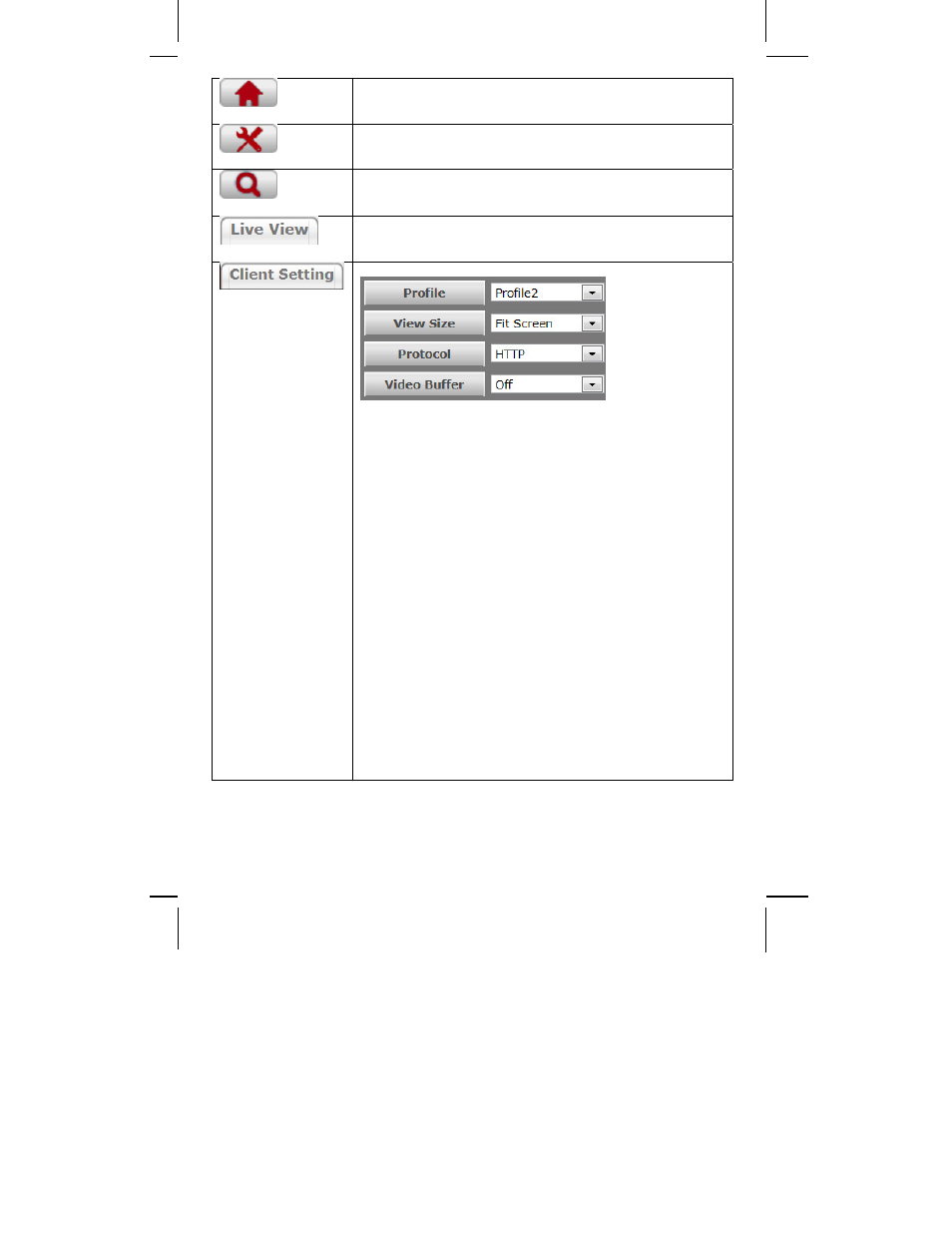
- 35 -
This button takes you back to the camera home page
where you can view the live video.
Click on this button to open the administrator menu
page, which allows configuring the camera.
This button opens up the integrated online help providing
useful tips on the various features.
Returns the user to the main live video page.
Click this button and the client settings dialog will open.
Profile: Select your preferred profile from the drop-down
list. Your Intellinet network camera can store different
profiles that provide different video settings. You can
define these profiles in the administrator menu, e.g, one
profile is for low bandwidth environment whereas another
pfofile is for maximum quality.
View Size: There are two choices here. “Fit Screen” will
keep the video small so that it will always fit into the
view port of the live video page. “Full Screen” is actually
not full screen at all, but it displays the video stream at
it’s normal size. So, if you select a profile that displays
1080p contents and select full screen for the view size,
the video will be rendered at 1920 x 1080 pixels on your
screen.
Protocol: Select the transfer protocol here.
Video Buffer: If you turn video buffering on, the video
will display more smoothly at the expense of added delay
between the actions in front of the camera lens and when
you see them on the screen. If you want to minimize that
delay, you need to set the video buffer to “Off.”
