2 connecting a video source, 5 upgrading the e-madi64 card, Connecting a video source – Clear-Com HX System Frames User Manual
Page 80: Upgrading the e-madi64 card
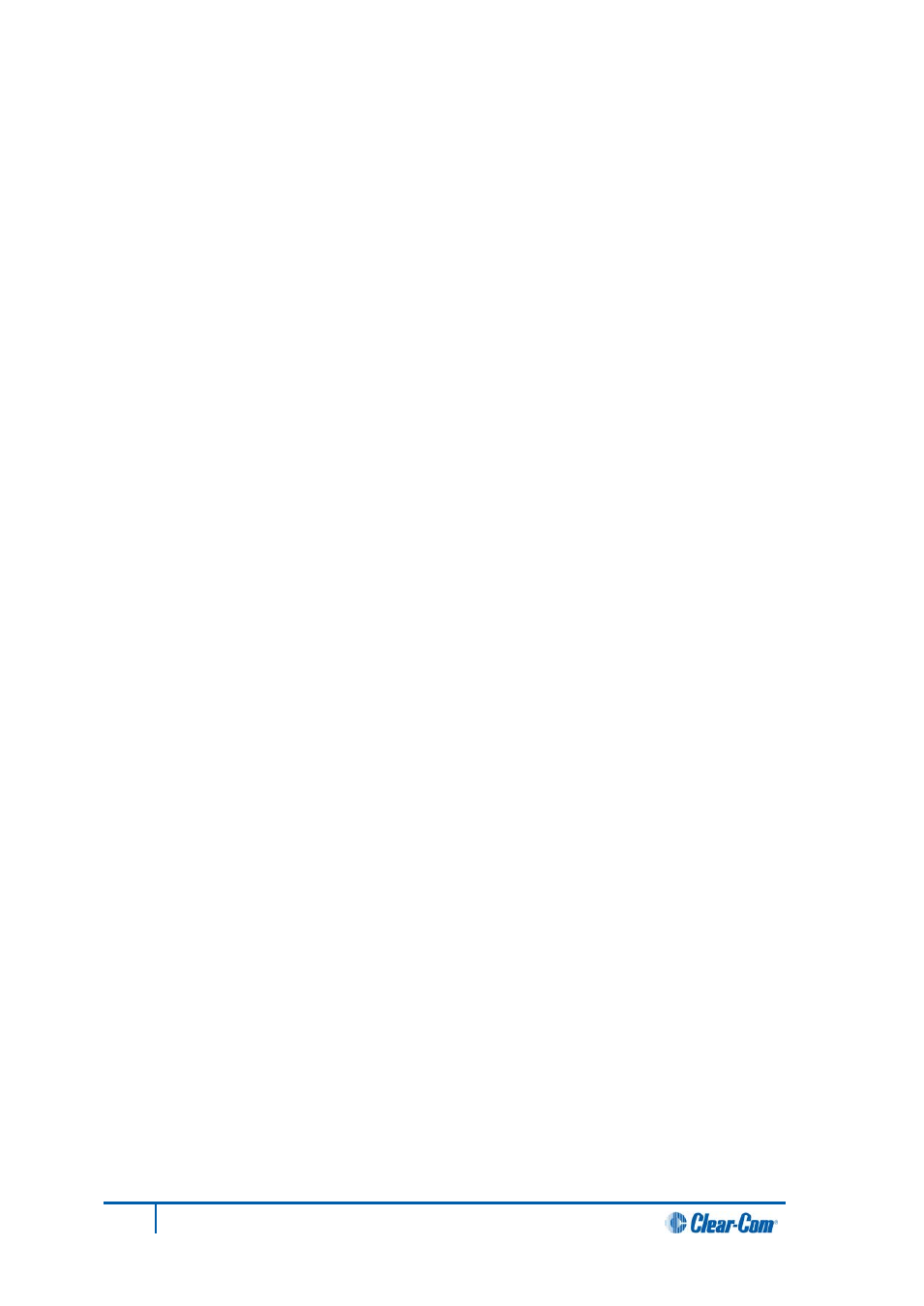
6.4.2 Connecting a video source
If you connect a video source to the Clock Input connector on the rear card (see Table 16 above) :
• The VID LED on the front of the E-MADI64 card is lit
solid green
, indicating that the word
clock has been detected and locked onto.
• The number of configured ports and the sample rate (configured in EHX) is indicated by
flashing green
LEDs (1:1 at 0.5Hz) on the front of the E-MADI64 card.
6.4.3 Connecting E-MADI64 Audio (using Coaxial or Fiber cable)
When you connect the external E-MADI64 Audio (using Coaxial or Fiber cable) to the rear of the
E-MADI64 card:
1. The sample rate and the number of configured ports is indicated by a
solid green
LED on the
front of the E-MADI64 card.
2. The
red
Error LED on the E-MADI64 card is turned off.
3. When the number of received channels differs from the number of channels configured in
EHX, the Channel LEDs on the front of the E-MADI64 card
flash green
, oscillating between
2 types of port numbers.
4. When the received sample rate differs from the configured sample rate, the Sample rate
LEDs on the front of the E-MADI64 card
flash green
, oscillating between 2 types of sample
rates.
5. Audio passes into and out of the E-MADI64 card to the HX-Omega backplane.
6.5 Upgrading the E-MADI64 card
The E-MADI64 card is both centrally upgradable (you can upgrade the E-MADI64 through the matrix,
using EHX) and locally upgradeable, using Xilinx software, a PC and a Xilinx download cable.
For more information, see the Eclipse HX Upgrade Guide.
80
Eclipse HX-Omega User Guide
