1 madi channel labeling, 4 setting up the e-madi64 card, Madi channel labeling – Clear-Com HX System Frames User Manual
Page 78: Setting up the e-madi64 card
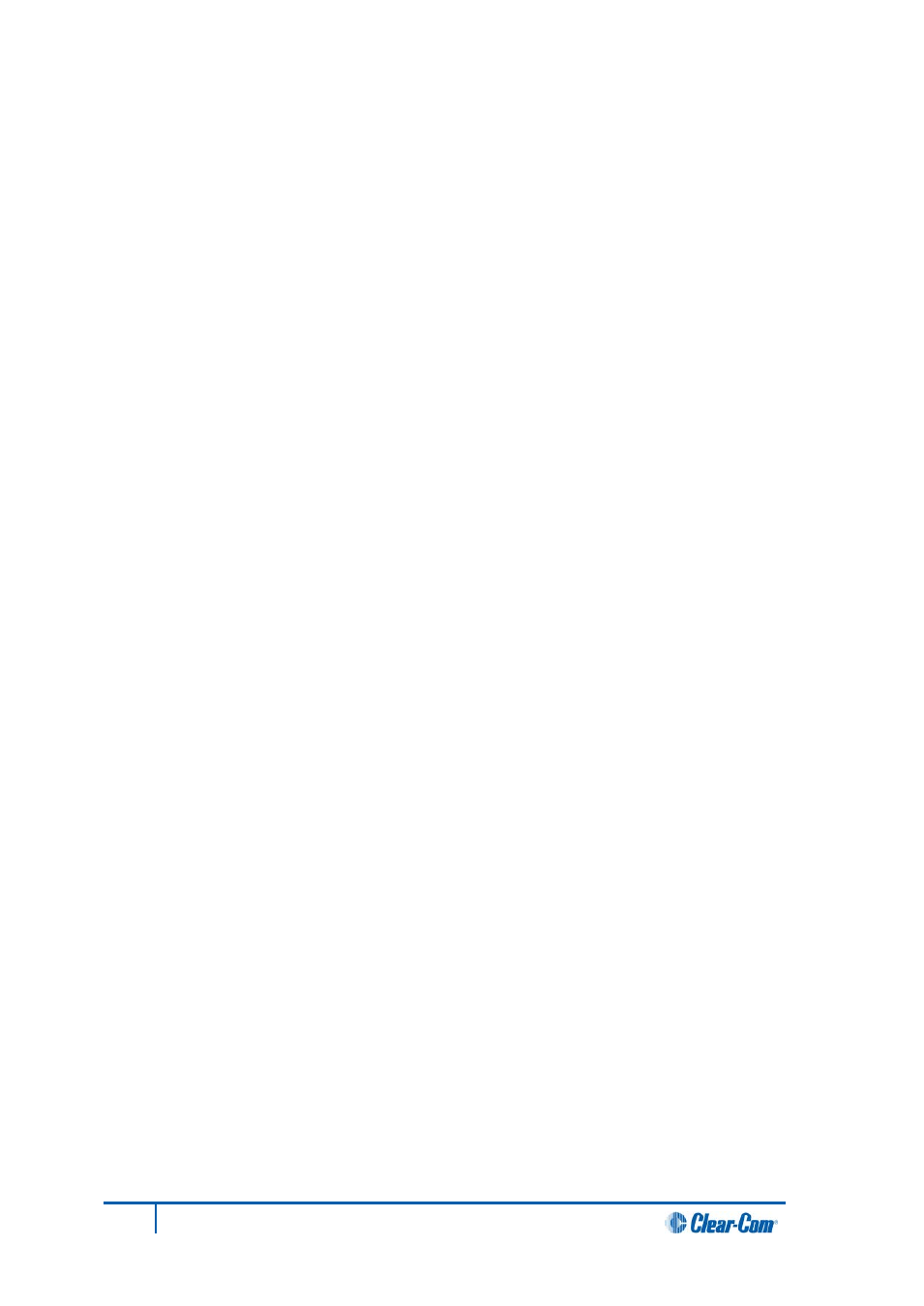
6.3.1 MADI channel labeling
The 4-character channel ID for each MADI input channel is taken from the provided embedded data
bits. The channel ID for each MADI output channel can be re-labeled in EHX, or alternatively replaced
with Production Maestro Pro alias labels.
This means that supported user panels can automatically show the MADI channel ID (or Alias as
supplied from Production Maestro Pro).
The channel labeling options in EHX are therefore:
• To use the 4-character, 3rd party ID, provided from the input channel.
• To use the Production Maestro Pro Alias.
• To disable the ID and use the EHX port name.
6.4 Setting up the E-MADI64 card
To set up the E-MADI card:
1. With the Eclipse HX-Omega powered off, insert the E-MADI front and rear cards into the
matrix.
2. Power up the Eclipse HX-Omega and open the EHX configuration software.
3. Add the E-MADI64 cards to the EHX configuration.
If you are creating a new configuration, use Layout mode to discover the cards:
a. Drag the matrix into the work area.
b. The New Configuration dialog is displayed. Select Discover Hardware.
c. Click Ok.
78
Eclipse HX-Omega User Guide
