2 checking the cpu card installation, Checking the cpu card installation – Clear-Com HX System Frames User Manual
Page 32
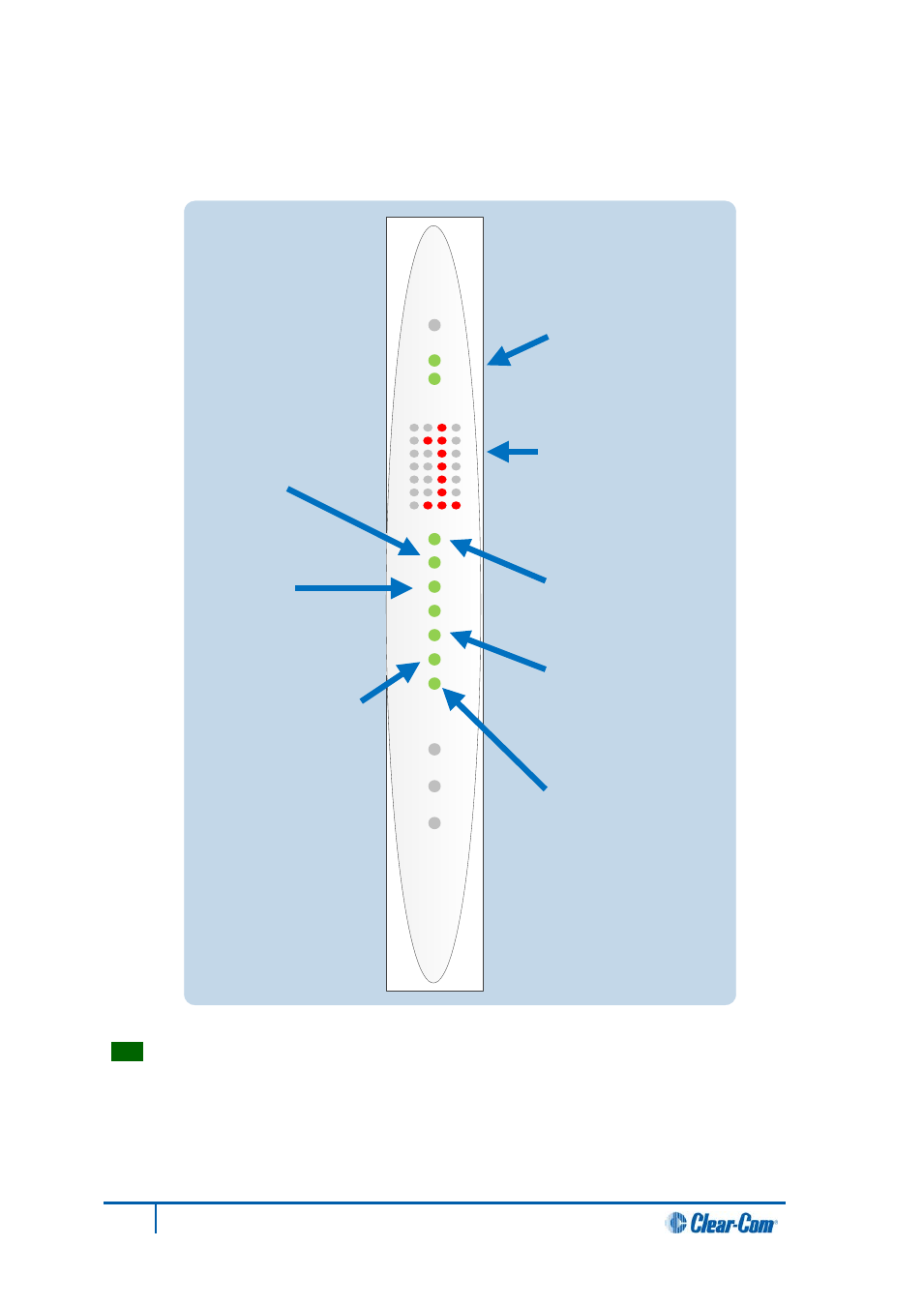
4.3.2 Checking the CPU card installation
The CPU card’s operating status can be checked by looking at the lights on the front of the
card.
Figure 4: CPU card lights
Tip:
Once the CPU card has initialized, you can use the Eng button (press and release) to
request matrix information (such as the software version and the current IP address).
For more detailed information about the CPU card lights and controls, see
5.5
RESET
+5V
+3.3V
OK
IPC
MASTER
LAN A
LAN B
IN SYNC
SI
CONFIG
ENG
RESET
The two power supplies are
lit green to indicate that they
are working.
Dot matrix display indicates
which of the four stored
configurations is currently
operational. The configuration
number displays for a short
time after power up (2s) or
when the configuration is
selected.
OK LED flashes green
(1:1 1Hz) to indicate that the
CPU software is working.
Master LED is lit green on
whichever CPU card is
currently serving as master.
IPC (Interprocessor
communication) LED is lit
green to indicate that the two
CPU cards (primary and
backup) are exchanging
information.
LAN LEDs (A and B) are lit
green to indicate connection
with LAN port(s).
When multiple Eclipse HX
matrices are connected
together, the IN SYNC LED is
lit to indicate that the matrices
are connected and
synchronized.
SI LED flashes green (1:1 1Hz)
to indicate communications
activity.
32
Eclipse HX-Omega User Guide
