1 connecting a word clock source, Connecting a word clock source – Clear-Com HX System Frames User Manual
Page 79
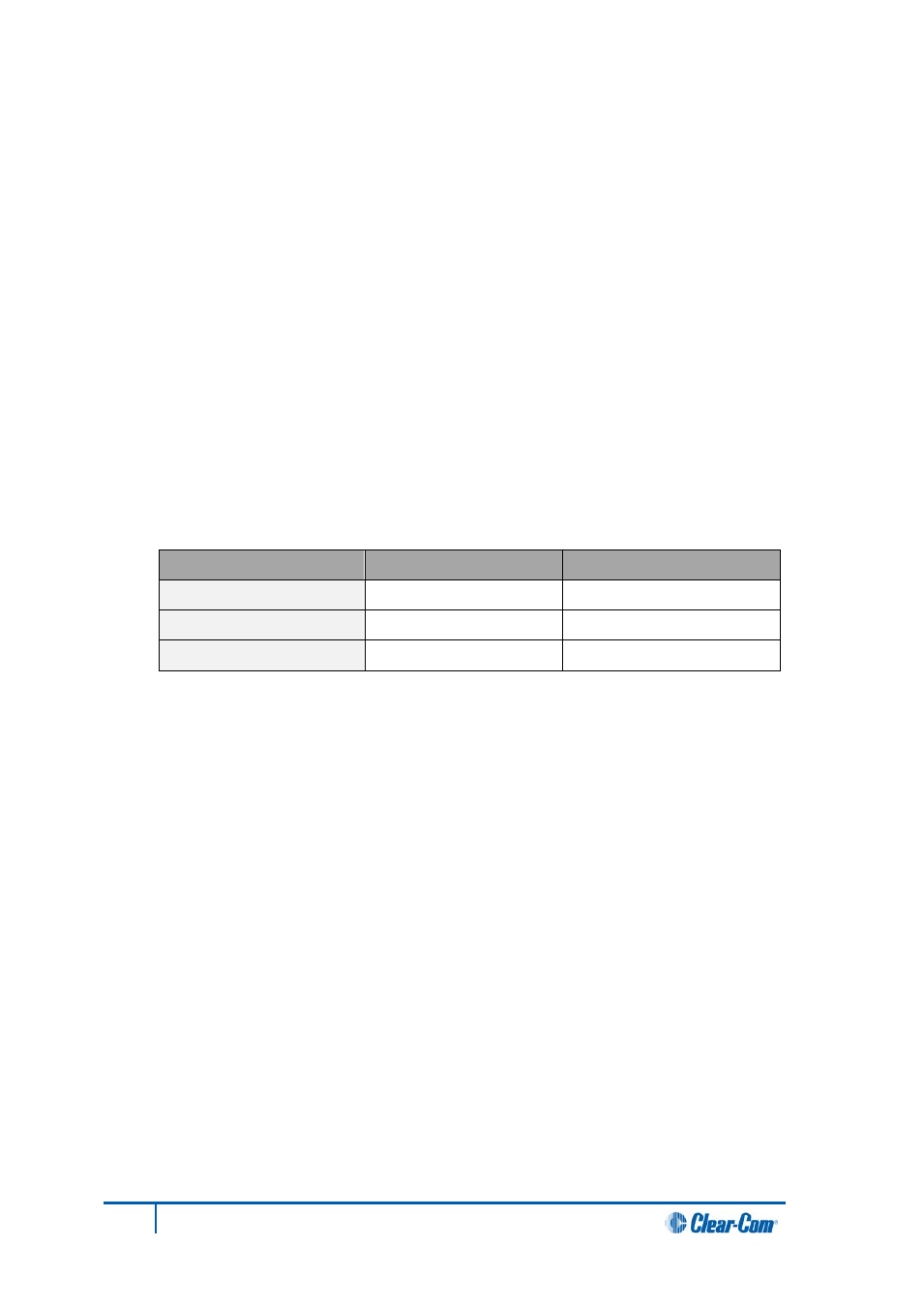
If this is an established configuration:
a. Go to Hardware > Cards and Ports.
b. To add the cards, do either of the following:
• Click Detect New Hardware. The cards are discovered and automatically
assigned to a slot on the matrix.
• Use the drop-down lists to manually assign the cards to slots on the matrix.
4. Configure EHX settings for the E-MADI64 cards. Standard EHX settings (including VOX and
In-use tally) are applicable to all E-MADI64 channels.
Note:
Card Properties permits sample rate selection when synching to video signals. It is only used
when not using the Word Clock Source Sync (see below).
Card Properties always defaults to the E-MADI64 standard for the number of channels:
E-MADI64 channel mode
Sample rate
Configurable ports
32
96k
32
56
44.1k or 48k
56
64
44.1k or 48k
64, 32 or 16
Table 15: E-MADI64 channel modes
5. Apply the changes to the matrix with a reset.
6.4.1 Connecting a Word Clock source
If you connect the Word Clock source to the Clock Input connector on the rear card
(see Table 16 above):
• The WRD LED on the front of the E-MADI64 card is lit
solid green
, indicating that the word
clock has been detected and locked onto.
• The number of configured ports and the detected sample rate (as provided by the word clock)
is indicated by
flashing green
LEDs (1:1 at 0.5Hz) on the front of the E-MADI64 card.
• The Error LED on the E-MADI64 card is lit
solid red.
79
Eclipse HX-Omega User Guide
