Analog Way Smart Edge FX User Manual
Page 41
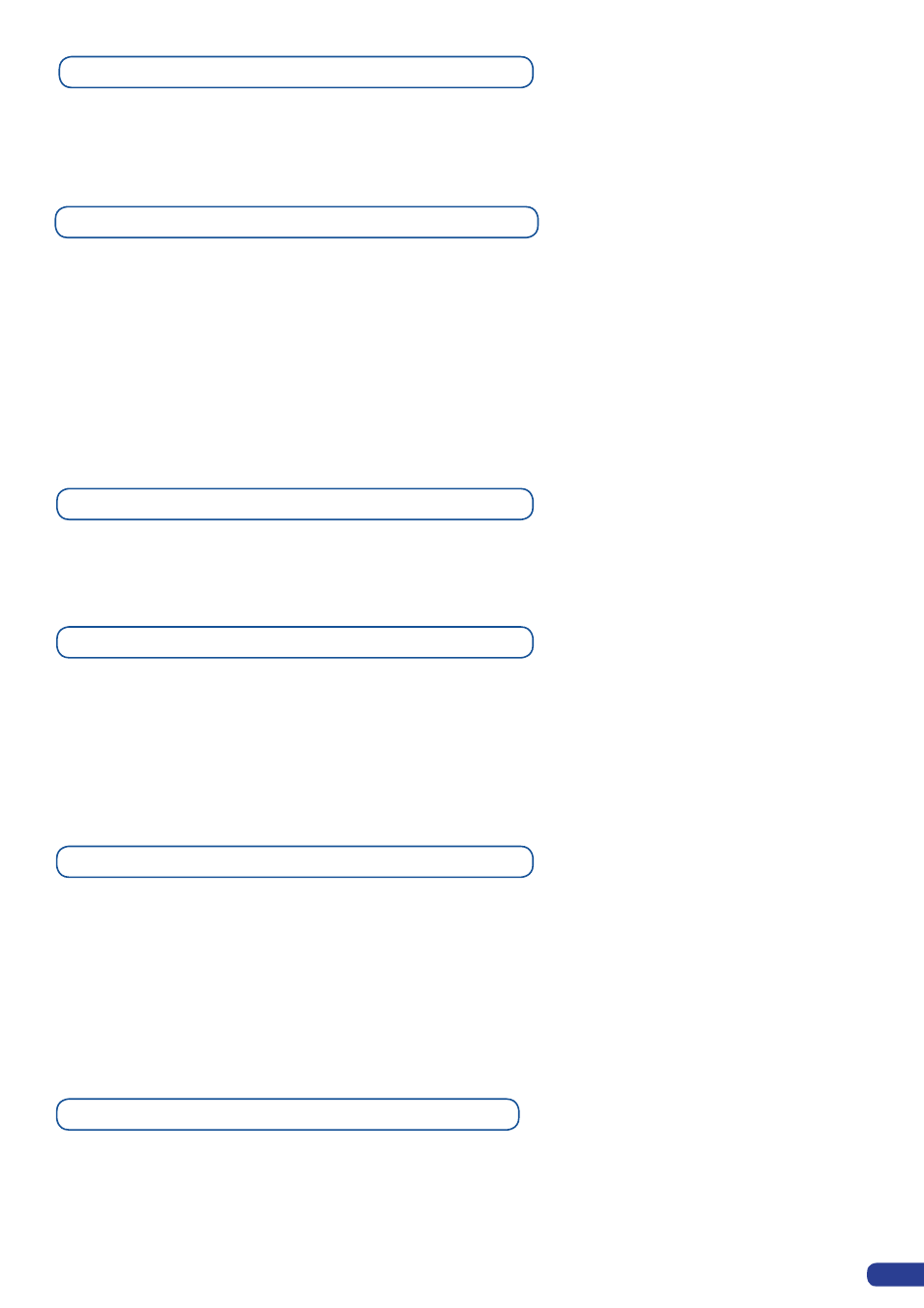
39
Logos input setup menu with an Analog Way Controller
In the Logos/Frames menu, the logos can be deleted in the Erase menu:
Logos/Frames menu → Erase menu → Select Logo#
Working with Audio with an Analog Way Controller
The
STE200
allows to work with up to 8 stereo inputs, 1 auxiliary input, and 4 stereo embedded SDI audio
inputs (via the SDI BNC connectors), all accessible via the Audio menu of the
STE200
, and which can be
assigned to one or both of the 2 independant symetrical/asymetrical outputs of the device.
Creating Presets with an Analog Way Controller
The
STE200
allows the creation of user defined presets very easily. Any setup you have configured on
screen, can be stored into one of the 8 available user presets.
1. After having configured Layers, PIP transitions, logos... on your screen (see “Working with the STE200”,
p.29), go to the Preset menu, and select Preset.
2. In the sub-menu, choose Save From Main or Save From Preview to determine which screen you want to
save.
Logos as Layer with an Analog Way Controller
Working with Presets with an Analog Way Controller
The eight user presets of the
STE200
can be recalled at any stage during your show or event.
1. Press the
[PRESET]
button, then press one of the 8 presets to load it.
2. Once you have selected your preset, simply press the
[TAKE]
button to view the result on your main
screen.
Logos are under the Layer rules, you will have direct access to settings by pressing the Logo Layer button.
You have 1 Logos Layer available.
Working with Logos with an Analog Way Controller
A Logo can be manipulated on the main menu. The logo# are associated to the input# respectively. To assign a
logo# to the logo layer:
Press Logo1 Layer button → Press Input#
Logos #1 to #4 are available directly by the input # button on the front panel.
You can change logos or delete logos on the next preset using the same way the layers do:
Clear: Press Logo (#1) button → Press Black
Change: Press Logo (#1) button → Press another Input#
