Analog Way Smart Edge FX User Manual
Page 37
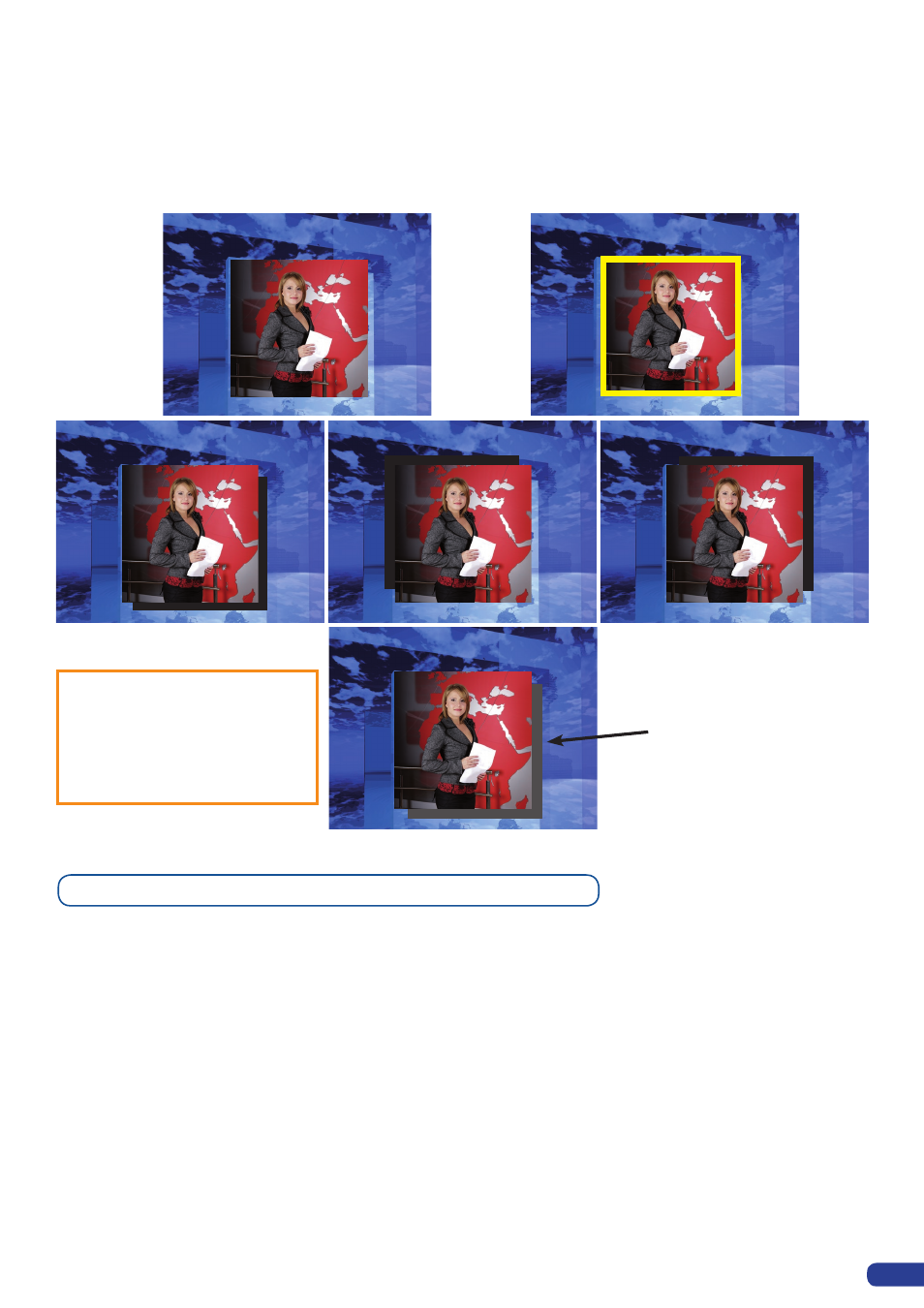
35
Capturing still Frames with an Analog Way Controller and RCS
To capture a frame, display the exact content you want to save on your outputs, at the exact resolution, you
can use the freeze button if you want. Then follow this step:
Logos/Frames menu → record Frame menu→ Frame #
Choose the frame number slot and wait until the unit to finish saving. Your frame is now saved and you can
use it through the background frame button.
The capture of frames can be done only under the following conditions:
- The disappearance of frames on the Main output is normal when saving frames.
A frame captures the state of the output at the output resolution, and must be recalled using the same output resolution.
Resizing or other image manipulation of the captured frame is not possible.
Attempting to use a Frame at a different resolution will result in a partial Frame display or a Frame which does not fill
the step.
The captured output is outlined by a white border and includes the pixels beneath the white border.
Border:
The border has to be setting up in the Layer Menu (on an Analog Way Controller or Remote Control Software
(RCS)):
Press PIP# button → go in border menu → select and set your border with colour and size
Press Take to view the result on the main screen.
No border
Color border
Shadow border
(Four possible orientations)
- Size and style of PIP border are
adjustable
- The background or PIP image
can be switched
A transparency can be applied
to the shadow border
