Analog Way Smart Edge FX User Manual
Page 39
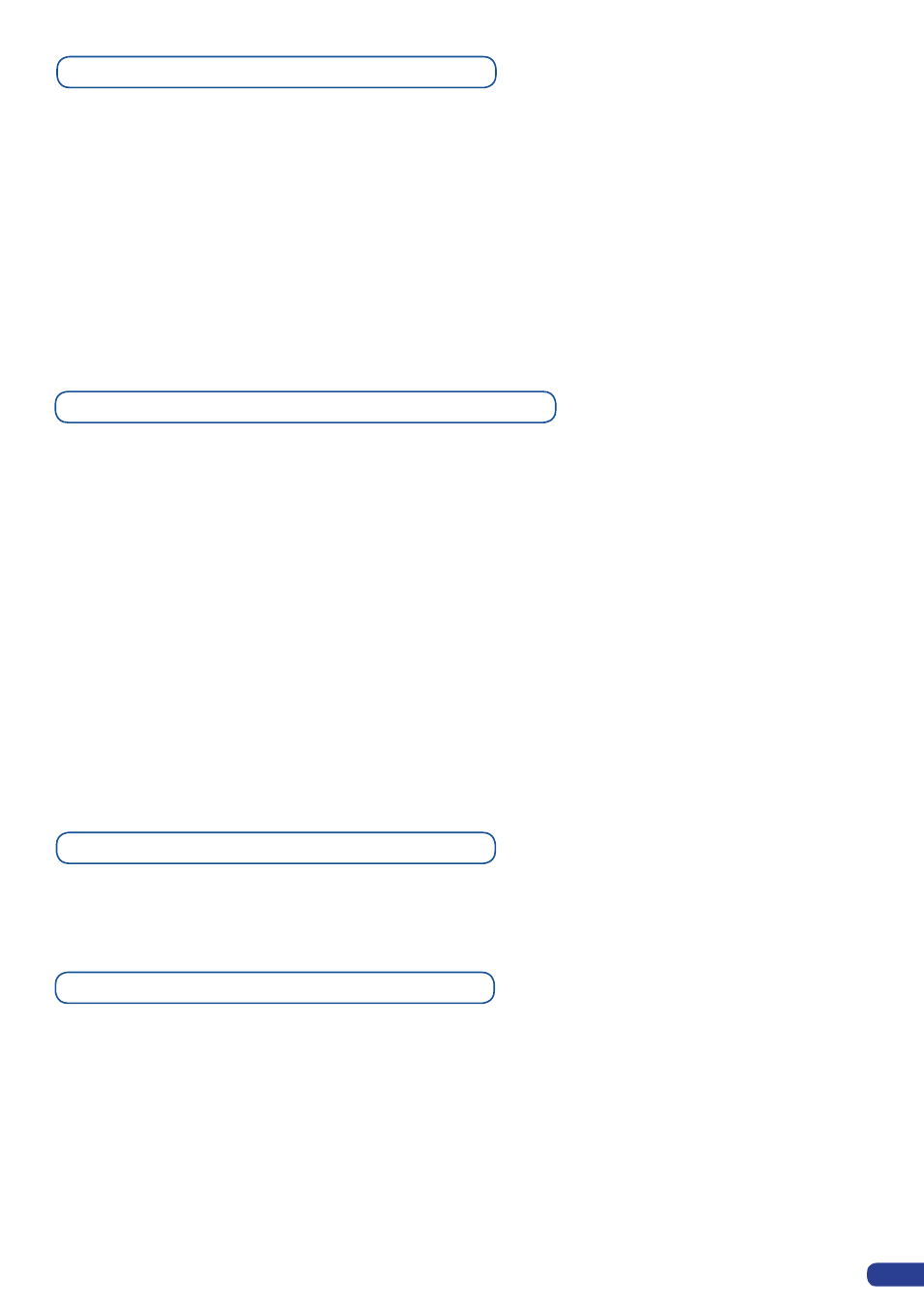
37
Frames as Layer with an Analog Way Controller
The background frame is considered as a layer and has some settings available:
Transparency, Opening/Closing effect, Smooth move and Status.
Those settings have to be used as Layer settings.
Press background frame button to have access to the Layer menu settings.
You can change frame or delete frame on the next preset using the same way the layers do:
Delete: Press background frame button → Press Black
Change: Press background frame button → Press another Frame #
Press Take to view the result on the main screen.
The
STE200
offers a wide variety of transitions between the scenes you create for your shows and events. It
allows for live recall of 8 user presets, each of which you can edit at any given time.
1. Whether catering for complex event setups, or putting together intricate shows, your
STE200
will
also deliver some of what you could expect from a dedicated mixer, along with its switcher and scaler
capabilities.
2. In the Layer Menu, make the position, size, border and transparency settings you like, then select Opening
Effect in the layer options and select Type. Select Slide Left - Right for example. Navigate to Duration in
the Opening Effect sub-menu, and set the duration of your effect.
Repeat the procedure in the Closing Effect sub-menu to determine the way your layer will close. Try Slide
From Left - Right for the closing type with a duration of 1.5 seconds for example.
3. Select a source.
4. Use the
[TAKE]
button to see the result on the next transition.
Layer transitions & effects with an Analog Way Controller
Mixer Functions with an Analog Way Controller
The
STE200
offers a variety of mixer type transitions, including wipes, fades, and cuts. The transitions,
transition times and fade/wipe effects can all be setup through the
STE200
Layer menu.
Capturing Logos with an Analog Way Controller
To capture a Logo, display the exact content you want to save on the main screen, you can use the freeze
button if you want. Then follow these steps:
Logos/Frames menu → Record Logo menu → Set up your logo →Store menu → logo#
To set up your logo you have several features available:
- Position / Size Adjustment
- Keying type
- Luma / Chroma key
- Cut out color.
