Analog Way Smart Edge FX User Manual
Page 33
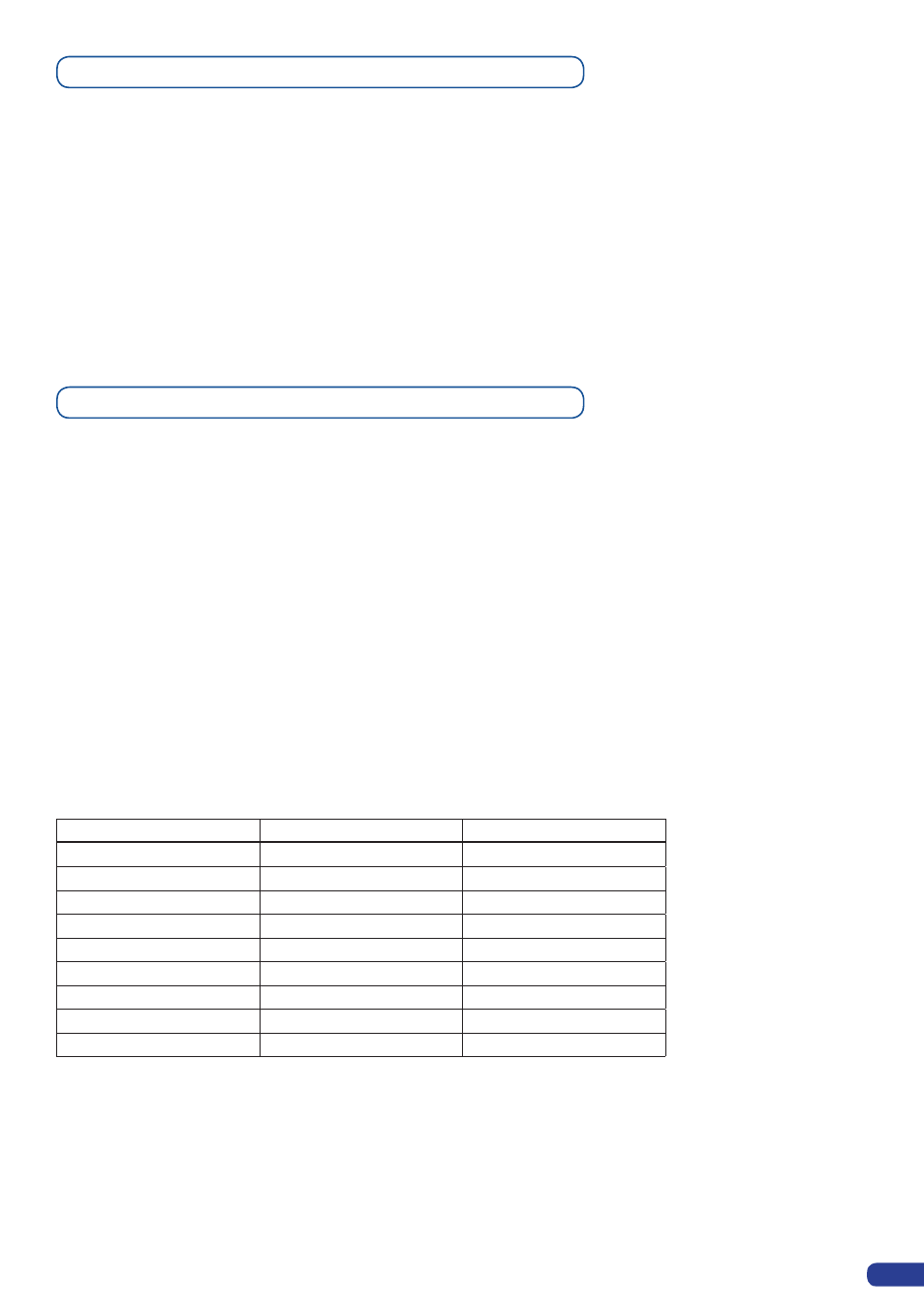
31
Working with Layers Functions with an Analog Way Controller
Once a source is attached to a layer, you will have access to some layer settings in the Layer menu or directly
by pressing the layer button.
The settings available depend on the layer selected:
- Layer adjusts:
set up layer size and position.
- Layer zoom:
set up layer zoom size and position.
- Transparency:
adjust the Layer transparency.
- Border:
choose the border and adjust its properties.
- Opening and Closing effect:
adjust the Open/Close effect type and duration.
- Smooth move:
enable/disable smooth move.
- Status:
get the selected layer status.
*All changes have to be validated by pressing the OK button in order to be saved*
Press Take to view the result on the main screen.
Settings available:
Settings
Background Live / PIP#1
PIP#2
Position
YES
YES
Size
YES
YES
Zoom
YES
YES
Transparency
YES
YES
Border
YES
YES
Opening effects
YES
YES
Closing effects
YES
YES
Smooth Move
YES
YES
H Flip / V Flip
YES
YES
To attach a source to a layer, press the Layer button, press the Source# you want to attach.
Ex: Background Live → Source #4
The source number 4 will be displayed in the Background live.
Press Take to view the result on the program screen.
To delete a Layer:
Press Layers # → Press Black button
Press Take to view the result on the Main screen.
To freeze a source:
Select a Layer with this source → Press Freeze button
Working with Layers with an Analog Way Controller
Even the Logo and Frame buttons can access to their own settings, but a source # has to be affected too.
The Main output can displayed simultaneously up to 4 layers stacked from bottom to top as follows:
-
The Background Frame:
One stored frame selected from 4 available,
-
The Background Live/ PIP#1:
One source selected from 12 inputs available,
-
The PIP#2:
One source selected from 12 inputs available,
-
The Logo#1:
One stored Logo selected from 4 available.
