Analog Way Octo Value User Manual
Page 54
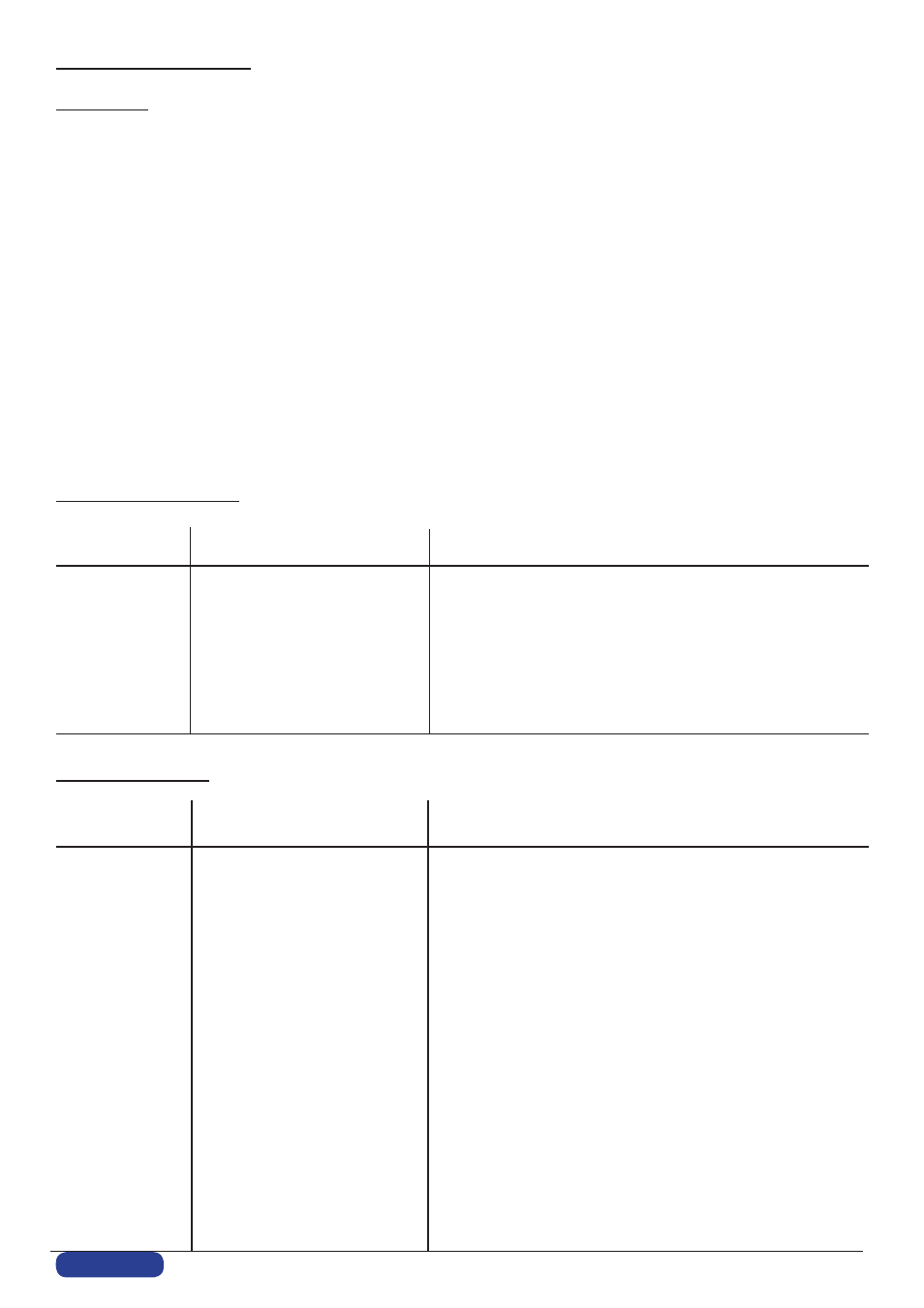
F. RS-232 Sample for OVX
How to use :
The device treats any character that it receives on the RS-232 or LAN as a possible command but only accepts legal
commands.
There is no starting/ending code needed in a command string.
A command can be a single character typed on a keyboard and does not require any special character before or after it.
When the device receives a valid command, it will execute the command. Then it will send back the status of the para-
meters that have changed due to this command. If he command cannot be executed (value out of range, no signal on
the selected input). The device will just sends back the current status of the corresponding parameters.
Commands are usually composed of numerical values followed by the command characters. The characters used wi-
thout any numerical value return the current setting of the command.
Write command = Value + Character (s) code.
A read command is constituted by index followed by a command coded in 1 or 2 alpha numeric characters, same struc-
ture as write command without the value.
Read command = Character (s) code.
Some Useful Command :
Serial command
Response from switcher
Comment
from controller
4cn
Pre-select source 4 / display source 4 on preview
cn4
Source 4 selected on preview
TV
Is
the
switcher
ready
to
take?
TV0
No, the switcher is busy
TV
Is
the
switcher
ready
to
take?
TV1
Yes, the switcher is ready
1TK
Take
the
pre-selected
source
to
Main
TK1
Take initiated
How to set up a PIP :
Serial command
Response from switcher
Comment
from controller
5cn
cn5
Pre-select source 5/ display source 5 on preview
( if you want to select the input 3, just replace 5 by 3 => 3cn)
6EI
EI6
Set the preview with a PIP effect. You’ll see the PIP displayed
on
your
preview
screen
1es
es1
To set up the preview image in 1:1
0es
es0
To set up the image size manually
All the Position commands are referred to the left top corner
of
the
screen
#eg
eg#
To set up the Hsize, with # equal to the size in pixels
#eh
eh#
To set up the Vsize, with # equal to the size in pixels
#ee
ee#
To set up the H image position, with # equal to the position
in
pixels
#ef
ef#
To set up the V image position, with # equal to the position in pixels
#ec
ec#
To set up the H Windows size, with # equal to the size in pixels
#ed
ed#
To set up the V Windows size, with # equal to the size in pixels
#ea
ea#
To set up the H Windows position, with # equal to the
position
in
pixels
#eb
eb#
To set up the V Windows position, with # equal to the
position
in
pixels
PAGE 53
