3installing the m1 tune application, 1 checking and installing the latest version – MoTeC M1 Tune User Manual User Manual
Page 9
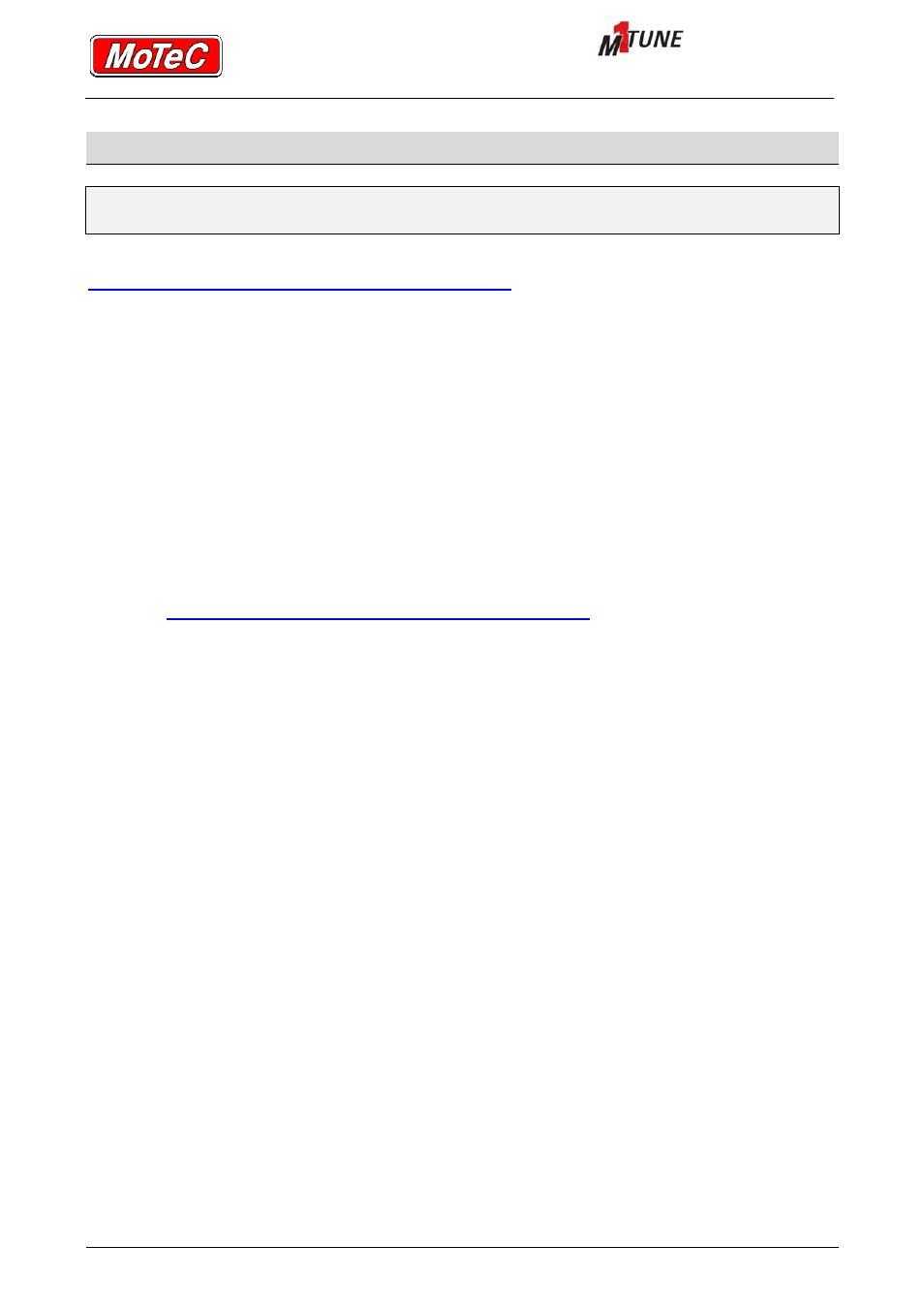
User Manual
INSTALLING THE M1 TUNE APPLICATION
Printed documents are not controlled
Page 8
3
INSTALLING THE M1 TUNE APPLICATION
Important:
If during installation, you are prompted to allow the M1 software to make changes
to your PC, always allow; otherwise PC communications will not work.
The M1 Tune software is available as a download from the MoTeC website at
http://www.motec.com.au/software/latestreleases/
To install the software, the user must have a high enough level of access for the installation
software to be able to make the appropriate updates to the PC. This may require the software to
be installed by an administrator.
Once the software is installed, the M1 Tune icon is available from the desktop. Use this icon to
start the M1 Tune software.
3.1
CHECKING AND INSTALLING THE LATEST VERSION
M1 Tune is constantly evolving. It is recommended to keep the software up-to-date. Check and
update your version as follows.
1. Select
Help
»About
and take note the version you are using.
2. Go to
http://www.motec.com.au/software/latestreleases/
and check the latest release
version.
3. If a newer version is available, download and install the new version.
