Autel Autolink AL609 User Manual
Page 67
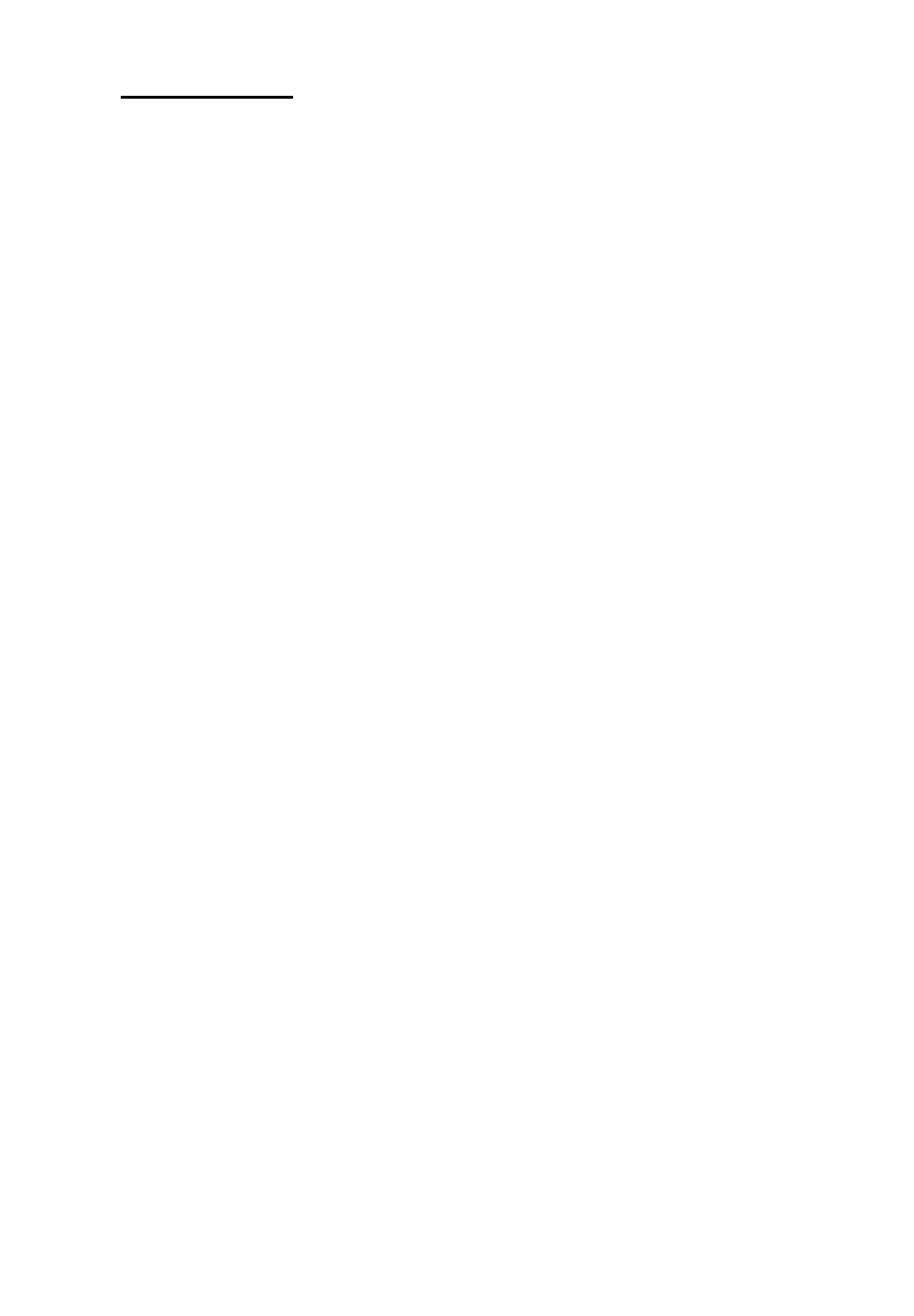
65
Single updating
Find out the desired updating item and click the INSTALL
button in the same line, and the INSTALL button changes to
STOP at the same time.
Check the updating process by observing the upper left progress
bar [downloading] and upper right progress bar [installing]. You
may also find progress information in the Status column of
updated items.
Anytime you could click the Pause button in the line to suspend
this progress, and the state of this item would change to
STOPPED.
To resume updating process, click the INSTALL button in the
line again. The progress will resume from the break point.
When the downloading is completed, the downloaded program
will be installed automatically. The new version will replace the
old one.
8) Insert the TF card into the scan tool, and restart the scan tool to
finish the whole update.
View or Delete Programs
To view the list of installed programs or to delete an installed
program, please follow these steps:
Click on the Installed Programs tag entry and the page will
show the list of programs installed.
Select the program(s) that you would delete.
Batch delete: Select the programs that you would delete
by clicking on the check boxes to the left of those items.
Then click the DELETE button on the right side of screen.
Single delete: Click the UNINSTALL button in the line of
your would-be-deleted program.
A window asking “Are you sure to delete the software?” will
pop up for your confirmation.
