If you encounter a problem – Atec Agilent-85133F User Manual
Page 113
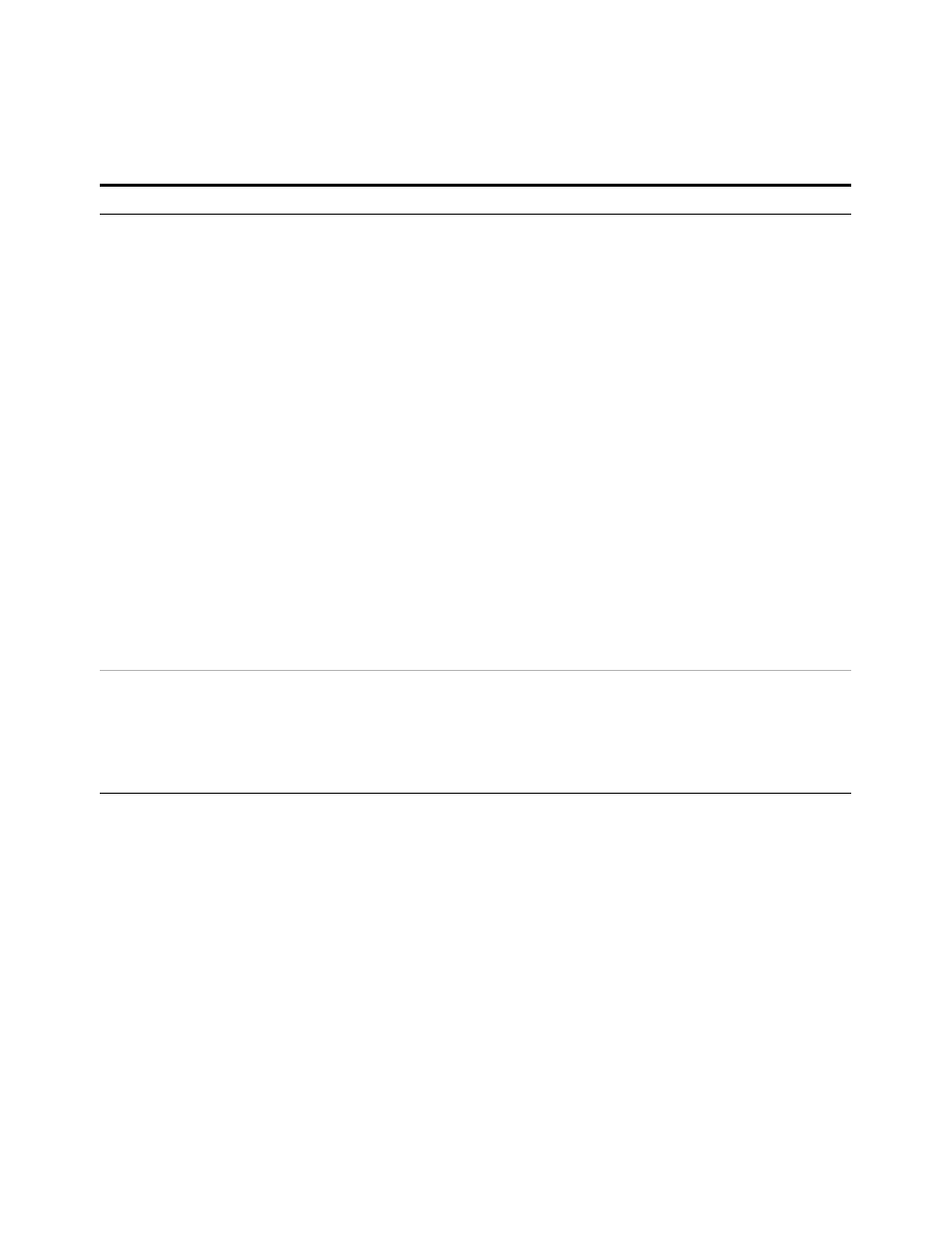
116
Installation and User’s Guide
A
Enhancing Measurement Accuracy
If you encounter a problem
✔
Inspect the connectors on the load, open, short, and through standards
and the connectors on the bias networks and the semi- rigid cables.
✔
Clean the connectors if necessary. See step 2 in the section titled
✔
If connectors are damaged, replace the standard or cable.
✔
Ensure that the standards meet their published specifications.
5 Calibrate the network
analyzer through the bias
networks, cables, and
adapters using the
standard open, short,
load, and through.
a Follow the prompts to connect the standard
open to the Port 1 bias network RF/DC
OUTPUT.
b Click Measure.
c Follow the prompts to connect the standard
short to the Port 1 bias network RF/DC
OUTPUT.
d Click Measure.
e Follow the prompts to connect the standard
broadband load to the Port 1 bias network
RF/DC OUTPUT.
f
Click Measure.
g Repeat actions a through f for the Port 2
calibration measurements.
h Follow the prompts to connect the standard
through between the Port 1 and Port 2 bias
networks RF/DC OUTPUT. connectors.
i
Click Measure.
j
When the measurements are done, in the
Standards Measured dialog box, click Next.
k In the Guided Calibration Completed dialog
box, choose the No, Finish Now radio
button and click Finish.
6 Save the calibration and
instrument state data to
the C:/Program Files/
Agilent /Network
Analyzer/Documents
folder.
a In the File menu, select Save As... .
b In the Save As dialog box, using the
keyboard or by clicking Edit File Name,
enter a file name (for instance,
MY_CAL.CST
), then click OK.
•
This saves the calibration and
instrument state data as a file (named
for instance, MY_CAL.CST) in the
network analyzer’s operating system
C:/Program Files/Agilent/
Network Analyzer/Documents folder.
To perform the system measurement calibration (continued)
Step
Action
Note
