Pre-installation testing, Troubleshooting, Interface mounting – Extron Electronics RGB 460xi Series User Guide User Manual
Page 18: Necessary (see
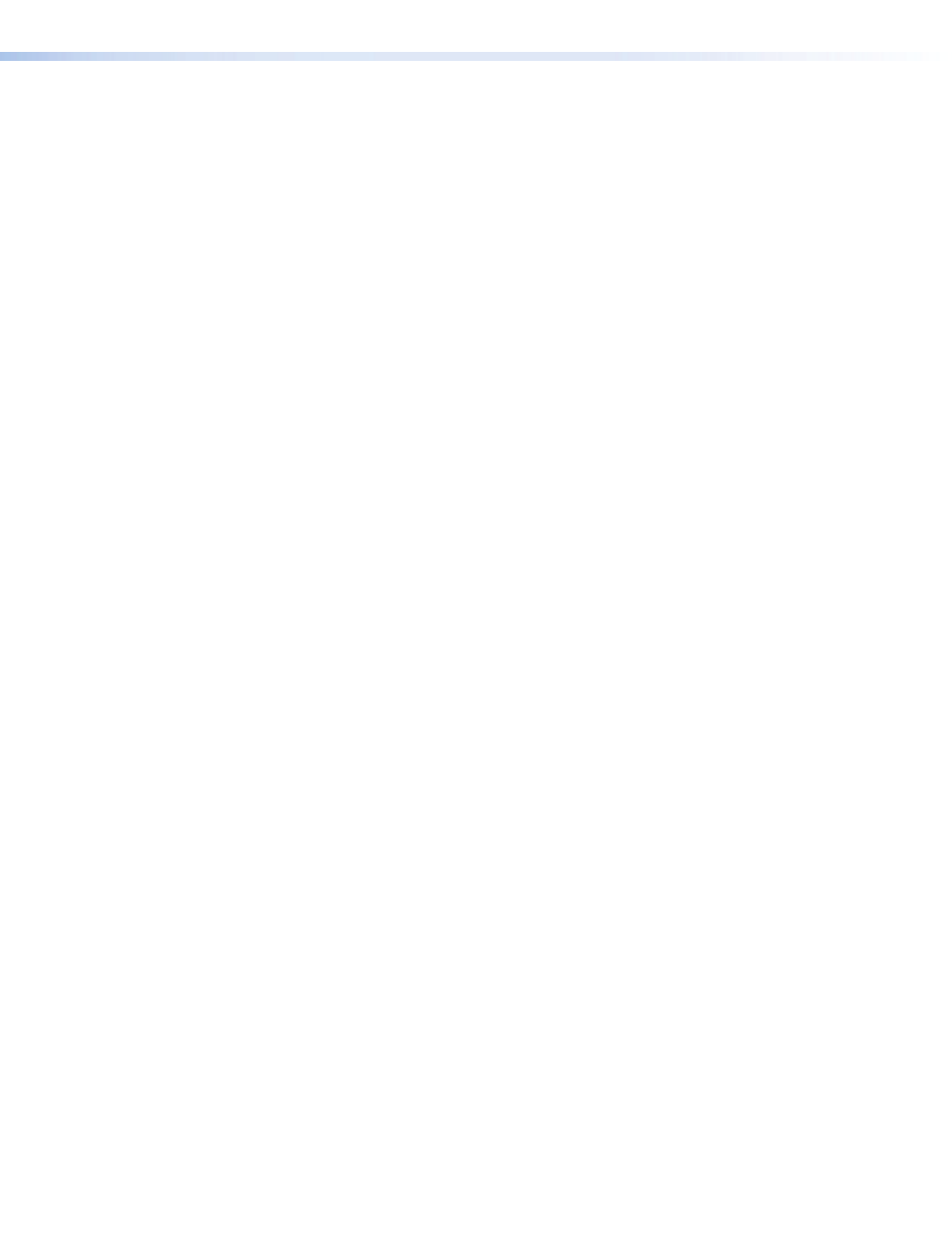
RGB 460 Series • Installation and Operation
12
Pre-installation Testing
Before installing the interface into the wall, furniture, or floor box, test the system to verify
the connections and settings are correct.
1.
Apply power to the interface. The power LED on the interface lights to indicate the
interface is receiving power.
2.
Power up and check all connected devices and the interface controls for proper
function.
Troubleshooting
If the power LED does not light, first check the wiring at both the interface and the power
supply, and then ensure the power supply is connected to a power source.
If the power LED lights but a connected device does not function properly follow the
instructions below.
If the image does not appear or there is no sound:
1.
Make sure that all connected devices are powered on.
2.
Ensure the connectors are wired correctly at both ends of the cables. Audio cables must
be wired for an unbalanced stereo input signal and for a balanced or an unbalanced
stereo output signal, see
“Rear Panel Features and Cabling” on page 7
3.
If the input is from a laptop computer and no picture appears, use a laptop breakout
cable for the input connection. Check the computer user guide or contact Extron to
determine if special commands are required to output video to the external video port.
Also, many laptop screens shut off when the external video port is active.
4.
if the image still does not
appear or there is no sound.
If the image is not displayed correctly:
1.
If the picture is too bright or dark, or if the edges of the image seem to exceed their
boundaries, or if thin lines and sharp edges look thick and fuzzy, change the gain
setting, see “
” on page 9 for more details.
2.
If the picture appears and is stable, but has ghosting or blooming, verify the video input
is properly terminated. If the problem is not resolved by changing the termination, try
using a different input cable. Poor quality or damaged cable can cause ghosting or
blooming.
3.
If the picture still is not displayed correctly
If the interface does not respond to horizontal shifting
If the picture does not move on screen when the horizontal shift control knob is rotated,
DDSP may be active. Set the DDSP DIP switch to Off, see
Interface Mounting
Once the system has been cabled and tested, the interface can be installed in the wall,
furniture, or floor box. To mount the interface, refer to the installation guide for the specific
mounting.
