Front panel operation, Configuration, Resetting the switcher – Extron Electronics PVS 305SA User Guide User Manual
Page 25: Front panel operation -3 configuration -3, Preliminar y
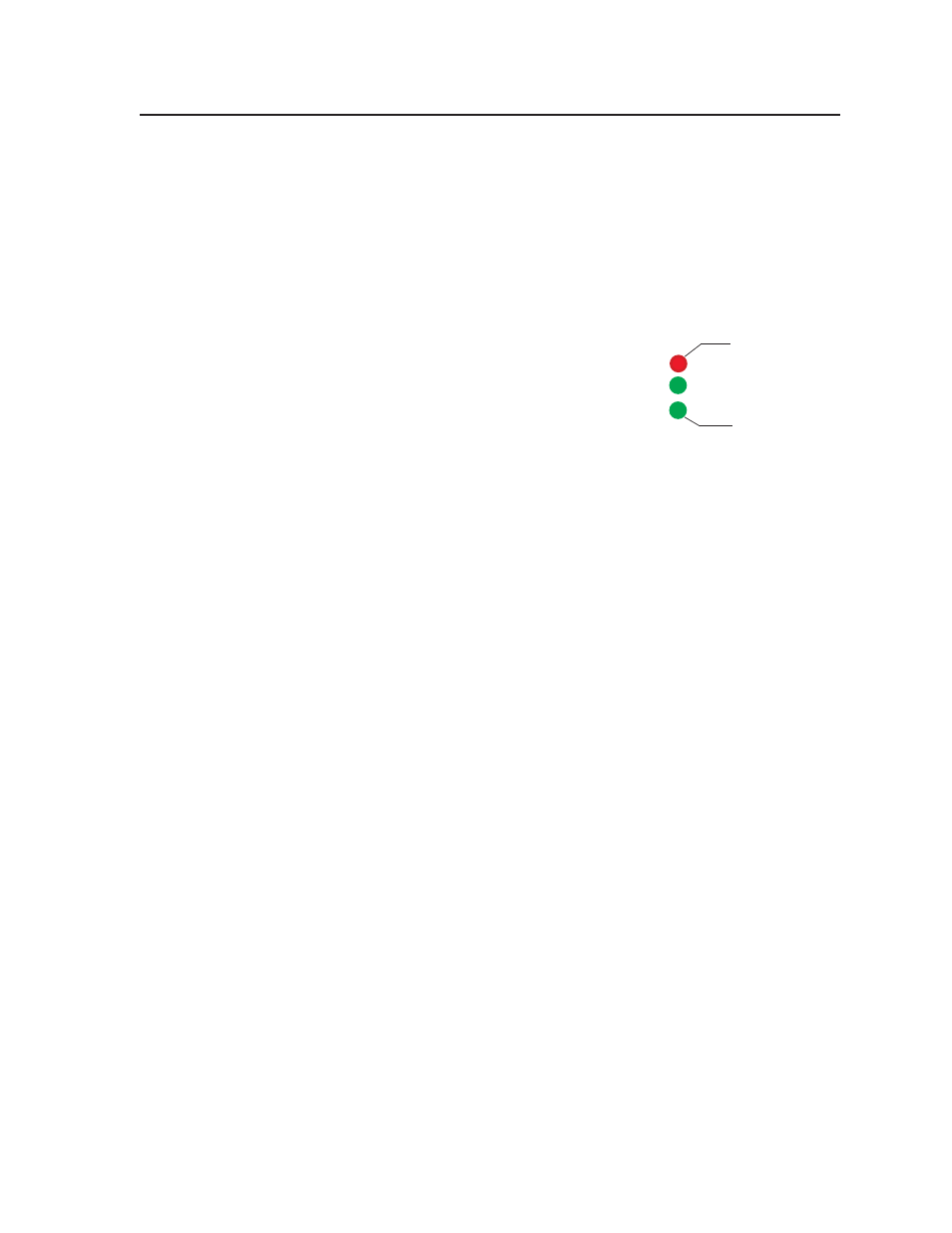
3-3
PVS 305SA Switcher • Operation and Setup
PRELIMINAR
Y
Front panel operation
N See the front panel image (figure 3-1) for the location of input buttons, adjustment
knobs, LEDs, and configuration por
t.
• To change inputs, select an input button, 1 through 4 (video and audio),
or 5 (audio only).
• To adjust audio input levels, rotate the Input adjustment knob through 43
positions in 1 dB steps (-18 to +24 dB, default 0).
• To adjust VoiceLift microphone levels, rotate the MIC adjustment knob through
43 positions in 1dB steps (-18 to +24 dB, default 0).
N Front panel LEDs indicate input and mic levels
(see image at right). On initial switcher power-up
the amplifier level is automatically adjusted to 50%.
• To adjust paging sensitivity, rotate the Paging knob
clockwise to increase and counter-clockwise to
decrease sensitivity.
Configuration
The PVS 305SA switcher can be controlled by a MediaLink Controller (MLC) or by
an RS-232 device acting through the MLC. Alternatively, the switcher can be set
up and controlled via a host computer or other device (such as a control system)
attached to the switcher’s rear panel RS-232/MLC/IR port. The control device
(host) can use either the Extron Simple Instruction Set (SIS
™
) commands, the Global
Configurator (GC) program for Windows, or the MediaLink Switchers (MLS) and
PoleVault Switchers (PVS) control software,
Firmware updates can be made via the front panel configuration port before installation
(connect a
2.5 mm configuration cable, part # 70-335-01, to the serial port on the front
panel). After installation they can be made through a IP link via the MediaLink
Controller connected to the PVS 305SA’s rear RS-232 port.
N
Refer to chapter 4 for a full list of the relevant SIS commands.
Inputs 3 and 4 can be configured for signal type (RGB or composite video) via RS-232
and SIS commands. The default is composite video.
Resetting the Switcher
The switcher can be reset to the factory defaults via the front panel or RS-232.
To reset the switcher via the front panel, follow these steps.
1
.
Unplug the switcher from the power source.
2
.
Press and hold input selection button 1 while reapplying power to the
switcher. All input selection LEDs blink for 1 second during switcher reset.
For details on RS-232 control,
see chapter 4, “Serial Communication”
PEAK
NORMAL
SIGNAL
Signal threshold;
raise input gain.
Level has been
properly adjusted.
Level set too high,
lower input gain.
