YSI 556 MPS User Manual
Page 80
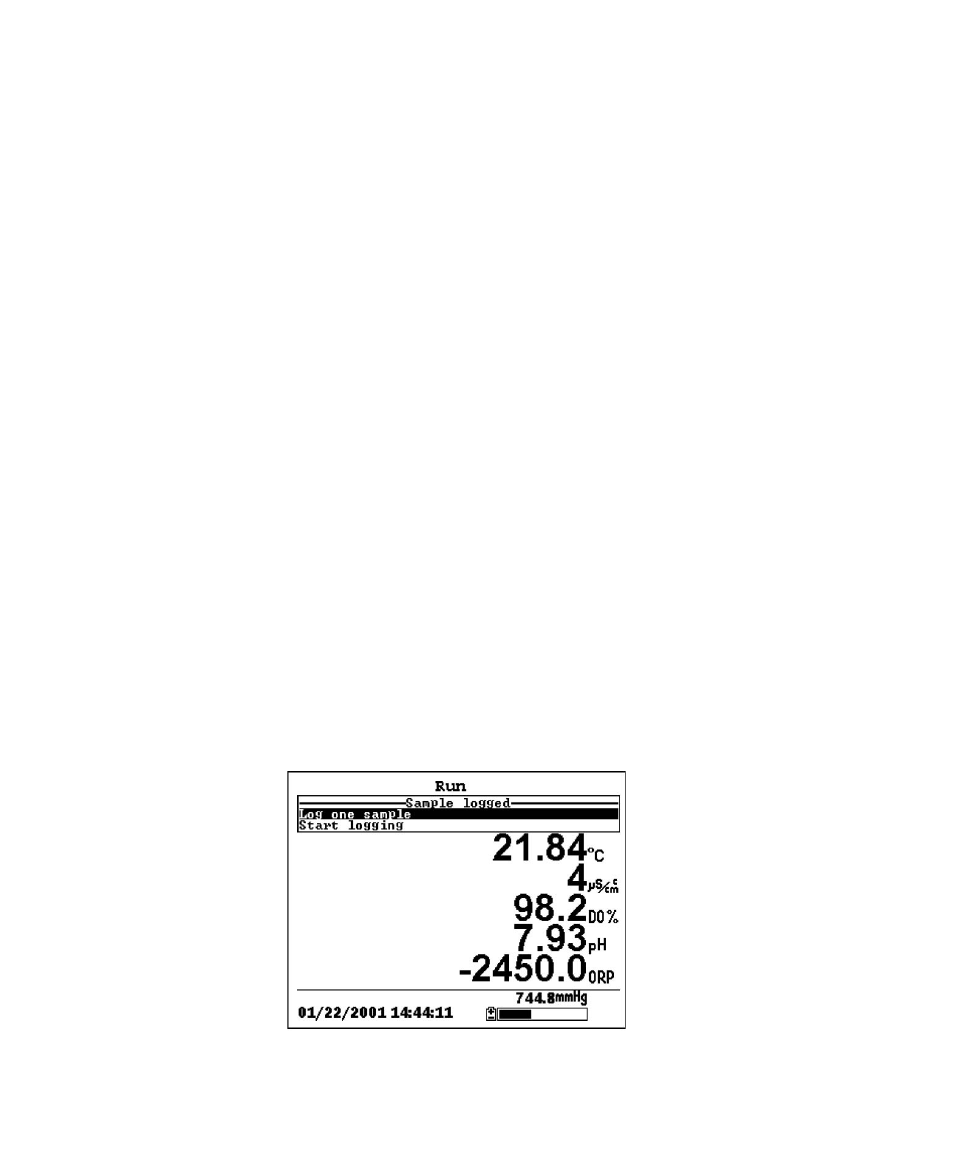
Section 9
Logging
YSI 556 MPS
YSI Incorporated
Page 74
6. Use the arrow keys to highlight the Site description field in
the enter information screen.
NOTE: Entering a Site Description is optional. You may
leave the Site Description blank and skip to Step 9.
7. Use the keypad to enter a site description name. Refer to
Section 2.9 Keypad Use.
8. Press the Enter key to input the site description.
NOTE: If you want to change the logging setup, such as
sampling interval or storing the barometer reading, use the
arrow keys to highlight the Configure field, press the Enter
key, then refer to Section 9.2 Setting Logging Interval or 9.3
Storing Barometer Readings for details.
9. Use the arrow keys to highlight the OK field in the center of
the information screen.
10. Press the Enter key to start logging.
NOTE: If the parameter mismatch screen is displayed, refer
to Section 9.8 Adding Data to Existing Files.
11. If a single point is being logged, the header on the run screen
changes momentarily from Menu to Sample logged to
confirm that the point was successfully logged. Skip to Step
Figure 9.11 Sample Logged Screen
