Acer AW2000h-AW170h User Manual
Page 88
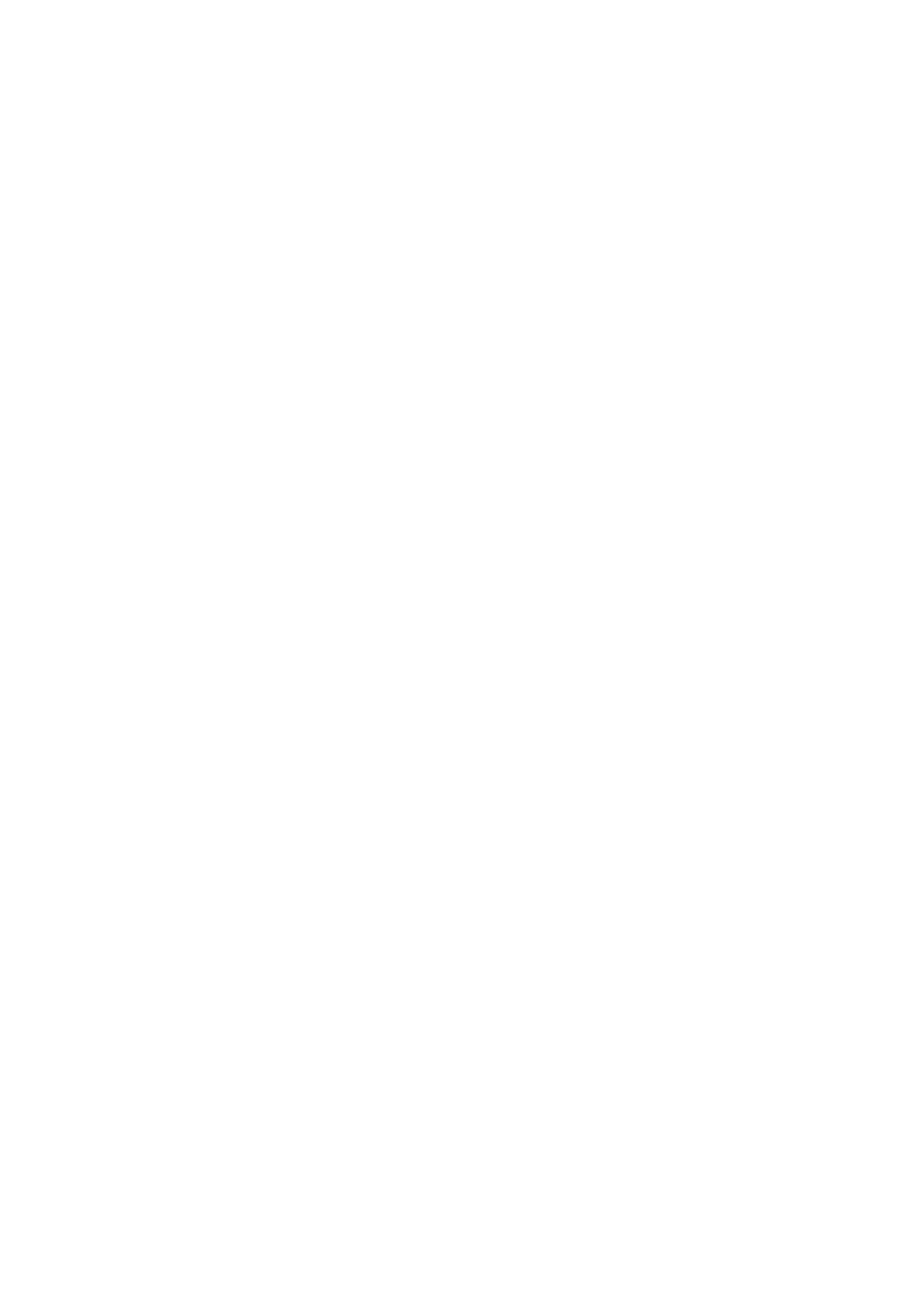
4 System BIOS
72
CPU Temperature/System Temperature: This feature displays current
temperature readings for the CPU and the System. The following items
will be displayed for your reference only:
CPU Temperature: The CPU thermal technology that reports absolute
temperatures (Celsius/Fahrenheit) has been upgraded to a more
advanced feature by Intel in its newer processors. The basic concept is
each CPU is embedded by unique temperature information that the
motherboard can read. This Temperature Threshold or Temperature
Tolerance has been assigned at the factory and is the baseline on
which the motherboard takes action during different CPU temperature
conditions (i.e., by increasing CPU fan speed, triggering the Overheat
Alarm, etc). Since CPUs can have different Temperature Tolerances’,
the installed CPU can now send information to the motherboard what
its Temperature Tolerance is, and not the other way around. This
results in better CPU thermal management.
Acer has leveraged this feature by assigning a temperature status to
certain thermal conditions in the processor (Low, Medium and High).
This makes it easier for you to understand the CPU’s temperature
status, rather than by just simply seeing a temperature reading (i.e., 25
°C). The CPU Temperature feature will display the CPU temperature
status as detected by the BIOS:
•
Low – This level is considered as the normal operating state. The
CPU temperature is well below the CPU Temperature Tolerance.
The motherboard fans and CPU will run normally as configured in
the BIOS (Fan Speed Control).
User intervention: No action required.
•
Medium – The processor is running warmer. This is a precautionary
level and generally means that there may be factors contributing
to this condition, but the CPU is still within its normal operating
state and below the CPU Temperature Tolerance. The
motherboard fans and CPU will run normally as configured in the
BIOS. The fans may adjust to a faster speed depending on the Fan
Speed Control settings.
User intervention: No action is required. However, consider
checking the CPU fans and the chassis ventilation for blockage.
•
High – The processor is running hot. This is a caution level since the
CPU’s Temperature Tolerance has been reached (or has been
exceeded) and may activate an overheat alarm.
User intervention: If the system buzzer and Overheat LED has
activated, take action immediately by checking the system fans,
chassis ventilation and room temperature to correct any problems.
