Configuring the storage devices, Accessing the drive bays, Hard disk drive configuration guidelines – Acer AW2000h-AW170h User Manual
Page 42
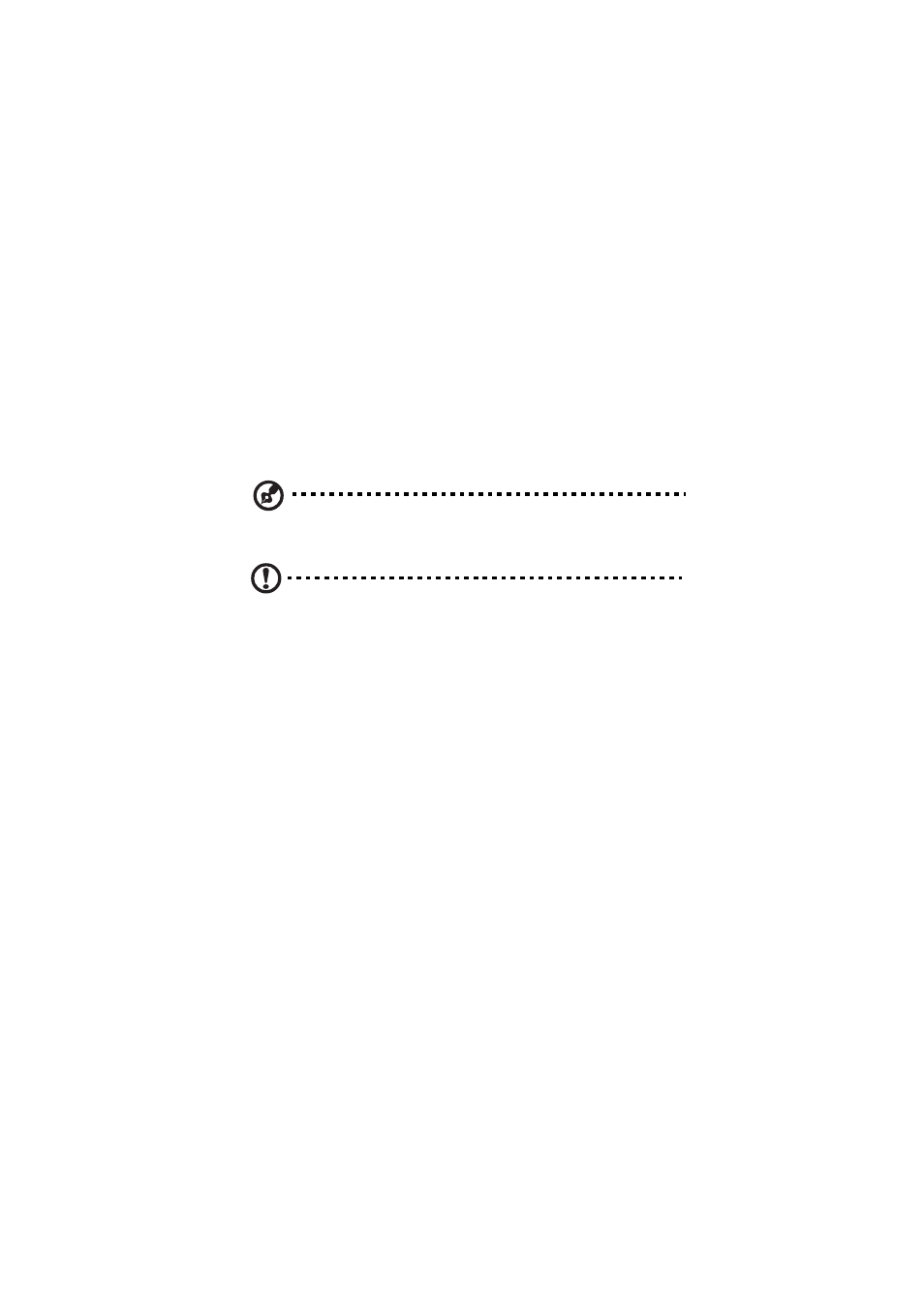
3 System upgrades
26
Configuring the storage devices
The system supports up to twelve 3.5-inch hot-plug SATA hard disk
drives. An optional floppy drive or optical drive can also be added to
the server.
Accessing the drive bays
Since SATA drives have hot-plug capability, you do not need to access
the inside of the chassis or power down the system to install or replace
SATA drives. Proceed to the next step for instructions.
Note: The operating system you use must have RAID support to
enable the hot-plug capability of the SATA drives.
Caution! When working around the SATA backplane, do not
touch the backplane with any metal objects and make sure no
cables touch the backplane. Also, regardless of how many SATA
drives are installed, all eight drive carriers must remain in the
chassis to maintain proper airflow.
Hard disk drive configuration guidelines
Observe these guidelines when replacing or installing a hard disk drive.
•
Use only qualified SATA HDDs. To purchase a SATA HDD, contact
your local representative.
•
Before removing a hard disk drive, make sure to back up all
important system files.
•
Check hard disk drive status by checking the status LED indicators
on the HDD carrier.
