Preferences – Acer AW2000h-AW170h User Manual
Page 152
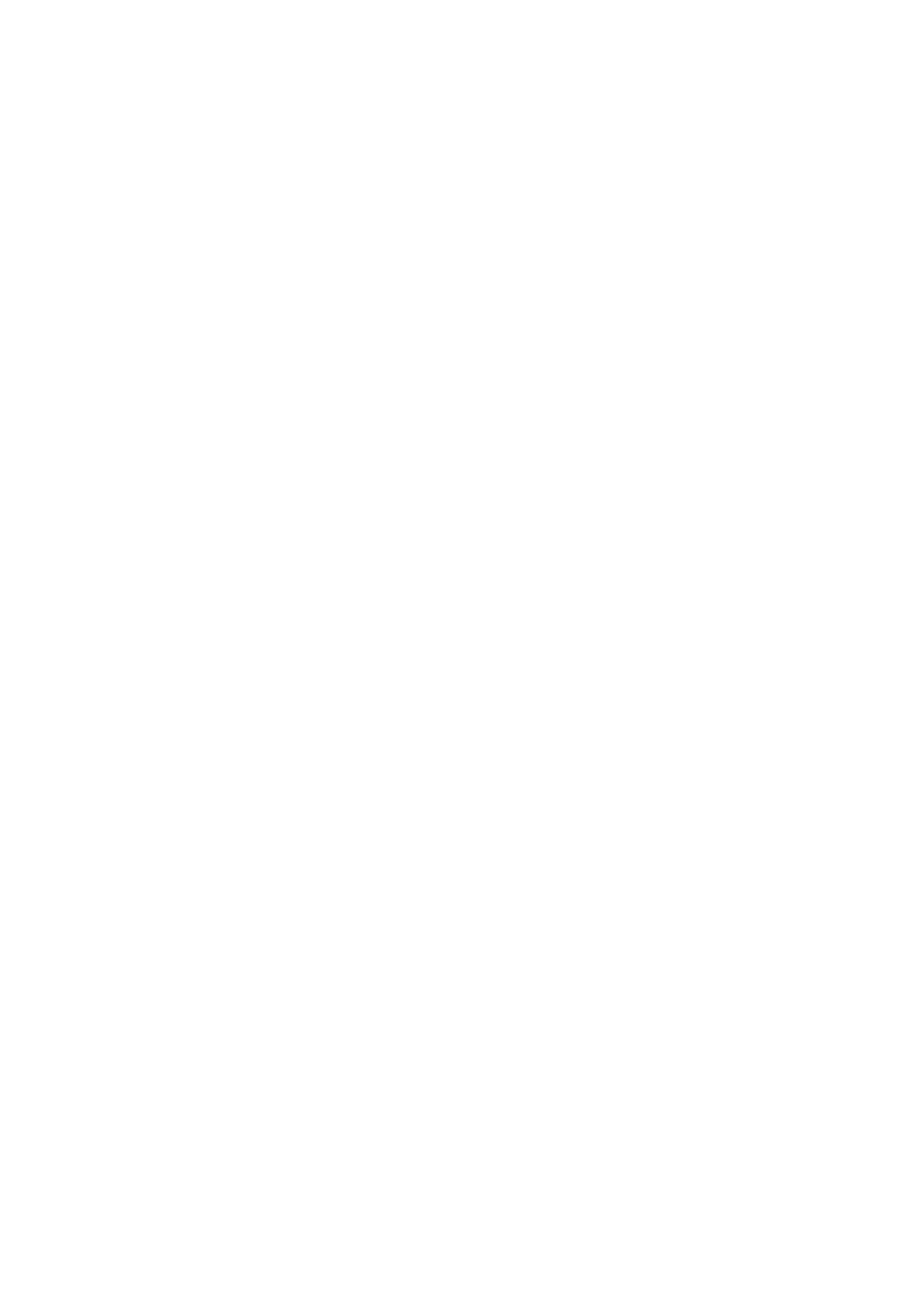
Appendix C: Acer Smart Console
136
the selection.
•
Close: After configuring the hotkey settings, click Close to close
this submenu.
Preferences
Display
Recording Time: Check this box if you want video recording to be
automatically turned off at a certain time. Once the automatic stop is
selected, enter the number of minutes before your video recording will
be automatically shut-off.
Display Scale: Use the handle on the slider to set the appropriate scale
setting for your video display (from 25 to 100).
Image Quality: Check the High Color box for a network connection
with heavier traffic. Check the Low Color box for a network connection
with lighter traffic. Click OK to use the settings set up by you.
Input
Mouse Settings: Click Input to configure mouse settings, including the
following.
Enable Mouse Input: Check this box to use your mouse as an input
device for your console redirection. Once mouse support is enabled,
select Absolute Mouse Mode if you use Windows; select Relative
Mouse for Linux.
Keyboard Settings: Check this box to use the keyboard as an input
device for your console redirection. Once keyboard support is enabled,
you can configure repeat key timeout settings.
Repeat Key Timeout: Use the handle on the slider to select the
appropriate timeout settings for repeat keystrokes from 0 ms
(millisecond) to 1000 ms (millisecond).
Language
From the Preferences submenu, select Language settings.
From the language settings pop-up menu select the language you
want to use for console redirection. The language options are: English,
Japanese, German, French, Spanish, Korean, and Italian.
