Main setup, Changing configuration data, System overview – Acer AW2000h-AW170h User Manual
Page 73
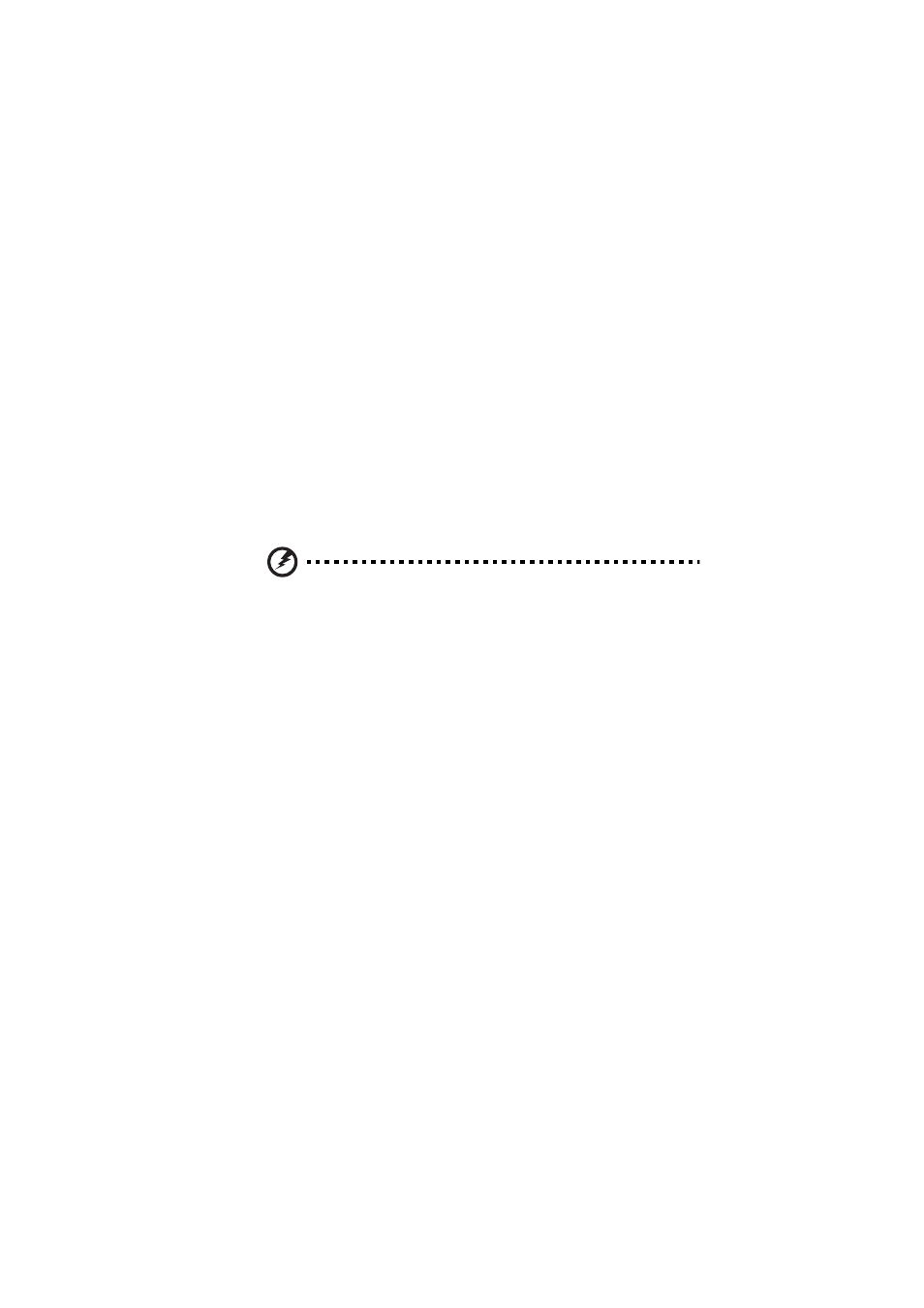
57
during the setup navigation process. These keys include
Changing configuration data
The configuration data that determines the system parameters may be
changed by entering the BIOS setup utility. This setup utility can be
accessed by pressing
Starting the setup utility normally, the only visible Power-On Self-Test
(POST) routine is the memory test. As the memory is being tested, press
the
menu, you can access the other setup screens. A BIOS identification
string is displayed at the left bottom corner of the screen below the
copyright message.
Warning! Do not upgrade the BIOS unless your system has a BIOS-
related issue. Flashing the wrong BIOS can cause irreparable
damage to the system. In no event shall Acer be liable for direct,
indirect, special, incidental, or consequential damages arising
from a BIOS update. If you have to update the BIOS, do not shut
down or reset the system while the BIOS is updating. This is to
avoid possible boot failure.
Main setup
When you first enter the BIOS setup utility, you will enter the main
setup screen. You can always return to the main setup screen by
selecting the main tab on the top of the screen. The main BIOS setup
screen is shown below.
System Overview
System Time/System Date
Use this option to change the system time and date. Highlight System
Time or System Date using the arrow keys. Enter new values using the
keyboard. Press the
fields. The date must be entered in MM/DD/YY format. The time is
