Ocean Optics SpecLine Offline Spectroscopy User Manual
Page 23
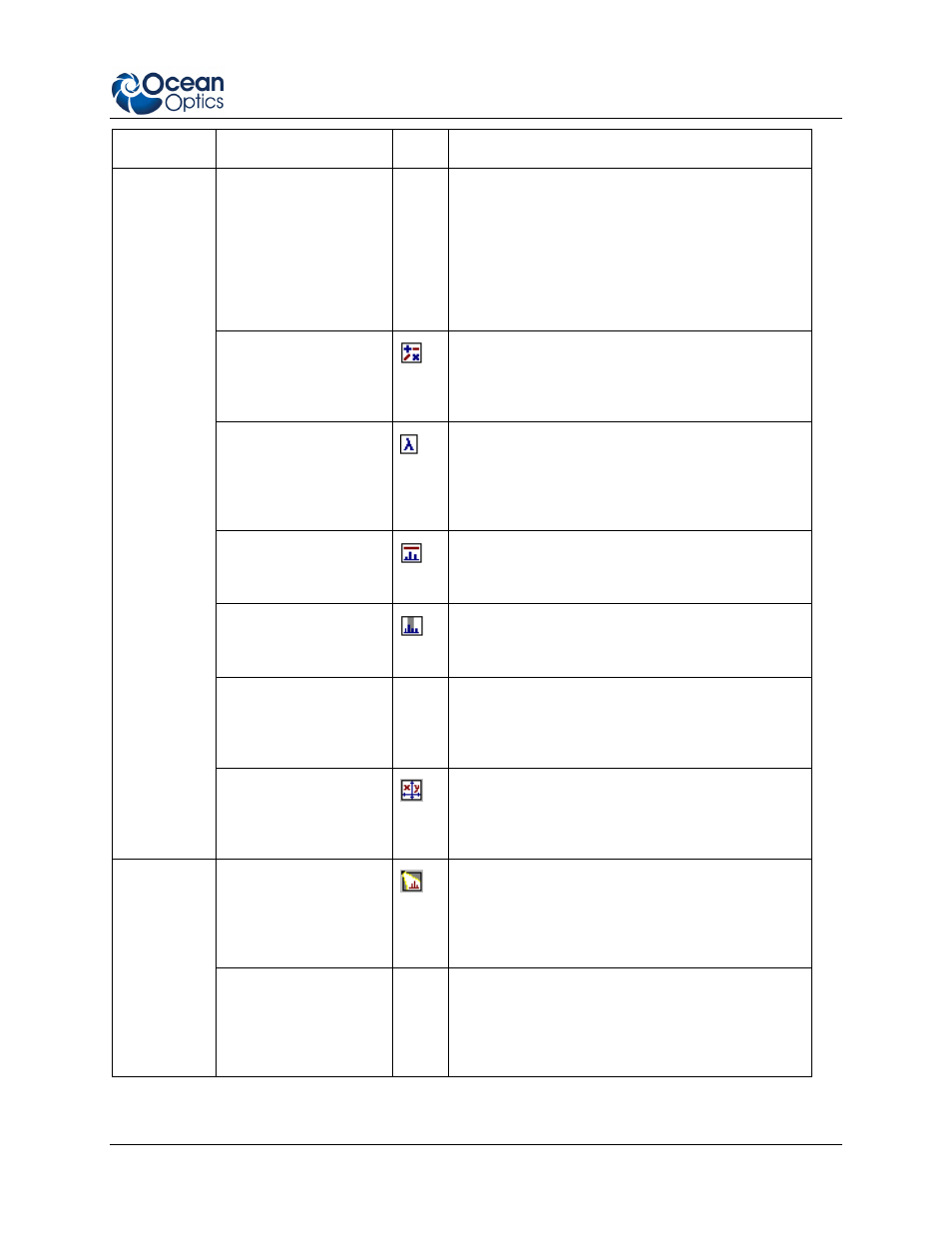
A: Reference
041-00000-010-02-1209
17
Menu
Command
Icon
Description
Edit | Adjust
Wavelength
N/A
Changes the wavelength of the selected spectrum
where the line cursor is located. This function
makes it easy for you to adjust a spectrum,
provided you know the exact wavelength of
specific lines or band structures. You can also
access this command in the Context menu by
clicking the right mouse button in the Diagram
window.
Edit | Arithmetic of
Spectra
Opens the Combine Spectra dialog box, which
allows you to combine two overlaid spectra with
arithmetic functions. Use this function to simplify
the comparison of spectra.
Edit | Wavelength of
Spectra
Converts the wavelength unit of the selected
spectrum to nanometers. This conversion is
necessary to carry out a line identification
process. A conversion from all customary formats
is possible.
Edit | Smooth Data
Enables you to smooth data using several filter
functions. This smoothed data is then displayed
as a new spectrum in the diagram.
Edit | Integral
Launches the function for evaluating integrals of
lines and band structures in the current Diagram
window.
Edit | Zoom in
N/A
Allows you to zoom in on the part of the spectrum
selected by clicking the left mouse button and
drawing a circle on the spectrum. This function is
always available in the active Diagram window.
Edit (Cont’d)
Edit | XY-Autoscale
Displays the selected spectrum in its entirety. The
display ranges of the wavelength and the signal
correspond to minimum and maximum values of
the selected spectrum.
Identification | Open
Line Identification
Activates/deactivates all functions for the peak
finding and line identification processes for the
selected spectrum. The peak finding and line
identification functions are applied to the currently
selected spectrum.
Identification
Identification | Identify
Spectrum
N/A
Launches the peak finding and line identification
functions according to the given parameters. This
menu command is the same as clicking the Start
button in the Line Identification dialog box with
the Identify spectrum option selected.
