Integrals, Identify spectrum, Adding and deleting peaks – Ocean Optics SpecLine Offline Spectroscopy User Manual
Page 13
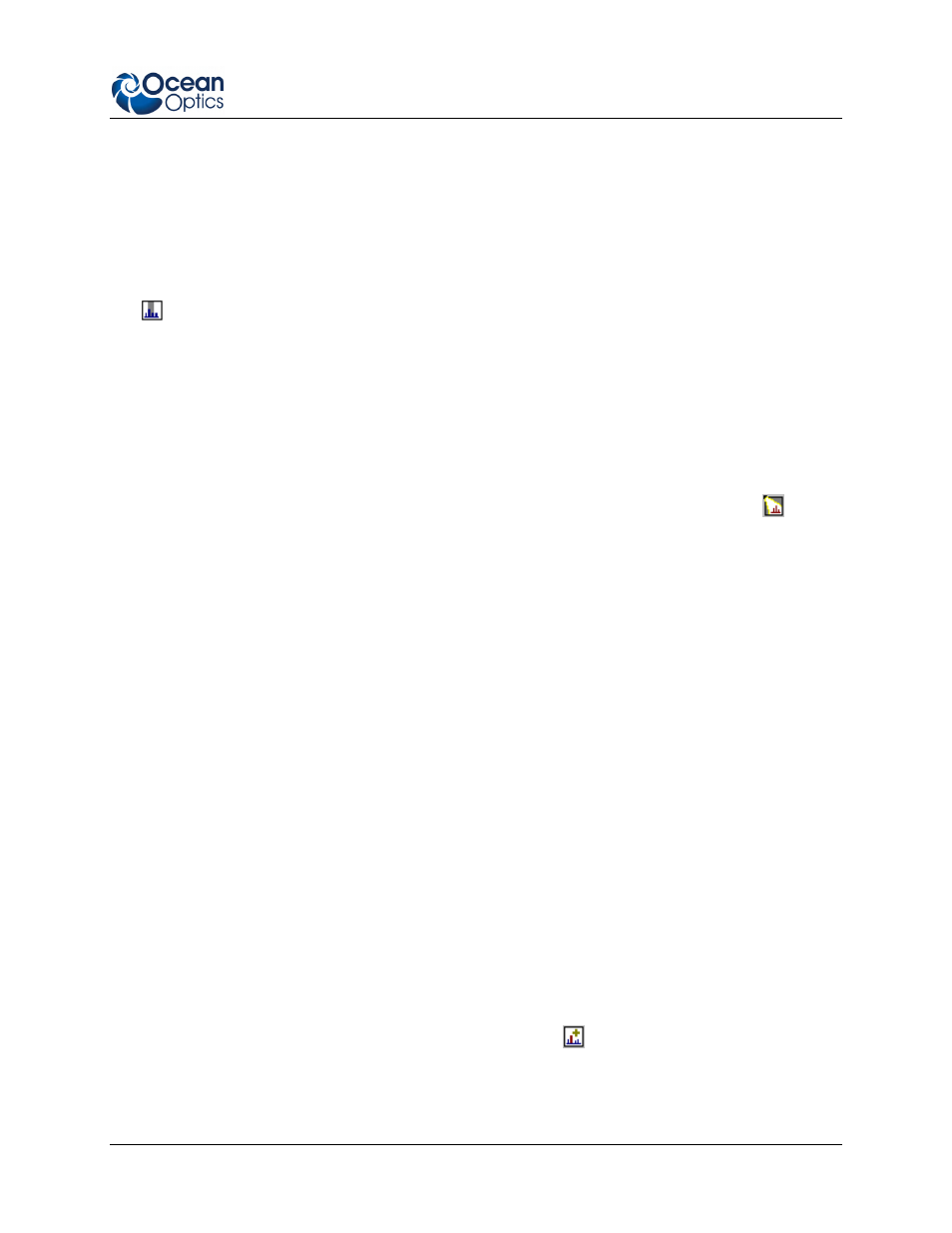
3: Operation
041-00000-010-02-1209
7
The calculated data is displayed as a new spectrum in the diagram and in the File List and is labeled
according to the operation.
Integrals
Integrals of lines and band structures are very important f
or evaluating spectral data.
SpecLine
offers
an appropriate function
that
is very easy to use.
Select the Edit | Integral menu command or click
the
button. The Integral dialog box opens and two dashed, vertical lines are displayed. The
lines indicate the limits of the integral.
You can move these lines with the mouse or with the keyboard
using the L (left) or R (right) key in combination with the arrow keys. Specific integral limits can be
specified in the dialog box. The integral value and the limits are displayed in the dialog box.
Identify Spectrum
Before you can identify the spectrum you must first activate the line identification mode by selecting the
menu command Identification | Open Line Identification menu command or by pressing the
button
in the tool bar. The dialog Line Identification dialog box is displayed. Select the Identify Spectrum
option.
Identify Spectrum is split into two processes, which can be carried out independently:
Peak finding – searches the spectrum for peaks. Use the Find Peaks register to perform functions
such as smoothing noisy data or evaluating only a part of the spectrum. After searching for peaks,
the lines and band structures found are marked.
Line identification – searches for each peak in the database for entries. Use the Identify Lines
register to select the atoms and molecules, which should be search in the database, and to specify
the hit interval. After the line identification process has executed, the identified lines and band
structures are labeled in the diagram
You can find detailed information about these functions under the specific key words.
Start the peak finding and/or line identification processes by pressing the Start button in the dialog Line
Identification dialog box. Change the parameters for these processes by pressing the Options button to
open the Options: Identify Spectrum dialog box.
A compilation of the parameters and actions are displayed Line Identification dialog box, as well as the
number of peaks found and identified.
Adding and Deleting Peaks
If you want to select peaks for the line identification process on your own or if some peaks were not
marked by the peak finding process (due to noisy data, for example) you can add or delete peaks for line
identification easily.
Select the Identification | Add Line menu command or click the
button to change the mouse pointer
to a cross in the diagram window. Move the mouse pointer to the specific wavelength using the mouse or
the arrow keys. The current position of the mouse pointer is displayed in the right corner of the Status bar
